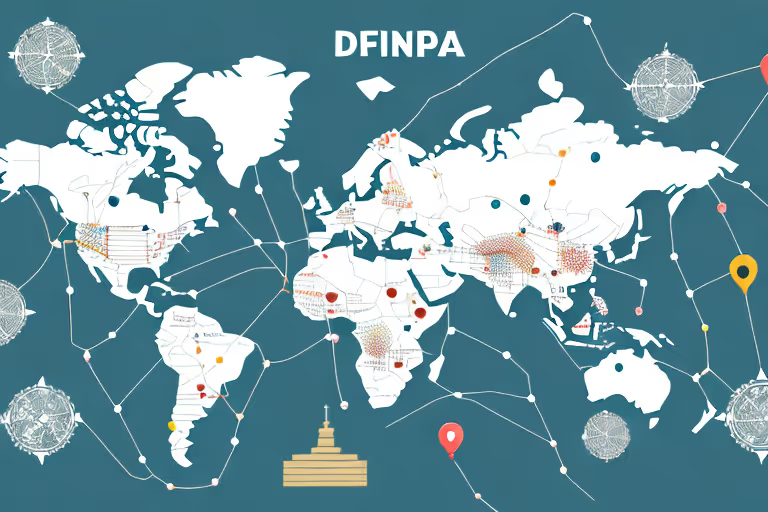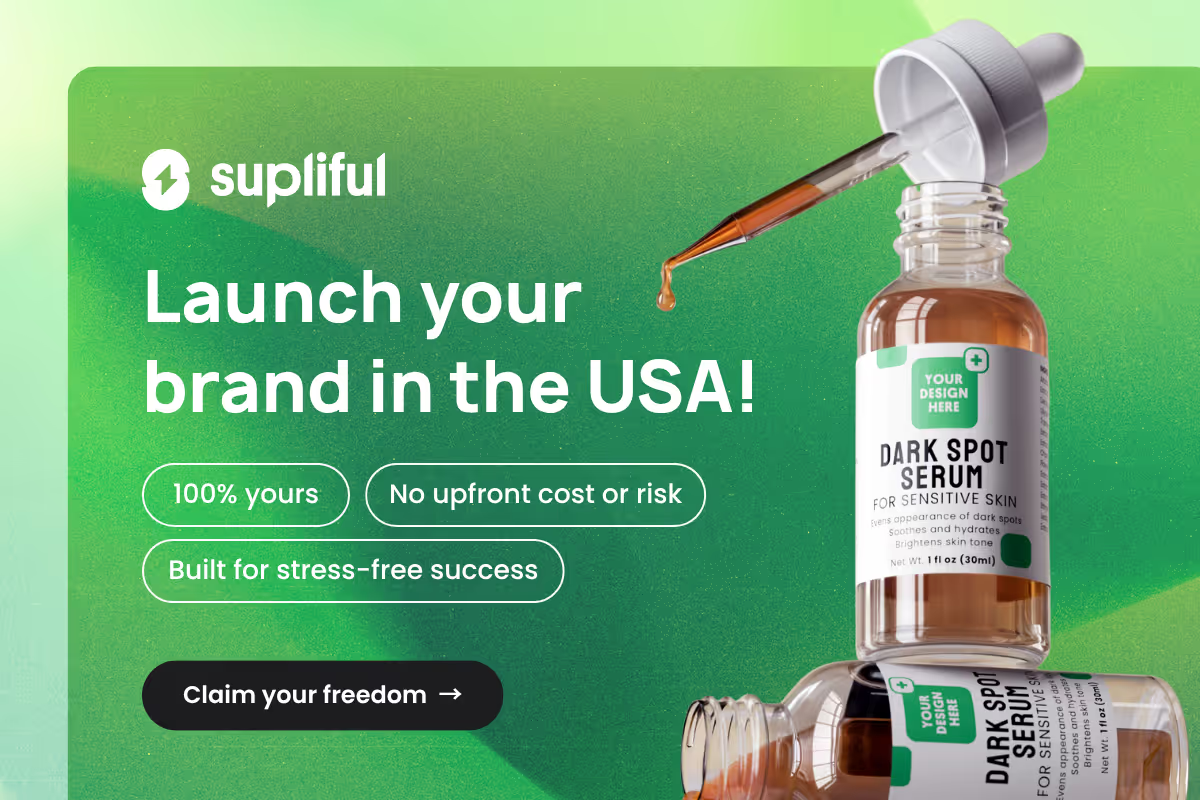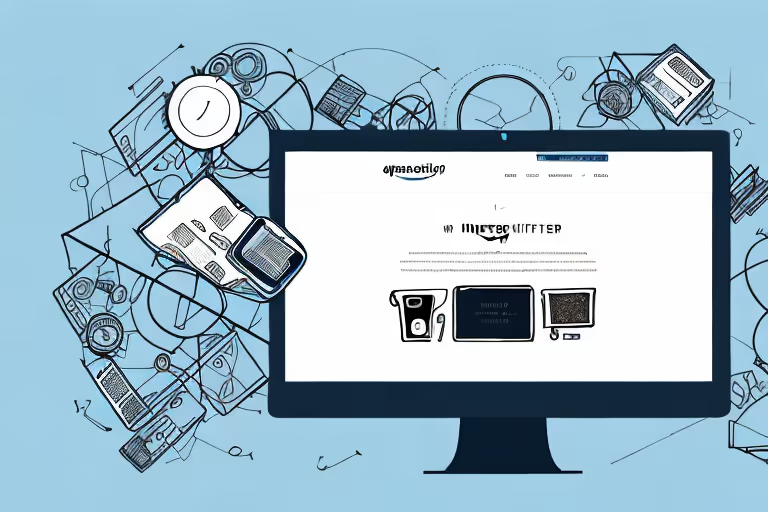
This step-by-step guide will walk you through the process of uploading your products on Amazon, from setting up your Amazon Seller account to creating and submitting high-quality product listings.
Essential Techniques to Upload Products on Amazon Seller Central
As an online retailer, Amazon Seller Central offers a vast platform for reaching millions of potential customers and skyrocketing your sales. However, to make the most of this opportunity, it's crucial to know how to effectively upload and manage your product listings.
In this blog, we will delve into the essential techniques for uploading products on Amazon Seller Central, ensuring that your items are presented accurately, attractively, and optimized for maximum visibility.
Whether you're new to Amazon or looking to improve your existing listings, this guide will provide you with valuable insights to elevate your e-commerce business.
Step01: Setting Up Your Amazon Seller Account
The first step in uploading products to Amazon is setting up your Amazon Seller account. This process includes registering for an account, choosing the right subscription plan and completing your account setup.
Registering for an Amazon Seller Account
To register for an Amazon Seller account, follow these steps:
- Visit the Amazon Seller Central homepage and click "Sign up."
- Enter your email address and choose "Create a new account."
- Fill in your personal and business information, including your name, business name, and address.
- Agree to the terms and conditions and click "Continue."
After completing these steps, you'll receive a verification email to confirm your account. It's important to verify your account as soon as possible so that you can start selling on Amazon.
Choosing the Right Subscription Plan
There are two main subscription plans for Amazon sellers: Individual and Professional. The Individual plan is suitable for sellers who plan to sell fewer than 40 items per month, while the Professional plan is ideal for more established sellers.
The Individual plan charges a fee per item sold, whereas the Professional plan charges a flat monthly fee. As your business grows, you can upgrade your plan at any time.
It's important to choose the right subscription plan for your business needs. If you're just starting out, the Individual plan may be the best option for you. However, if you plan on selling a large volume of items, the Professional plan may be more cost-effective in the long run.
Completing Your Account Setup
Once you've chosen a subscription plan and verified your account, you need to complete your account setup. This includes:
- Adding a valid credit card for billing purposes
- Selecting your shipping and return preferences
- Entering your tax information
- Setting up your payment preferences, including your bank account information
It's important to complete your account setup as soon as possible so that you can start selling on Amazon. Adding a valid credit card is important for billing purposes, and selecting your shipping and return preferences will help streamline the process of selling your products.
Entering your tax information is also important so that you can comply with tax regulations. Finally, setting up your payment preferences, including your bank account information, will ensure that you receive payment for your sales.
Upon completing your account setup, you're ready to start preparing and uploading your product listings. Make sure to take the time to create high-quality listings with detailed product descriptions and clear images. This will help your products stand out and increase your chances of making sales on Amazon.
Step02: Preparing Your Product Listings
Before uploading your products to Amazon, you should take the time to research product categories and keywords, create high-quality product images, and write compelling product descriptions. But what does this process entail? Let's dive deeper into each step.
Researching Product Categories and Keywords
Understanding the right product categories and keywords for your products is essential for maximizing visibility in Amazon search results. Start by researching your competitors and identifying the categories and keywords they use.
You can also utilize tools like Amazon's search bar, Google Trends, or other keyword research tools to identify the best keywords for your products. Make sure to choose relevant and specific keywords that accurately describe your product and its features.
Creating High-Quality Product Images
Product images play a vital role in attracting and engaging potential customers. When creating your product images, consider the following tips:
- Use a high-quality camera or hire a professional product photographer to ensure that your images are clear and well-lit.
- Capture your product from various angles to give customers a complete view of what they're buying.
- Consider using lifestyle images that show your product in use or in a real-life setting.
- Make sure your images meet Amazon's image requirements, including size, resolution, and file type.
By following these tips, you can create product images that stand out and capture the attention of potential customers.
Writing Compelling Product Descriptions
Product descriptions should provide customers with essential information about your product while also enticing them to make a purchase. When writing your product descriptions, consider the following tips:
- Highlight the key features and benefits of your product. What sets it apart from similar products?
- Use concise and informative language. Avoid using jargon or technical terms that customers may not understand.
- Ensure your description is easy to read by using bullet points and short paragraphs. This makes it easier for customers to scan and digest the information.
- Incorporate customer reviews and ratings into your description. This adds social proof and credibility to your product.
By following these tips, you can create product descriptions that not only inform but also persuade customers to make a purchase.
With your product research, images, and descriptions ready, you can now upload your products using the Add a Product feature. Make sure to optimize your listings for search by including relevant keywords in your title, bullet points, and description.
With a little effort and attention to detail, you can create product listings that stand out and drive sales on Amazon.
Step03: Uploading Products Using Add a Product Feature
Adding products to your Amazon Seller account is a straightforward process, but it's crucial to follow each step carefully to ensure that your listings are accurate, complete, and optimized for visibility. In this guide, we'll walk you through each step of the process, including some tips and tricks to help you maximize your product's potential on Amazon.
Navigating to the Add a Product Page
First things first, you need to log in to your Amazon Seller Central account. Once you're in, navigate to the main dashboard and locate the "Inventory" tab. From there, select "Add a Product" to access the product creation page.
Entering Product Details
Now that you're on the product creation page, it's time to start filling in the details of your product.
- The first thing you should do is input the product name and brand. Make sure that this information is accurate and matches any branding or packaging associated with the product.
- Next, enter the product identifier, such as UPC, EAN, or ISBN. This is a unique code that identifies your product and makes it easier for customers to find it on Amazon.
- After that, select the product condition - new, used, or refurbished. It's important to be honest and transparent about the condition of your product to avoid any negative feedback or returns from customers.
- Now it's time to write the product description. This is where you can really sell your product and highlight its key features and benefits. Make sure that your description is clear, concise, and free of any errors or typos.
- Finally, enter the product dimensions and weight. This information is important for calculating shipping costs and ensuring that your product is correctly categorized on Amazon.
Assigning Product Categories and Keywords
Once you've entered all of the product details, it's time to assign categories and keywords. Based on your research, choose the most relevant product categories and subcategories. This will help your product show up in the right search results and make it easier for customers to find.
Additionally, you should add target keywords in the designated fields. These are the words and phrases that customers are likely to use when searching for your product on Amazon. Make sure that your keywords are relevant, specific, and not too competitive.
Uploading Product Images
Now it's time to upload your product images. High-quality images are crucial for attracting customers and showcasing your product in the best possible light. Make sure that your images meet Amazon's requirements, such as the appropriate file format, size, and resolution.
You should also consider taking multiple photos from different angles and in different lighting conditions. This will give customers a better idea of what your product looks like and help them make an informed purchasing decision.
Submitting Your Product Listing
After reviewing your product details and images, it's time to submit your product listing. Click "Save and finish" to submit your product to Amazon. Keep in mind that Amazon typically takes a few hours to process and approve new listings, so don't be alarmed if your product isn't immediately visible on the platform.
By following this step-by-step guide, you'll be well on your way to uploading products on Amazon Seller Central and growing your online business. Remember that success on Amazon doesn't happen overnight, so be patient and continually optimize your listings to drive sales and achieve your business goals. With the right strategy and a little bit of hard work, you can build a successful and profitable Amazon business.
Looking for More Wisdom?
If you are looking for other articles on Amazon, then these articles are a must see:
- supliful.com/blog/how-to-advertise-amazon-products-on-facebook
- supliful.com/blog/how-to-sell-products-through-amazon-warehouse
- supliful.com/blog/how-to-sell-amazon-products-on-facebook-marketplace
These posts will help you learn more about how to sell on Amazon, so you can improve your business skills.
FAQ
Related blogs
.avif)
Best Supplement Manufacturers in the USA: How to Find the Right Partner

Private Label Supplements In Europe: How To Get Started