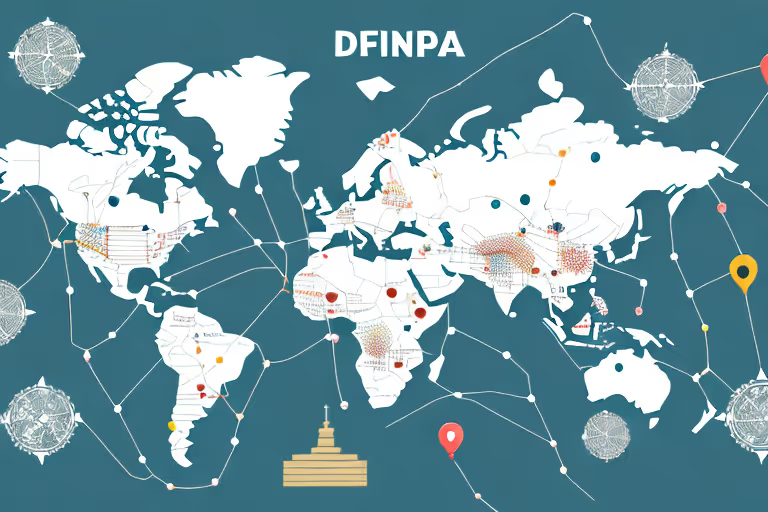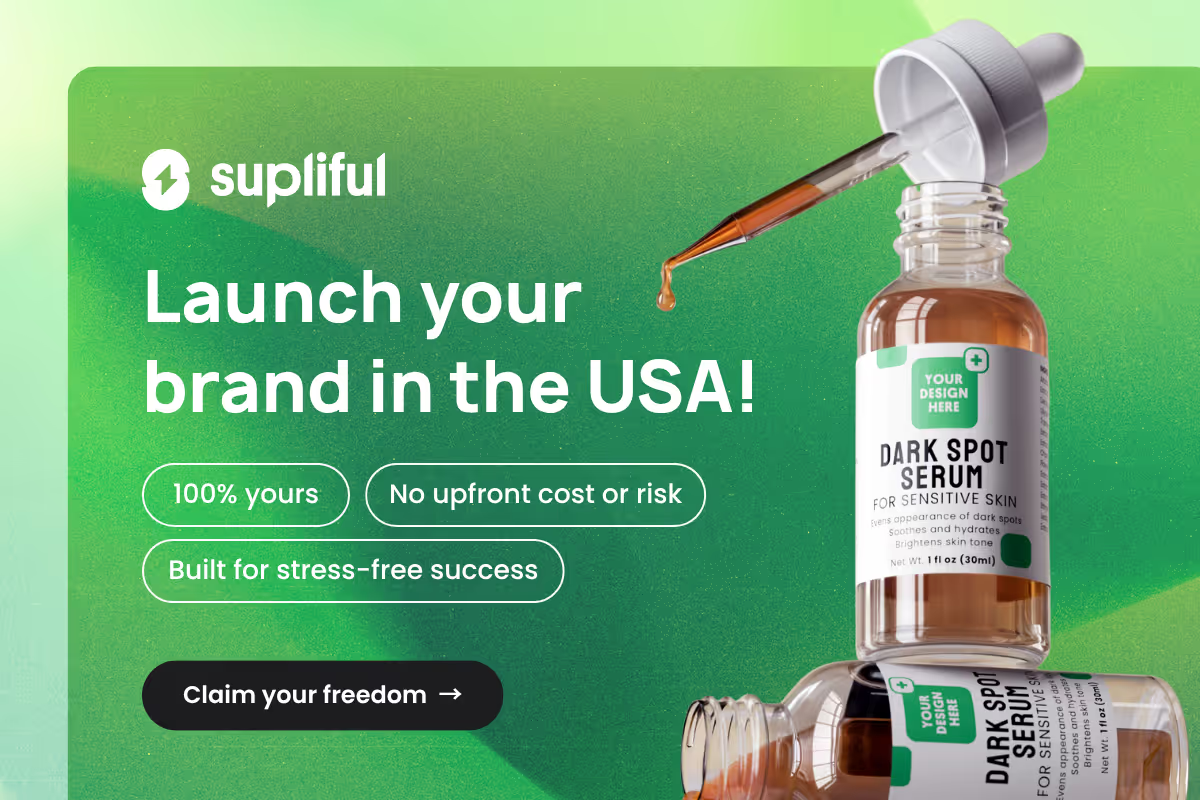In this article, we will guide you through the process of tagging products on Facebook, setting up your Facebook shop, and best practices for tagging products. Follow these simple steps, and you'll be on your way to increasing customer engagement and ultimately growing your business.
Practical Steps to Tag Products on Facebook After Posting
As businesses have shifted to online platforms, social media has become an essential tool to promote products and connect with customers. Facebook is one of the most popular social media platforms, with millions of active users worldwide.
Tagging products in Facebook posts is a great way to showcase your products and make it easier for customers to discover and purchase them. In this guide, we'll show you how to tag products on Facebook after posting.
Step01: Setting Up Your Facebook Shop
Setting up a Facebook Shop is a great way to expand your business's online presence and reach a wider audience. With over 2.8 billion active users on Facebook, creating a shop on this platform can help you connect with potential customers and drive sales.
However, simply setting up a Facebook Shop is not enough. You need to ensure that your shop is optimized for success and that your customers have a positive experience while browsing and shopping on your page.
Creating a Facebook Business Page
The first step in setting up your Facebook Shop is creating a Facebook Business Page. This page will serve as the foundation of your online presence on the platform and will allow you to showcase your products and interact with customers.
When creating your Facebook Business Page, it's important to choose a category that accurately reflects your business. This will help potential customers find your page when searching for businesses in your industry.
Additionally, make sure to add a profile picture and cover photo that are visually appealing and relevant to your brand. This will help your page stand out and make a strong first impression on potential customers.
Adding Products to Your Facebook Catalog
Once your Facebook Business Page is set up, you can begin the process of adding products to your Facebook Catalog. This virtual inventory will allow customers to browse and shop your products directly on your Facebook Shop.
When adding products to your catalog, it's important to include high-quality images that showcase your products in the best possible light. Additionally, make sure to include detailed and accurate descriptions that provide customers with all the information they need to make an informed purchase decision.
Configuring Your Shop Settings
Configuring your shop settings is an important step in ensuring that your customers have a seamless experience while shopping on your Facebook Shop. This includes setting up shipping options, enabling customer reviews, and connecting your business's Instagram account (if applicable).
When setting up your shipping options, make sure to provide accurate information about shipping times and costs. This will help prevent any surprises or confusion among customers who may be interested in purchasing your products.
Enabling customer reviews is also important, as it allows potential customers to see what others have to say about your products and can help build trust in your brand.
Finally, if your business has an Instagram account, be sure to connect it to your Facebook Shop. This will allow you to showcase your products on both platforms and reach a wider audience.
By following these steps and optimizing your Facebook Shop for success, you can connect with potential customers and drive sales on this powerful platform.
Step02: Tagging Products in Existing Posts
Now that your Facebook Shop is set up, you can start taking advantage of its features to enhance your customers' shopping experience. One of the best ways to do this is by tagging products in your existing posts.
By doing so, you can make it easier for your customers to access product information and make purchases directly from your posts.
However, simply adding product tags to your posts is not enough. You also need to make sure that your tags are accurate and relevant to the products you're selling. This will help your customers find exactly what they're looking for and increase the chances of them making a purchase.
Editing Your Post to Add Product Tags
Adding product tags to your posts is a quick and easy process. To get started, simply click on the "Edit Post" option in the upper right corner of the post you want to tag. Once in edit mode, click on the "Tag Products" icon (a white shopping bag) located in the bottom left corner of the image.
From there, you can start typing the name of the product you'd like to tag, and a list of results from your Facebook Catalog will appear. Choose the appropriate product, and click "Done Tagging" to save your changes.
Tagging Multiple Products in a Single Post
If your post features multiple products, you can tag each of them individually to make it easier for your customers to find what they're looking for. To do this, click on the "Tag Products" icon and search for the product you'd like to tag.
Once the product appears in the search results, click on it and then click on the specific area in the image where the product is shown.
Repeat this process for each product you'd like to tag, and click "Done Tagging" to save your changes. By tagging multiple products in a single post, you can showcase your entire product line and increase the chances of your customers finding something they love.
Troubleshooting Common Tagging Issues
While tagging products in your posts is a straightforward process, you may encounter some issues along the way. Here are a few common problems you may encounter and how to solve them:
- Refresh your Facebook Catalog by going to the Catalog Manager and clicking "Refresh Items." This will ensure that your products are up-to-date and accurately reflected in your Facebook Shop.
- Double-check that your products are correctly categorized within your catalog. If your products are not categorized correctly, they may not appear in search results when you try to tag them.
- Confirm that your products have accurate and detailed descriptions, as well as high-quality images. This will make it easier for your customers to understand what they're buying and make informed purchasing decisions.
By taking these steps, you can resolve many common product tagging issues and improve your customers' experience while browsing your Facebook Shop. With a little bit of effort and attention to detail, you can create a seamless shopping experience for your customers and increase your sales in the process.
Step03: Best Practices for Tagging Products on Facebook
Now that you know how to tag products on Facebook, let's discuss some best practices for effective product tagging.
Tagging products on Facebook is an excellent way to increase engagement and drive sales. It allows you to showcase your products in a visually appealing way, making it easier for customers to discover and purchase items. However, to make the most of product tagging, it's essential to follow some best practices.
Using High-Quality Images and Descriptions
Customers are more likely to engage with your product tags if your images are high-quality and your descriptions are clear and concise. Ensure that your product images are well-lit, properly cropped, and visually appealing.
You can also consider using lifestyle images that showcase your products in use, as this can help customers envision how they might use the item in their own lives.
Additionally, make sure your product descriptions accurately represent the item's features and benefits. Use descriptive language that highlights the unique selling points of the product, and consider including measurements or other relevant details that customers might want to know before making a purchase.
Tagging Relevant Products in Your Posts
When tagging products on Facebook, it's essential to tag only relevant items that are visible in the post. Tagging irrelevant products can confuse your customers and lead to a negative experience while browsing your catalog.
Instead, take the time to carefully select which products to tag in each post, and make sure they are related to the content of the post.
For example, if you're sharing a post about a new recipe, you might tag the ingredients used in the recipe, as well as any kitchen tools or accessories that might be relevant. This can help customers easily find the products they need to recreate the recipe at home.
Engaging with Your Audience through Tagged Posts
Finally, remember that a key benefit of tagging products on Facebook is the opportunity to engage with your audience. When customers comment on your tagged posts, take the time to respond to their questions and feedback.
This can help build a stronger relationship between your brand and your customers, and can also help you gather valuable insights about which products are resonating with your audience.
You can also consider using tagged content in future marketing efforts to continue the conversation around your products.
For example, you might create a post that showcases customer photos of your products in use, or share a post that highlights the top products customers have tagged in their own posts. This can help foster a stronger sense of community and potentially lead to increased sales and brand loyalty.
By following these guidelines and effectively tagging products on Facebook, you can leverage this powerful tool to increase engagement, conversions, and ultimately, grow your business.
Are you in search of additional wisdom and knowledge?
don't miss out on these valuable articles about Facebook:
- supliful.com/blog/how-to-advertise-amazon-products-on-facebook
- supliful.com/blog/how-to-sell-amazon-products-on-facebook-marketplace
- supliful.com/blog/how-to-edit-facebook-shop-products
By delving into these posts, you'll gain a deeper perspective on Facebook, enabling you to enhance your skills.
FAQ
Related blogs
.avif)
Best Supplement Manufacturers in the USA: How to Find the Right Partner

Private Label Supplements In Europe: How To Get Started