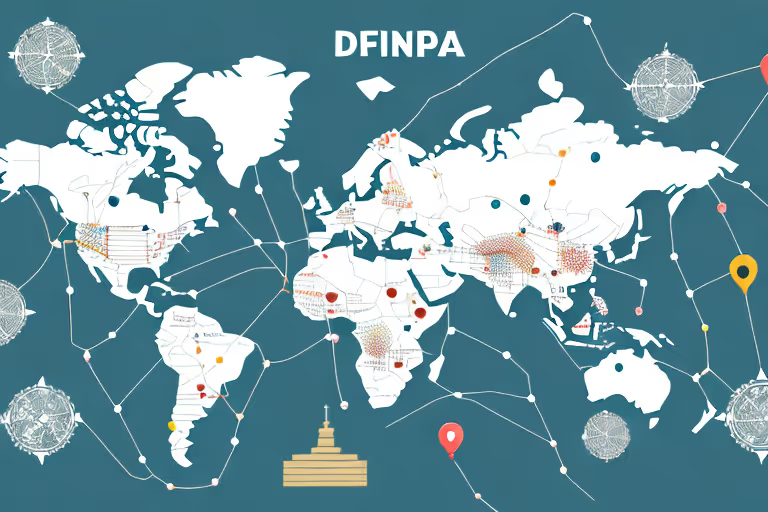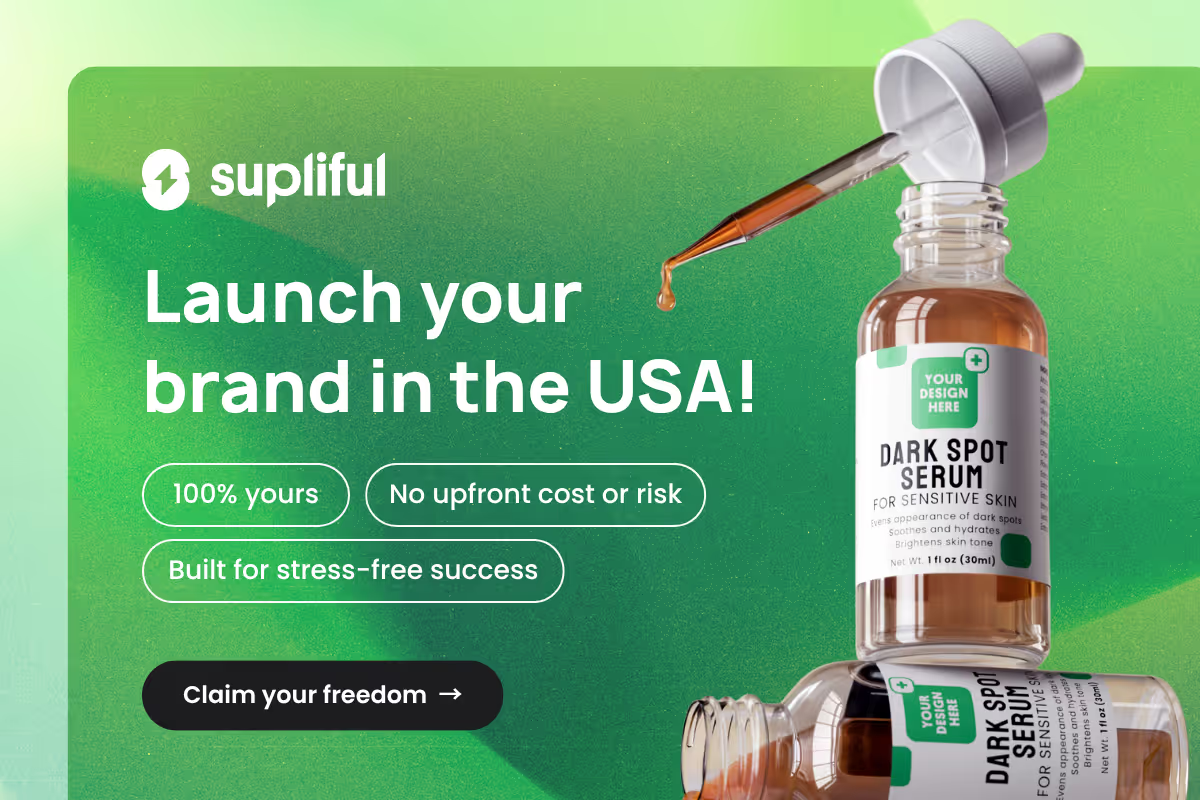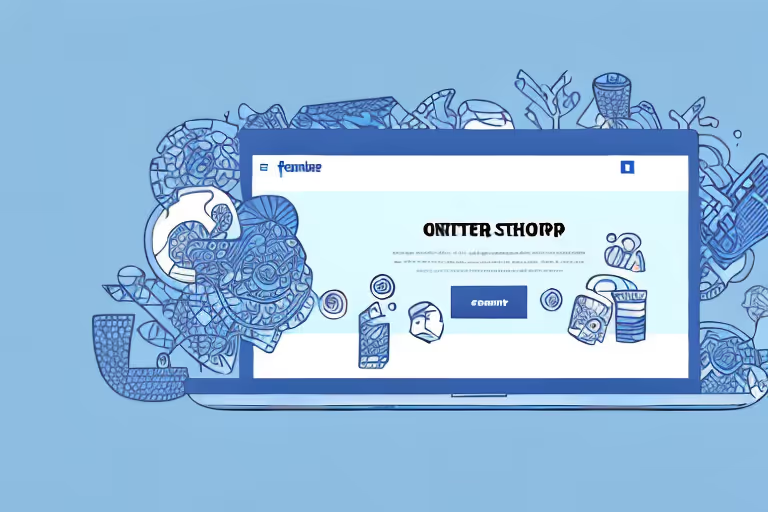
In this article, we will explore the features of Facebook Shop, explain how to set up and edit your shop products, and offer tips for managing and organizing your online store effortlessly. Sit back, relax and let's dive into the world of Facebook Shop.
Proven Strategies to Edit Your Facebook Shop Products like a Pro
Once your Facebook Shop is set up and you have products listed, it's essential to ensure that the product information is accurate and up-to-date. In this section, we'll cover the steps for editing various product details, such as titles, descriptions, images, pricing, and more.
Having accurate and up-to-date product information is crucial for a number of reasons. Firstly, it helps customers understand what your products are and what they offer. Secondly, it can encourage them to make a purchase. Finally, it can help you build a positive reputation as a reliable and trustworthy seller.
Updating Product Titles and Descriptions
Accurate product titles and descriptions are crucial to help customers understand your products and encourage them to make a purchase. To update these details in your Facebook Shop, simply:
- Navigate to your Facebook Shop tab
- Select the product you want to update
- Click "Edit Product"
- Modify the title and description as needed
- Save your changes
When updating your product titles and descriptions, it's important to keep in mind your target audience and what they are looking for. Use clear and concise language that accurately describes your product and its features. You can also use keywords to help improve your product's visibility in search results.
Changing Product Images
High-quality product images can significantly impact customer engagement and conversions. To change product images in your Facebook Shop:
- Visit your Facebook Shop tab
- Select the product with the image you want to update
- Click "Edit Product"
- Under the "Images" section, delete the existing image and upload a new one
- Save your changes
When choosing product images, it's important to use high-quality, clear images that accurately represent your product. Use multiple images from different angles to give customers a better understanding of what they are buying.
You can also use lifestyle images to help customers envision how the product can be used in their daily lives.
Adjusting Product Pricing and Inventory
Maintaining accurate pricing and inventory levels is vital for a seamless customer experience. To update these details in your Facebook Shop:
- Head to your Facebook Shop tab
- Choose the product requiring changes
- Select "Edit Product"
- Modify the price, sale price, and inventory count as needed
- Save your changes
When adjusting product pricing and inventory, it's important to keep in mind your profit margins and the competition. Research similar products to ensure that your prices are competitive. You should also regularly check your inventory levels to avoid overselling or running out of stock.
Managing Product Variants and Options
If your product comes in different sizes, colors, or other variations, managing these options efficiently is essential. To update product variants in your Facebook Shop:
- Go to your Facebook Shop tab
- Select the product with the variants you want to edit
- Click "Edit Product"
- Under the "Options" section, modify or add product variants as needed
- Save your changes
Offering product variants and options can help you cater to a wider range of customers and increase sales. When managing product variants, it's important to keep track of inventory levels for each option and ensure that customers can easily select their preferred option on your Facebook Shop.
Organizing and Managing Your Facebook Shop
With your products updated and accurate, it's time to learn how to effectively organize and manage your Facebook Shop to provide an optimal customer experience.
When it comes to online shopping, customers want a seamless and easy experience. By organizing your Facebook Shop in a clear and concise manner, you can help guide your customers towards the products they are most interested in, making their shopping experience more enjoyable.
Rearranging Products in Your Shop
One way to optimize your Facebook Shop is by rearranging the order of your products. By doing this, you can display your bestsellers or featured items first, offering more visibility to high-performing products.
This can increase the likelihood of a customer making a purchase, as they are more likely to see products that are popular with other shoppers.
Rearranging products in your Facebook Shop is easy:
- Navigate to your Facebook Shop tab
- Locate the product you want to move
- Click and drag the product to the desired position
Creating and Editing Collections
Collections make it easy for customers to browse your shop by theme or category. By creating collections, you can group similar products together, making it easier for customers to find what they are looking for.
For example, if you sell clothing, you could create collections for "Men's Shirts" or "Women's Dresses."
To set up a new collection:
- Visit your Facebook Shop tab
- Select "Create Collection"
- Enter a name and description for the collection
- Add products to the collection by searching or selecting from a list
- Click "Create Collection" to save
To edit an existing collection:
- Go to your Facebook Shop tab
- Click on the collection you want to edit
- Select "Edit Collection"
- Modify the collection name, description, or product selection as needed
- Save your changes
Creating and editing collections can be a great way to highlight specific products, sales, or promotions that you want your customers to know about.
Deleting Products and Collections
Occasionally, you may need to remove products or collections from your shop, such as when products are discontinued or the season changes. It's important to keep your Facebook Shop up-to-date with only the most relevant and current products.
To delete products or collections:
- Visit your Facebook Shop tab
- For products: select the product you wish to remove, click "Edit Product," and choose "Delete Product"
- For collections: click on the collection to remove, select "Edit Collection," and click "Delete Collection"
- Confirm that you want to delete the item
By regularly reviewing and updating your Facebook Shop, you can ensure that your customers are seeing the most accurate and relevant information. This can lead to increased customer satisfaction and ultimately, more sales.
With these tips and techniques in hand, you are now well-equipped to manage and edit your Facebook Shop products with ease. Happy selling!
Looking for More Wisdom?
If you are looking for other articles on Facebook then these articles are a must see:
- supliful.com/blog/how-to-advertise-amazon-products-on-facebook
- supliful.com/blog/how-to-tag-products-on-facebook-after-posting
- supliful.com/blog/how-to-sell-customized-products-online
These posts will help you learn more about how to use Facebook for your business, so you can improve your selling skills.
FAQ
Related blogs
.avif)
Best Supplement Manufacturers in the USA: How to Find the Right Partner

Private Label Supplements In Europe: How To Get Started