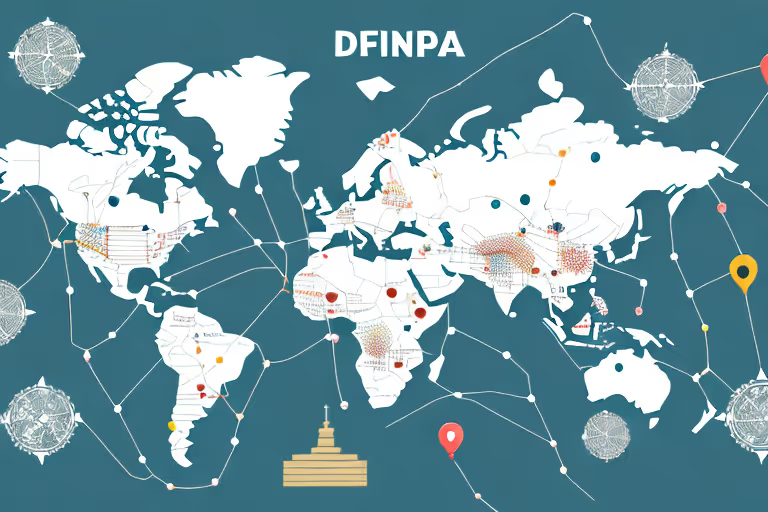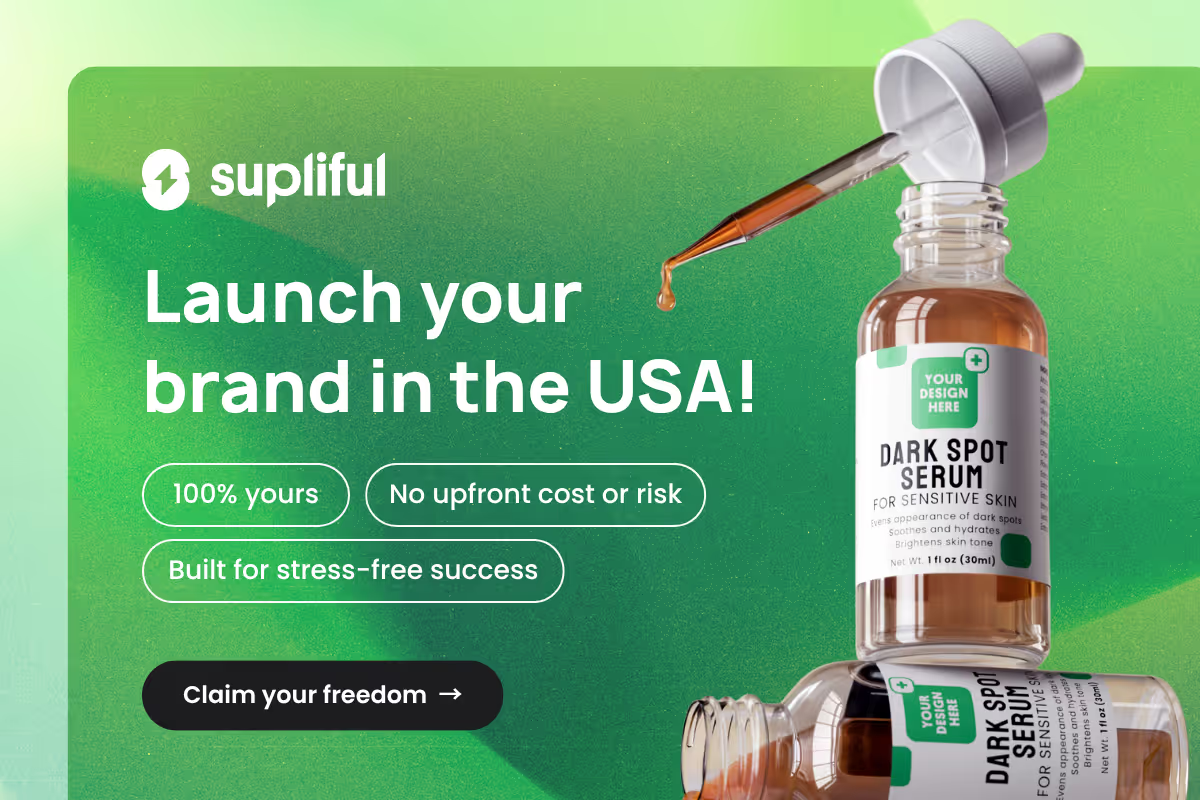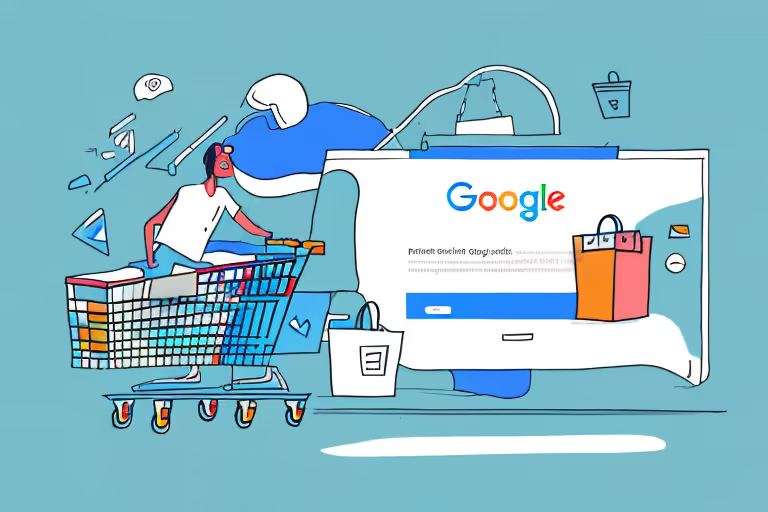
In this article, we will take you through the process of getting your products listed on Google Shopping, from understanding the platform to setting up a Google Merchant Center account and optimizing your product data for maximum exposure.
3 Important Steps to Get Your Products on Google Shopping
Google Shopping is a powerful platform for online retailers to showcase their products, drive traffic, and increase sales. With its vast user base and visually engaging format, it offers an excellent opportunity to reach potential customers actively searching for products like yours.
In this guide, we'll outline three important steps to get your products listed on Google Shopping, ensuring you can leverage the platform's full potential to grow your e-commerce business.
Step01: Setting up a Google Merchant Center account
Before you can list your products on Google Shopping, you need to set up a Google Merchant Center account. This is the online tool where you will manage your product feed and other details related to your online store.
Setting up a Google Merchant Center account is an important step in reaching more customers and growing your business. By listing your products on Google Shopping, you can increase your online visibility and attract more potential buyers.
Creating a Google Account
- Go to the Google sign-up page: Open your web browser and navigate to the Google sign-up page at https://accounts.google.com/signup.
- Enter your name: Enter your first and last name in the appropriate fields.
- Choose a username: Choose a unique username for your Google account. If the username you choose is already taken, you will be prompted to choose a different one.
- Create a password: Create a strong password that includes a mix of letters, numbers, and symbols. Google will prompt you to enter your password twice to confirm it.
- Enter your birthdate and gender: Enter your birthdate and select your gender from the drop-down menu.
- Enter your phone number and recovery email address: Enter a valid phone number and recovery email address that Google can use to verify your account and send you notifications if needed.
- Complete the Captcha verification: Google may prompt you to complete a Captcha verification to prove that you're not a robot.
- Accept the terms and conditions: Read through the terms and conditions of using Google's services, then click the "I agree" button to accept them.
- Verify your account: Google may send a verification code to your phone number or recovery email address. Enter the code on the Google sign-up page to verify your account.
- Set up your profile (optional): You can optionally add a profile picture and other personal information to your Google account profile.
If you don't already have a Google Account, you'll need to create one. To do this, go to the Google account signup page and complete the registration process. It's a good idea to use a business email address for this account, as it will be associated with your Google Merchant Center and any other Google services you use.
Creating a Google Account is a simple process that only takes a few minutes. Once you've created your account, you can use it to access a wide range of Google services, including Google Merchant Center.
Signing up for Google Merchant Center
Once you have a Google Account, you can sign up for a Google Merchant Center account. Visit the Google Merchant Center homepage and click "Get Started" to begin the sign-up process. Follow the prompts to complete your registration, ensuring that you provide accurate information about your business.
Signing up for Google Merchant Center is free and easy. Once you've completed the registration process, you'll have access to a range of tools and features that can help you manage your product listings and reach more potential customers.
Configuring your account settings
After setting up your Google Merchant Center account, you'll need to configure your account settings before you can start uploading your product data. This includes selecting your target country and setting up shipping and tax information.
Carefully review and complete each section to ensure that your account is set up correctly.
Configuring your account settings is an important step in ensuring that your product listings are accurate and up-to-date. By providing accurate shipping and tax information, you can help potential customers make informed purchasing decisions and avoid any surprises at checkout.
Overall, setting up a Google Merchant Center account is a crucial step in expanding your online presence and reaching more potential customers. By following these steps and carefully configuring your account settings, you can start listing your products on Google Shopping and growing your business today.
Step02: Preparing your product data
Getting your products listed on Google Shopping can be a great way to boost your sales and visibility. However, to make the most of this platform, you'll need to create a high-quality product feed that provides all the relevant information about your products.
In this section, we'll guide you through the steps to create a product feed that will attract shoppers and improve your performance on Google Shopping.
Creating a product feed
Creating a product feed can seem daunting at first, but it's actually quite straightforward. The easiest way to create a product feed is to use a spreadsheet program like Microsoft Excel or Google Sheets to fill in the required product data.
This includes information like the product title, description, price, and image. If you're using an e-commerce platform like Shopify or WooCommerce, you may be able to automatically generate a product feed based on your store's inventory.
This can save you a lot of time and effort, and ensure that your product data is always up-to-date.
Choosing the right product categories
Properly categorizing your products is essential for helping users find them on Google Shopping. Google's Product Taxonomy (GPT) provides a comprehensive list of categories that you can use to assign accurate and specific categories to each item in your feed.
It's important to choose the most relevant categories, as this can improve your visibility and ranking within Google Shopping search results. For example, if you're selling a pair of running shoes, you might choose the category "Athletic Shoes" rather than "Casual Shoes".
Optimizing product titles and descriptions
Product titles and descriptions are some of the most important elements of your product feed. Well-written titles and descriptions can help attract users to click on your listings and learn more about your products.
To optimize your product titles, be sure to include relevant keywords that accurately describe your products. This might include the brand, product type, color, or size.
For example, a good title for a pair of Nike running shoes might be "Nike Air Zoom Pegasus 38 Running Shoes - Men's". Similarly, your product descriptions should be clear and concise, highlighting the key features and benefits of your products.
This can help users understand what makes your products unique and why they should choose them over other options.
Adding high-quality product images
High-quality product images are essential for showcasing your products on Google Shopping. Clear and attractive images can help users visualize your products and make informed purchasing decisions.
When adding images to your product feed, be sure to follow Google's image guidelines. This includes using images with a white or transparent background, no promotional text, and a minimum resolution of 800x800 pixels.
Using high-quality images can help your products stand out and improve your overall performance on Google Shopping.
Step03: Uploading your product feed to Google Merchant Center
Once your product data is prepared and optimized, it's time to upload your feed to Google Merchant Center. This step is crucial, as it allows your products to be listed on Google Shopping and reach millions of potential customers.
In this section, we will discuss the supported file formats and how to upload your feed, whether manually or through automated updates.
Supported file formats
Google Merchant Center accepts product feeds in various file formats, including text (tab-delimited), XML, CSV, and Google Sheets. Select the file format that suits your needs and ensure your feed meets Google's requirements before uploading.
It's important to note that different file formats have different specifications, so make sure to read the guidelines carefully to avoid any errors or issues.
For instance, if you choose to use CSV, you need to ensure that your file is formatted correctly and contains all the required attributes, such as product ID, title, description, price, and image link.
Similarly, if you opt for XML, you need to follow the XML schema and ensure that your file is well-formed and valid.
Uploading your feed manually
Once you have prepared your product feed, you can upload it to Google Merchant Center manually. To do this, log in to your Google Merchant Center account and navigate to the "Products" tab.
From there, select "Feeds" and click the plus icon to create a new feed. You will then be prompted to select the file format and upload your feed file.
After uploading your feed, Google will review it for any errors or issues. If there are any, you will receive a notification with detailed information on how to fix them. Once your feed has been processed successfully, your products will be listed on Google Shopping and will start appearing in relevant search results.
Scheduling automatic feed updates
If you regularly update your product inventory or pricing, it's a good idea to schedule automatic feed updates to keep your Google Shopping listings up to date. This will save you time and effort, as you won't need to manually upload your feed every time you make changes.
To schedule automatic feed updates, go to the "Feeds" section in your Google Merchant Center account and select the feed you want to update automatically. Choose the "Fetch" schedule option and provide the necessary details, such as your feed file's URL and the update frequency.
You can choose to update your feed daily, weekly, or monthly, depending on how often your product data changes.
By following these steps, you can ensure that your products are listed on Google Shopping and take advantage of the many benefits this platform has to offer. With an optimized product feed and a well-managed Google Merchant Center account, you'll be well on your way to growing your online sales and reaching new customers.
Are you in search of additional wisdom and knowledge?
don't miss out on these valuable articles about Google:
- supliful.com/blog/how-to-find-trending-products-on-google-trends
- supliful.com/blog/how-to-add-google-product-category-in-shopify
- supliful.com/blog/how-to-calculate-prices-for-products
By delving into these posts, you'll gain a deeper perspective on Google shopping, enabling you to enhance your skills.
FAQ
Related blogs
.avif)
Best Supplement Manufacturers in the USA: How to Find the Right Partner

Private Label Supplements In Europe: How To Get Started