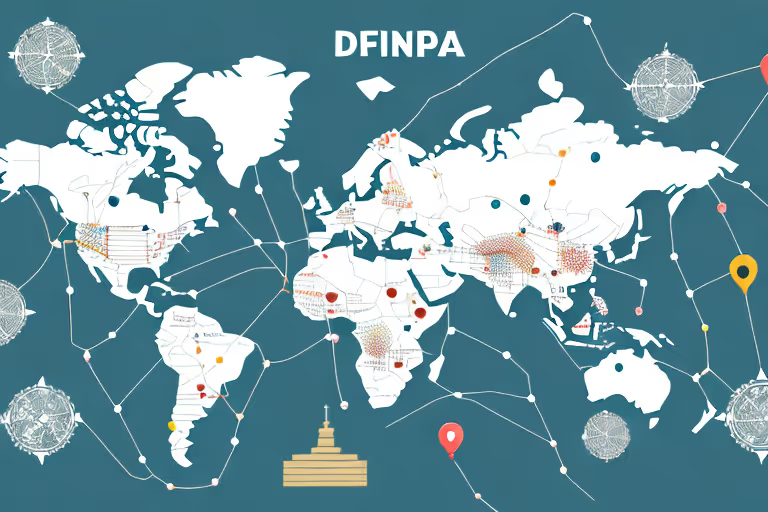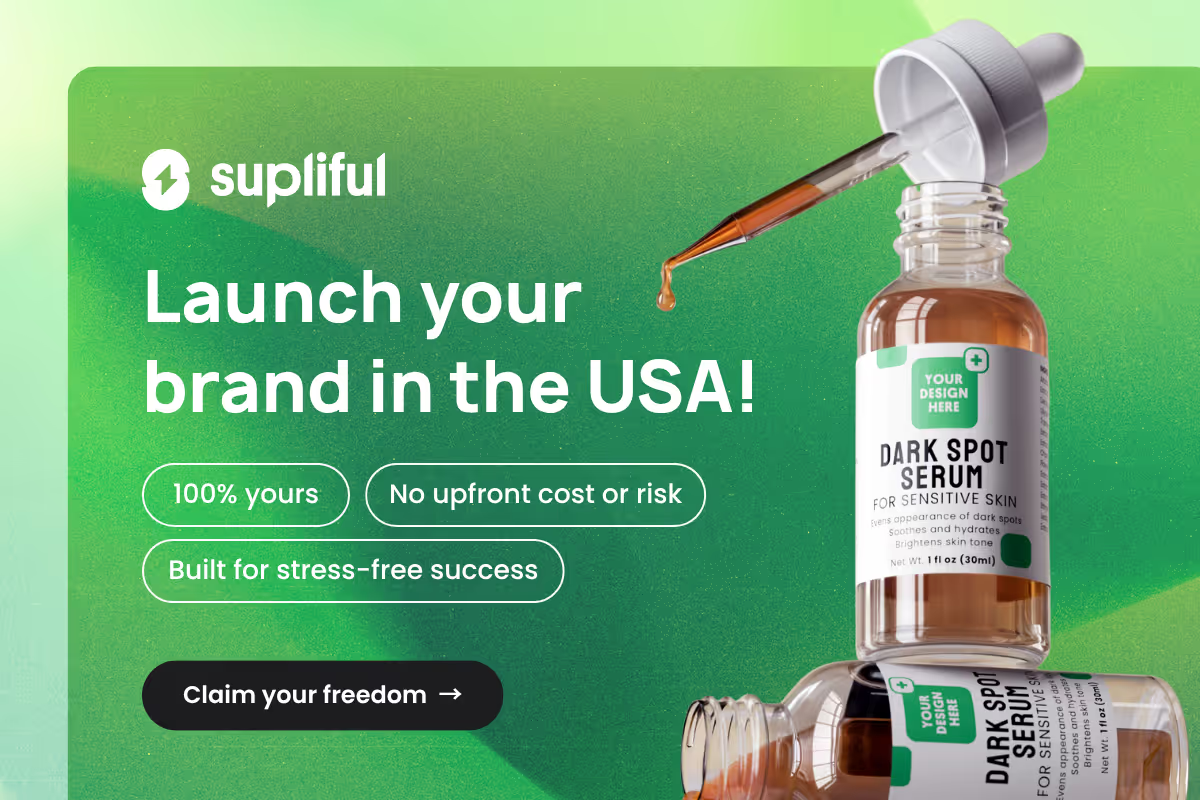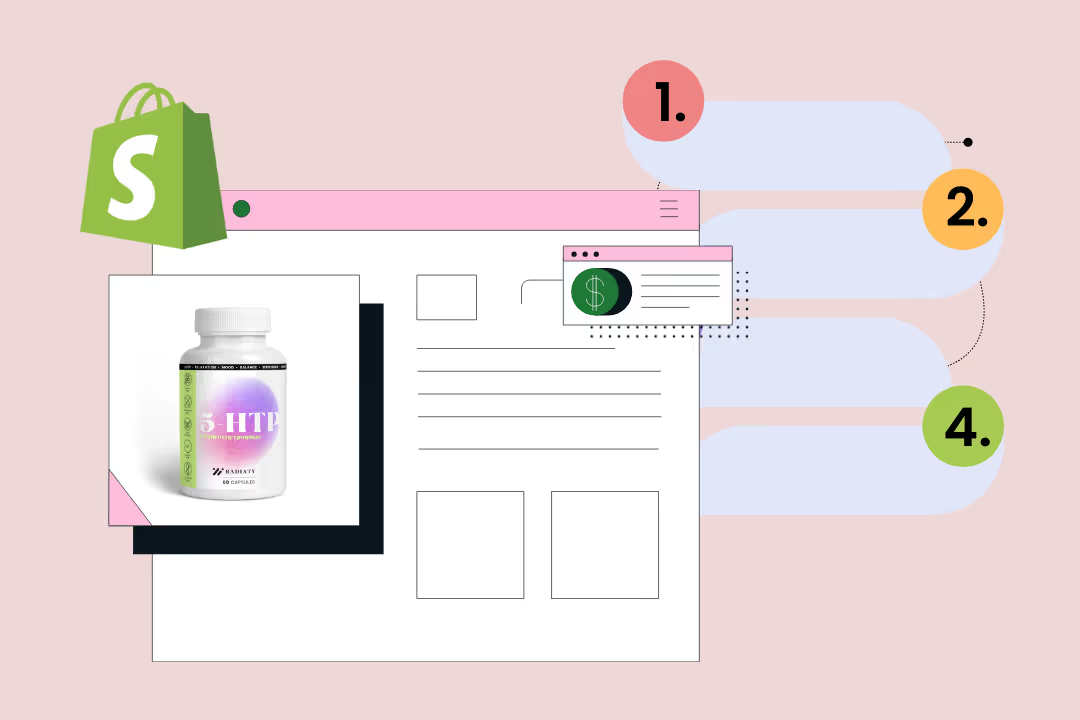
Designing a Shopify page template can seem overwhelming at first, but with our simple tutorial, you can create a template that will elevate your store's design and functionality. We will also cover testing and implementing your new template, as well as some handy tips when working on Shopify page templates.
Key takeaways
- Creating a custom page template in Shopify can help you control the design and functionality of specific pages on your store.
- Designing an effective Shopify page template requires attention to detail and testing.
- With our easy-to-follow tutorial, you can create a custom page template that will elevate your store's design and functionality.
Easy steps to create a new page template in Shopify
Creating a custom page template in Shopify is a great way to showcase your brand's unique identity and enhance the user experience. Here are some easy steps to help you create a new page template in Shopify:
Step 1: Access the Shopify theme code editor
To access the Shopify theme code editor, go to your Shopify admin dashboard and navigate to the "Online Store" section. From there, click on "Themes" and then select the theme you want to customize. In the theme editor, click on the "Actions" dropdown menu and choose "Edit code."
Step 2: Create a new template file
Once you're in the code editor, click on the "Add a new template" button. Give your template file a name that describes its purpose, such as "template-skincare". It's a good practice to use a naming convention that reflects the purpose of the template, making it easier to locate and modify in the future.
Step 3: Customize your new template
Once your template file is ready, you can customize it using Shopify's Liquid language to fit your design and functional needs. While this customization requires some HTML, CSS, and Liquid knowledge, you can always hire a Shopify expert if coding isn't your forte.
Plan your layout, colors, and overall look to streamline the process and reflect your brand. Incorporate dynamic elements like product info and interactive features, experimenting with different designs. Be sure to test the template on various devices to ensure it looks good everywhere.
If you're new to coding, consider online resources or tutorials to learn. Alternatively, hiring a developer could be a beneficial investment to achieve the desired outcome efficiently.
Step 4: Assign pages to your new template
Once you've customized your new template, you'll need to assign pages to it. To do this, go back to the Shopify admin under "Online Store" and find "Pages". Choose or create the page you'd like to apply the new template to. In the "Online store" section of the page settings, use the dropdown menu to select your new template. Save your changes.
It's important to note that if you're changing the URL of a page, you'll need to set up a URL redirect to ensure that any existing links to the old page are redirected to the new one.
Creating a new page template in Shopify is a creative process that allows you to showcase your brand's unique identity. Take your time, experiment, and have fun with it. With the right template, you can create a visually stunning and highly functional online store that stands out from the competition.
Designing effective Shopify page templates
When designing your Shopify page templates, it's important to keep in mind that following best practices is crucial. Here are some tips to help you create effective page templates that enhance your store's overall design and functionality:
Typography, color choices, and overall layout
Pay attention to typography, color choices, and overall layout when designing your page templates. Typography plays a significant role in conveying your brand's message and creating a visually appealing experience for your customers.
Choose fonts that are easy to read and align with your brand's personality. Consider the emotions you want to evoke with your color choices and ensure that the colors you choose are consistent with your brand's identity.
Layout is another crucial aspect of effective page design. A well-structured layout makes it easy for visitors to navigate your store and find the information they need. Consider the flow of information and strategically place elements such as headers, images, and call-to-action buttons to guide users through the page.
Common mistakes to avoid
Avoid common mistakes when designing your templates. One common mistake is overcrowding the page with too much content or elements. While it may be tempting to include every piece of information on a single page, it can overwhelm visitors and make it difficult for them to focus on the key messages you want to convey.
Keep the design clean and user-friendly, allowing for sufficient white space to create a sense of balance and clarity. Another common mistake to avoid is neglecting mobile responsiveness. With the increasing use of mobile devices for online shopping, it is crucial to ensure that your page templates are optimized for mobile viewing. Test your templates on different devices and screen sizes to ensure a seamless experience for all users.
Visual Elements
Consider incorporating visual elements such as high-quality images, videos, or illustrations to enhance the visual appeal of your templates.
These elements can help showcase your products or convey your brand's story effectively. However, be cautious not to overload the page with too many visuals, as it can slow down the loading speed and negatively impact the user experience.
Testing and implementing your new Shopify page template
Congratulations on designing and customizing your new Shopify page template! Now, it's time to test and implement it on your store. Here are the final steps to ensure your new template is functioning correctly.
Preview your new template
In the Shopify theme editor, navigate to the page where you want to apply your new template. Use the preview feature to see how your template looks and make any necessary adjustments. This step ensures that the layout, design, and functionality are all working correctly before you apply the template to your live store.
Apply your new template to a page
Once you're satisfied with the preview, apply your new template to the desired page. Save the changes and view the page on your live store to ensure everything looks as expected. This step ensures that the template is correctly applied and functioning as expected on your live store.
It's crucial to test your new template on different devices and browsers to ensure optimal user experience and avoid any potential issues. Additionally, consider the following entities to further enhance your new template:
- Conversion rates. A well-designed template can improve your store's conversion rates by providing a better user experience and guiding your customers towards a purchase.
- Search engine listing. Ensure that your new template has a unique and descriptive meta description to improve your store's search engine listing and attract more potential customers.
Understanding Shopify page templates
In Shopify, you can create a custom page template to align your store's design with your brand's identity and meet specific functional needs. This customization allows you to enhance navigation, increase product visibility, and streamline the checkout process, improving customer satisfaction and loyalty.
To create a new page template, follow these steps:
- From your Shopify admin, go to Online Store > Themes > Customize.
- Choose Pages > Default Page, then click on "Create template."
- Modify the HTML, CSS, and Liquid code as needed, then click "Save."
- Assign the new template to multiple pages as required.
Shopify’s interface and tools facilitate this process, making it manageable regardless of your coding skills. By customizing your page templates, you can differentiate your store, highlight promotions, and offer a unique shopping experience that resonates with customers.
Handy tips when working on Shopify page templates
Creating a custom page template in Shopify can seem daunting at first, but with the right guidance and tools, it can be a breeze. Here are some handy tips to keep in mind when working on Shopify page templates:
Familiarize yourself with the Shopify admin dashboard
Before you start creating your custom page template, it's important to get familiar with the Shopify admin dashboard.
This will help you navigate and make the most of your Shopify page templates. Take some time to explore the different sections and settings available in the dashboard. This will help you get a better understanding of how Shopify works and how you can use it to your advantage.
Choose your starting point
When creating a page template, you have the option to start from scratch or use a pre-designed template as a starting point. If you're short on time, starting with a pre-designed template can be a great option. Shopify offers a variety of pre-designed templates that cater to different industries and styles. These templates can save you time and effort, as they already have a basic structure in place.
However, if you want to create a truly custom page template, starting from a blank canvas can give you complete control over every aspect of the design. This allows you to create a page that perfectly aligns with your brand and vision.
Use the drag-and-drop editor
Shopify provides a user-friendly drag-and-drop editor that makes it easy to add and arrange different elements on your page. You can add text, images, videos, buttons, and more, all with just a few clicks. The drag-and-drop editor is a powerful tool that can help you create a professional-looking page template without any coding experience.
Add dynamic content
One of the great features of Shopify page templates is the ability to add dynamic content. This means that you can display different content based on specific conditions or variables. For example, you can show different products or promotions to customers based on their location or past purchase history. Adding dynamic content can help you create a more personalized shopping experience for your customers.
Preview and test your page template
Once you've finished designing your page template, it's important to preview and test it before publishing it. This allows you to make any necessary adjustments before the template goes live. Shopify provides a preview mode that allows you to see how your page template will look on your live store. Take some time to test the template and make sure everything is working as it should.
Create multiple page templates
Shopify allows you to create multiple page templates for different pages on your store. This means you can have a unique design for your homepage, product pages, collection pages, and more. By tailoring the design to each specific page, you can create a cohesive and immersive shopping experience for your customers.
FAQ
Related blogs
.avif)
Best Supplement Manufacturers in the USA: How to Find the Right Partner

Private Label Supplements In Europe: How To Get Started