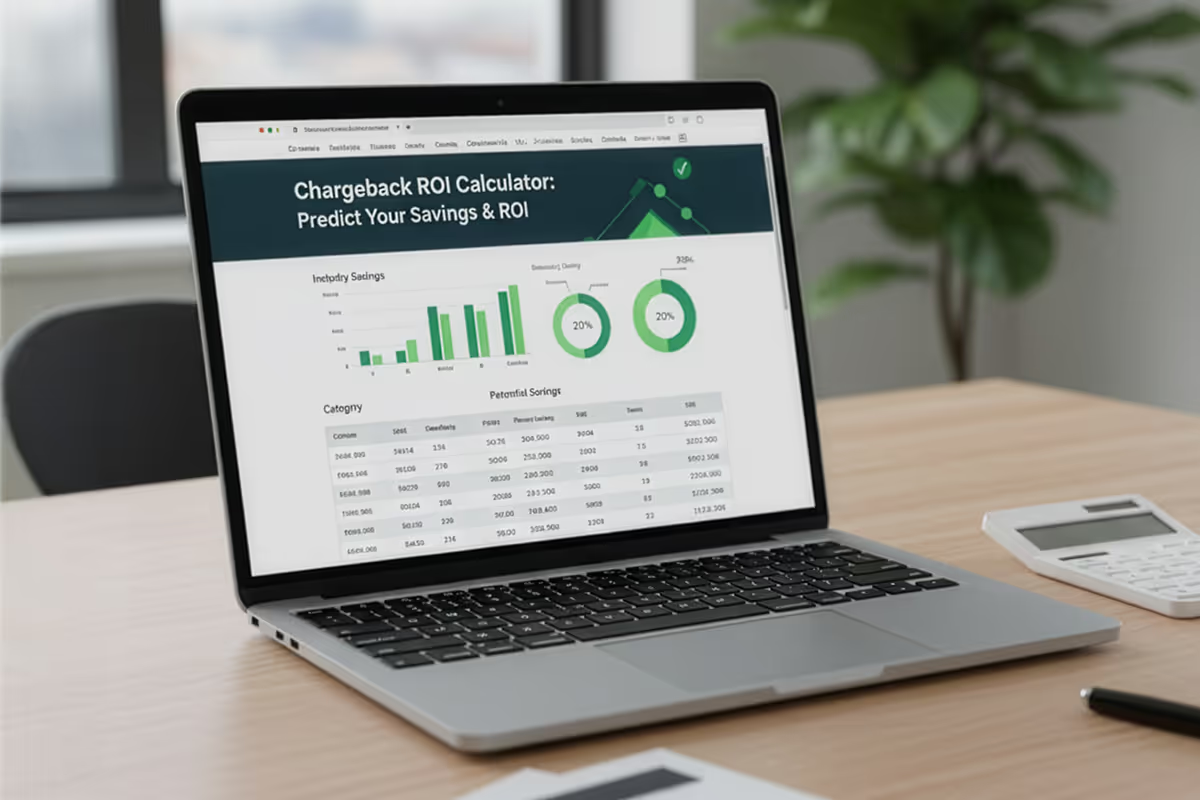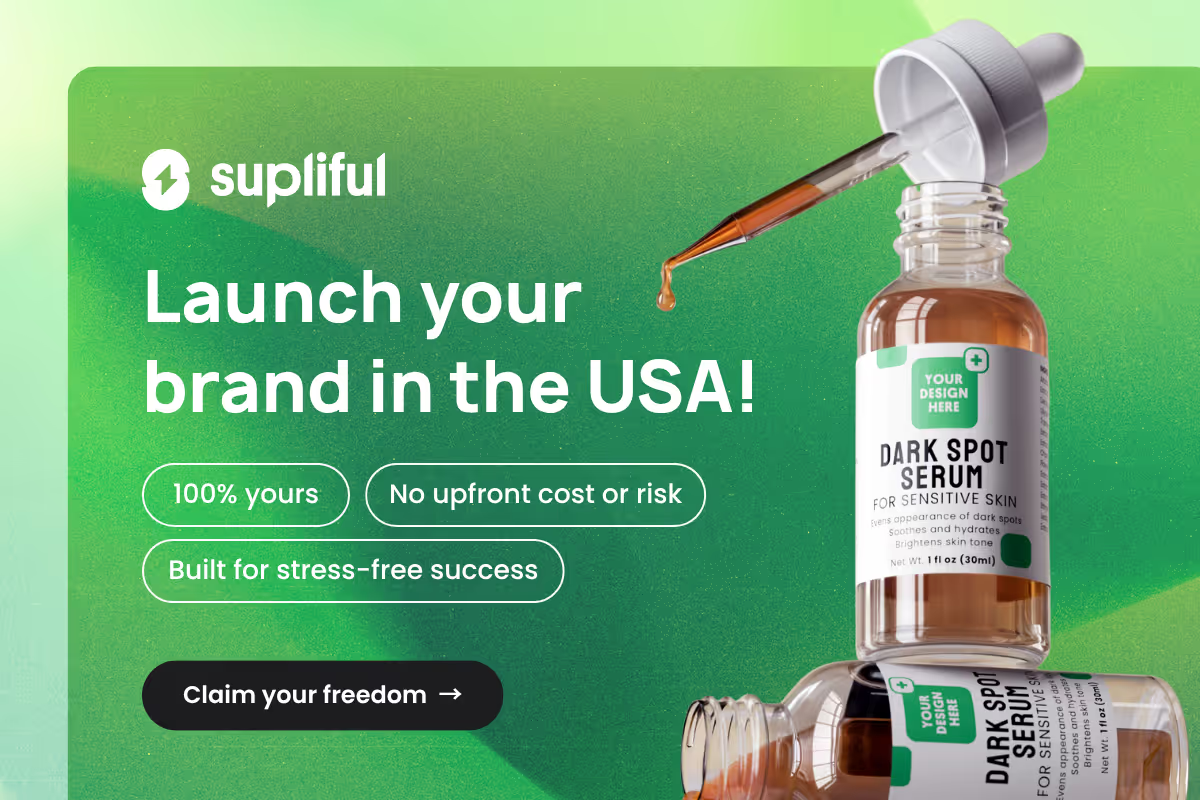.avif)
So, if you want to learn how to sell customized products on Shopify without using any apps, here are some easy-to-follow instructions that will enhance your e-commerce store.
In this article, we will explore:
- All the steps on how to customize a product in Shopify without an app
- How you can add personalization options
- The benefits of personalized products
- How to choose the right customization option
- If it’s better to use an app or to custom code your product
- How to optimize product pages
- Tips for managing and promoting your personalized products
Creating a customizable product in Shopify in 3 easy steps
Customizing products in your store on Shopify allows you to offer unique and personalized options to your customers. Here are the essential steps to get started:
Step 1: create your own custom product template on Shopify
- Log in to your Shopify admin panel.
- Navigate to your theme and select "Actions."
- Choose "Duplicate" from the dropdown menu to create a duplicate theme.
- Access the code editor by selecting "Edit Code."
- In the Templates section, click on "Add a new template" and name it something like "Custom Product."
- Replace the line of code that says "section product template" with "product customizable template."
- Add a new section by selecting "Add a new section" and paste the code for the customizable template.
- Save your changes.
Step 2: Incorporate customized product options
- Provide custom product options to your customers by creating custom fields. You can use external websites to generate code for forms with options like radio buttons, text fields, and dropdowns.
- Copy the generated code and paste it into the "product customizable template" section in your Shopify theme.
- Locate the "add-to-cart" button code and paste the custom options code above or below it.
- Save your changes.
Step 3: Modify Shopify templates for your custom product
- Go to your online store and verify that the changes were saved.
- Publish the changes by selecting "Publish" in the Actions menu.
- Update the product template to the newly created "Custom Product" template.
- Go to your products, choose the "Custom Product" template from the “Theme templates”, and save your changes.
- Refresh your store's page to see the customized product options available for your customers to personalize their products with attributes such as size, color, style, and more.
How to add a personalization option on Shopify?
Adding personalization options to your store is a great way to offer customized products to your customers. Here's how to do it:
- Access your Shopify admin and log in to your Shopify admin panel to access your store's settings.
- Navigate to product settings and from the dashboard, go to the "Products" section and select "Product Settings."
- Enable customizable options and scroll down to the "Product Options" section and click on "Edit" to enable these options for your products.
- Create custom fields and in the product options settings, you can make these fields. These fields include text fields, dropdown menus, and checkboxes. Customers can use these fields to personalize their products.
- Specify options. You can customize your item in different ways. For example, you can add engraved text, choose a color, or pick a different size.
- Save changes. Once you've configured the fields and options, save your changes to apply them to your products.
- Update product details. To customize a product, go to the product details page and choose the available personalized options.
- Preview customization. Preview the options before making the changes live. Make sure they appear correctly on your product pages.
- Publish changes. Once you're satisfied with the customization settings, publish the changes to make them visible to your customers.
Choosing the right customization option for your store on Shopify
When selecting options for your store, consider your customers and the type of products you offer. Here are some key factors to keep in mind:
Understanding customer preferences
Analyzing the target market is crucial to determining preferences and what types of customizations customers value. Consider conducting surveys or gathering feedback to identify popular customization options.
Product suitability
It's important to assess your products to find out which customization choices are most suitable. For instance, clothes might benefit from the option of choosing the size and color. Personalized gifts might need options for engraving or adding custom messages.
Offering variety
Providing a diverse range of options can cater to different preferences. This could include offering unlimited custom options for certain products. Plus, it could also involve providing preset customization choices for easy selection.
Ease of implementation
Simplifying the implementation process is important. Picking options that are user-friendly for both you as the store owner and your customers is the right way to go. Look for Shopify custom product apps or features that help streamline the process.
Maintaining brand identity
The personalization options you offer should align with your brand identity and messaging. Customization is there to enhance your brand's image and add value to the user experience.
Optimizing your product pages for maximum customization
Make sure your product pages are set up for the best customization after you've added your options. What this means is:
- Making the options visible on the product page
- Allowing customers to easily customize the product without searching for options
- Providing customers with a preview of how the customized product will look
Additionally, it is important to make all options easy to use and understand. So, see that you are:
- Providing clear descriptions for each option
- Allowing customers to preview their choices before finalizing their order
- Regularly testing your product pages
- Ensuring they function properly
- Displaying all the options correctly
Tips for managing and promoting personalized products
For optimal customer satisfaction, here are key strategies for effectively managing and promoting personalized products:
- Streamlining the customization process
- Offering various customization options
- Showcasing customization examples
- Using social media
- Offering promotions and discounts
- Providing clear product descriptions
- Using customer feedback
- Partnering with influencers
- Continuously monitoring and improving
Troubleshooting common issues with Shopify customization
When creating customizable items in Shopify, there may be times when you encounter technical issues or unexpected errors while adding or managing your customization options.
To troubleshoot any issues you may have with Shopify customization, it’s important to first check the documentation provided by Shopify or contact their support team.
Supliful: Your Shopify partner
In the fast-paced world of online selling, customizing your products can be overwhelming. Luckily, Supliful is here to help.
With our expert guidance, you can easily personalize a range of supplements for your store. This takes away the stress of creating products from scratch, ensuring they meet quality standards.
Through Supliful Roadmap, you'll learn valuable tips on branding, understanding your customers, and marketing effectively. This means you can boost your sales and thrive in the competitive world of online selling.
Conclusion
Mastering the art of creating personalized products in Shopify without relying on apps presents a great opportunity for businesses. It's a pathway to tailor products to individual customer needs. This fosters a deeper connection and satisfaction.
By implementing the strategies in this guide, businesses can take charge of their personalization process. They can stand out in the competitive e-commerce arena, and open the door to increased sales and brand prominence. Dive into the realm of customizability today and unlock the full potential of your store.
FAQ
No, Shopify does not impose a limit on the number of products you can create. You can create as many products as you need to meet the demands of your business.
There may be certain limitations depending on your theme and the features you want to use. To get help with specific customizations, look at Shopify's documentation or ask their support team.
To create a custom listing on Shopify, navigate to your Shopify admin panel, go to the Products section, and select "Add product." Fill in the product details, including title, description, price, and images. Then, customize the product options as needed before saving the listing.
You can add custom product options on Shopify by editing your product listing and selecting the "Edit options" or "Add custom options" button. From there, you can create fields such as text boxes, dropdown menus, or checkboxes for customers to personalize their products.
You can edit the theme code or use Shopify apps. This allows you to add custom features, designs, and functionality to your store. You can customize product pages in Shopify, as well as the checkout process and other aspects of your store to improve the user experience.
By tracking the quantities of each variant or option available for customization. You can set up inventory tracking for custom variants just like you would for regular products, ensuring accurate stock levels and preventing overselling.
By offering custom options, you have the opportunity to sell personalized products. This comes with several advantages, like enhanced customer experience, increased sales opportunities, and a personalized shopping experience.
Which method is preferable for product customization in Shopify, using an app or custom coding?
Related blogs
.avif)
Price Elasticity Of Demand Calculator: Predict Revenue Impact in Seconds
.avif)
High-Low Method Calculator: Discover Your True Fixed and Variable Costs
.avif)
Dynamic Pricing Calculator: Optimize Margins and Sell Smarter With Every Click