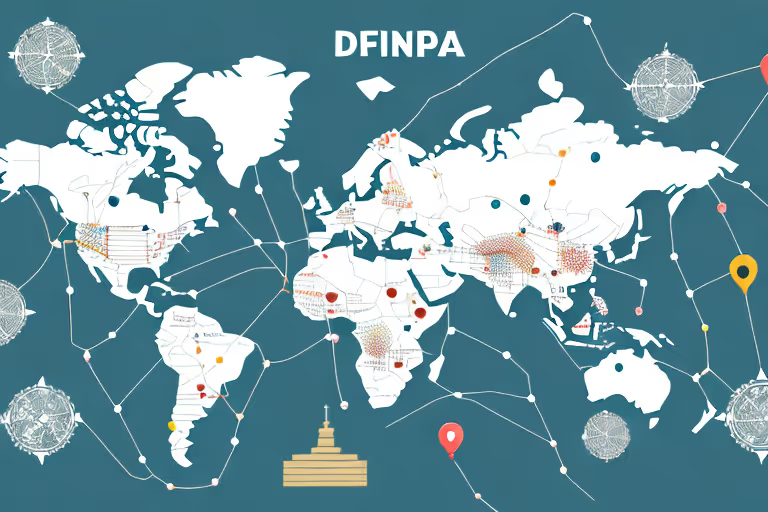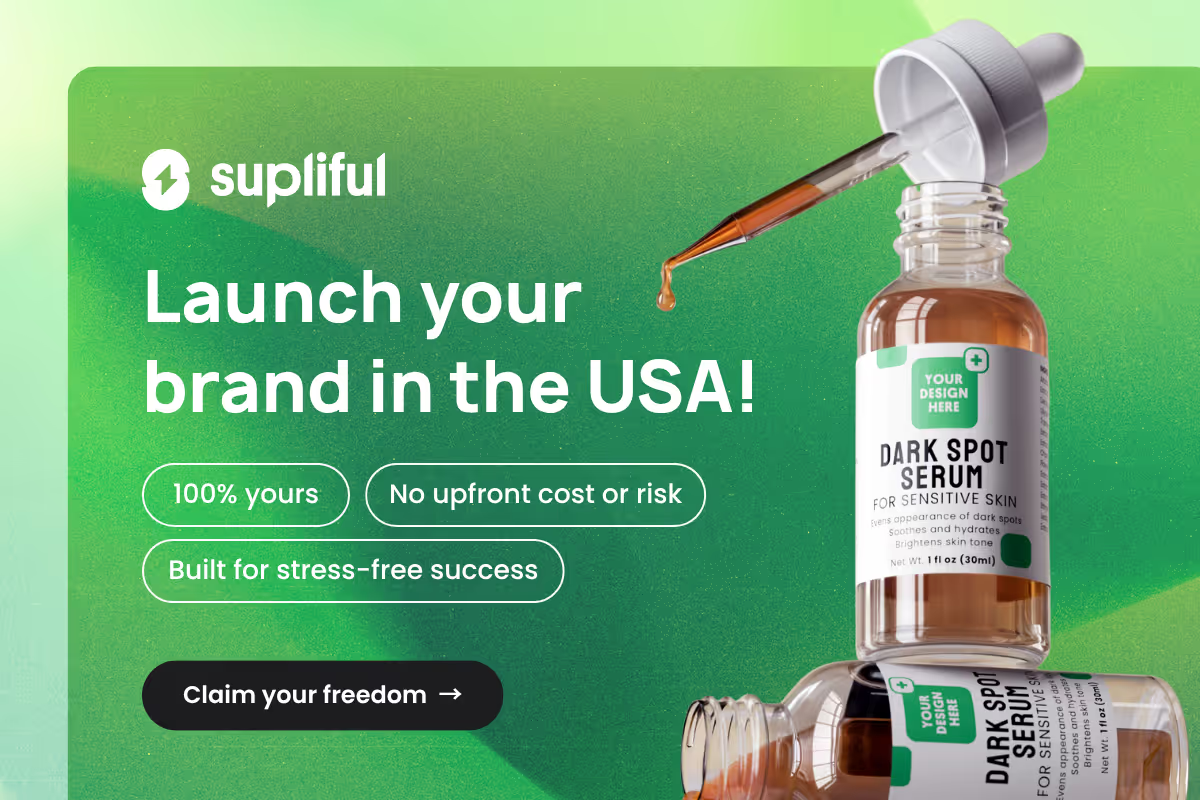If you're using Shopify to power your online store, you might be frustrated with the default URL that includes "myshopify.com". Worry not, as this guide will take you through the process of removing Shopify from your URL step by step, including setting up a custom domain, connecting it to your Shopify store, and ensuring a smooth transition for your customers. Let's get started!
12 Step Guide to Remove Shopify From Your URL
Step01: Preparing for the Change
Before removing Shopify from your URL, it's essential to prepare for the change by choosing a custom domain name, purchasing that domain, and backing up your Shopify store. These steps will ensure a smooth transition and prevent any unexpected issues during the process.
Changing your URL can be a daunting task, but it's essential to have a custom domain name that represents your brand and makes it easier for customers to find you online. In this guide, we'll take you through the steps to prepare for this change and make the process as seamless as possible.
Step02: Choosing a custom domain name
When selecting a custom domain name, consider a name that is memorable, easy to spell, and represents your brand. Keep it short, relevant, and avoid using hyphens or numbers if possible. Your domain name should be a reflection of your brand and what your business stands for.
It's also important to check if the domain name is available; you can do this by using a domain registrar or an online tool to search for available domains. Take your time when choosing a domain name, as it's a crucial aspect of your online presence and can impact your website's traffic and search engine rankings.
Step03: Purchasing your custom domain
Once you've settled on an available domain name, it's time to purchase it. You can do this through a domain registrar such as GoDaddy, Google Domains, or Namecheap. During the purchase process, pay attention to the domain extension, such as ".com" or ".net", as this can affect your site's SEO and branding.
It's generally recommended to opt for the ".com" extension, as it is the most recognizable and widely-used. However, if your business is location-specific, you may want to consider a country-specific domain extension, such as ".co.uk" for businesses based in the United Kingdom.
Step04: Backing up your Shopify store
Before making any significant changes to your store, it's advised to create a backup of your store data. While Shopify automatically backs up most of your data, it's a good idea to export certain information, such as product, customer, and order data, as a CSV file. This can be done within your Shopify dashboard, ensuring you have a backup in case of any issues during the domain change process.
It's essential to ensure that your store data is safe and secure, as it contains valuable information about your customers, products, and orders. By backing up your store data, you can have peace of mind knowing that you have a copy of your store information in case of any unforeseen circumstances.
Step05: Connecting Your Custom Domain to Shopify
Are you ready to take your Shopify store to the next level? Connecting your custom domain is a crucial step in creating a professional and trustworthy online presence. Not only does it make it easier for customers to remember your website, but it also helps with search engine optimization.
But before you dive in, it's important to make sure you have all the necessary preparations completed. This includes purchasing a custom domain from a registrar and ensuring that it's available to use.
Step06: Adding Your Custom Domain in Shopify
Once you have your custom domain ready to go, it's time to add it to your Shopify store. This process is straightforward and can be done within minutes.
First, log into your Shopify account and navigate to the "Domains" section in the dashboard. From there, click on "Connect existing domain" and enter your custom domain name. Click on "Next" and wait for Shopify to verify your domain.
This step may take a few moments, but once it's complete, you can move on to the next step.
Step07: Configuring DNS Settings
After adding your custom domain in Shopify, it's time to configure the DNS settings within your domain registrar's account. This step is crucial in ensuring that your custom domain points to your Shopify store.
The process of configuring DNS settings may vary slightly between registrars, but it typically involves creating an "A record" that points to Shopify's IP address (23.227.38.65) and a "CNAME record" that points to "shops.myshopify.com".
It's important to follow your registrar's specific instructions to ensure that the DNS changes are made correctly.
Step08: Verifying Your Custom Domain Connection
Once you've made the required DNS changes, it's time to verify your custom domain connection. To do this, return to your Shopify dashboard and click on "Verify connection" within the "Domains" section.
It's important to note that it may take up to 48 hours for the DNS changes to propagate. During this time, your custom domain may not be accessible.
However, once the changes have propagated, your custom domain will be connected to your Shopify store, and you'll receive an SSL certificate to secure your website.
With your custom domain connected to your Shopify store, you're one step closer to creating a professional and trustworthy online presence. Happy selling!
Step09: Removing Shopify From Your URL
When it comes to running your online store, having a custom domain is crucial for establishing a professional web presence. By removing "Shopify" from your URL, you can create a more branded experience for your customers. Here are some additional steps you can take to ensure a smooth transition.
Step10: Redirecting your old Shopify URL
Redirecting your old Shopify URL is an essential step in the process. Not only does it ensure that customers who visit your previous "myshopify.com" address are automatically directed to your new custom domain, but it also helps maintain your store's SEO rankings.
Shopify makes this process easy by automatically creating a 301 redirect within your store settings. This function ensures a seamless transition for both new and returning customers.
Step11: Updating your store's internal links
To ensure a consistent user experience, it's important to review and update any internal links within your store that may still point to your old Shopify URL. This includes links within your theme, menus, pages, and products.
By doing so, you can avoid any confusion for your customers and help maintain your store's search engine optimization.
Step12: Informing your customers about the change
Clear communication is key when it comes to making changes to your online store. To avoid any confusion during the transition, it's important to inform your customers about the domain change.
You can use email campaigns, social media posts, or announcements on your store's homepage to notify your customers about your new custom domain. By providing clear communication, you can ensure a smooth experience for your customers and help build trust in your brand.
It's also worth noting that removing "Shopify" from your URL can have a positive impact on your brand's online identity. By establishing a custom domain, you can create a more professional and memorable web presence for your online store. Congratulations on taking this essential step towards improving your brand's online identity!
Conclusion
Changing your URL can seem like a daunting task, but with the right preparation and steps, it can be a smooth and seamless process. By choosing a custom domain name, purchasing that domain, and backing up your Shopify store, you can ensure that your online presence is strong and secure.
Remember to take your time when choosing a domain name and extension, as it can impact your website's traffic and search engine rankings. With these steps in place, you can confidently make the change and continue to grow your online business.
Looking for More Wisdom?
If you are looking for other articles on Shopify, then these articles are a must see:
- supliful.com/blog/how-to-import-review-from-aliexpress-to-shopify
- supliful.com/blog/how-to-add-quadpay-to-shopify
- supliful.com/blog/how-to-add-a-pop-up-on-shopify
These posts will help you learn more about Shopify insights, so you can improve your selling skills.
FAQ
Related blogs
.avif)
Best Supplement Manufacturers in the USA: How to Find the Right Partner

Private Label Supplements In Europe: How To Get Started