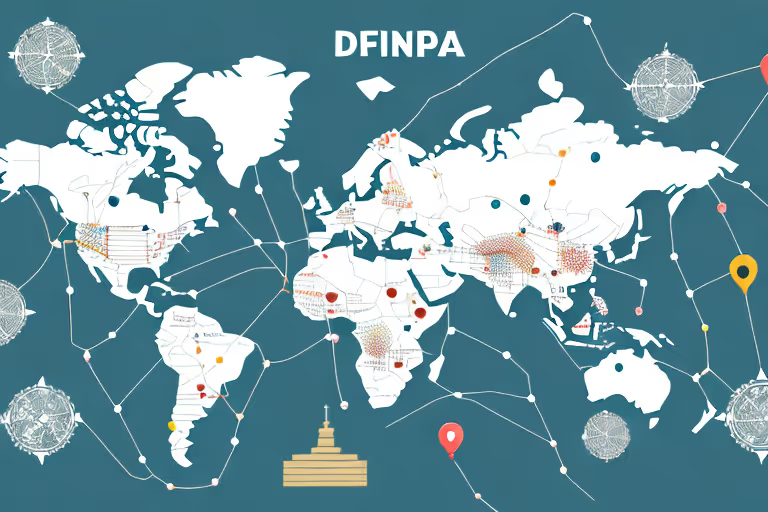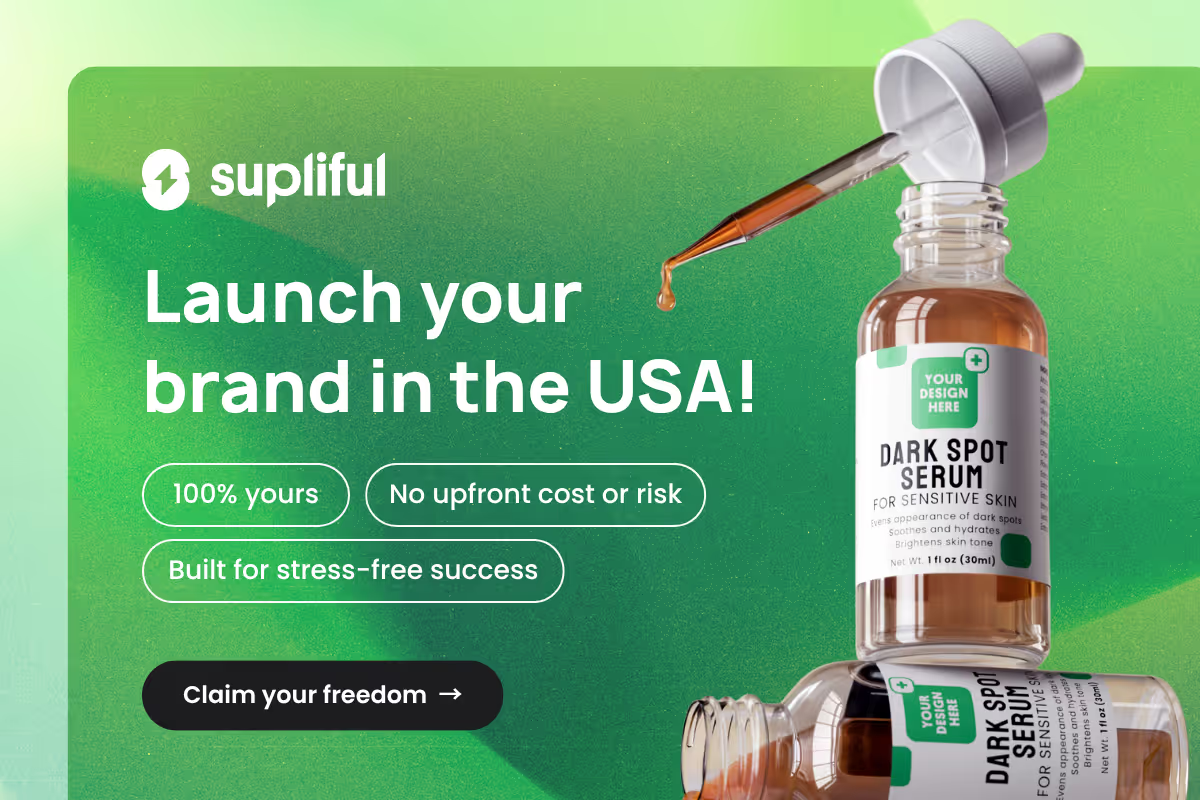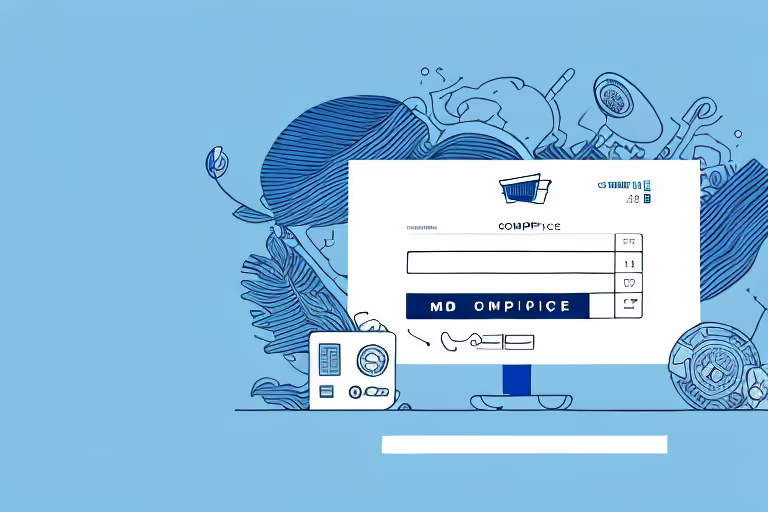
In this guide, we'll walk you through the process of setting up your Shopify store for invoicing, customizing your invoice designs, generating invoices for orders, and printing or sending them to your customers. Let's dive in! If you are still thinking what to sell on Shopify, you must read this!
10 Essential Steps to Print Invoices on Shopify
Step01: Setting Up Your Shopify Account for Invoicing
Generating and printing invoices on your Shopify store can be a crucial aspect of your business operations. It not only helps you keep track of your sales but also ensures that your customers receive a professional-looking invoice with all the necessary details.
Setting up your Shopify account for invoicing is a simple process that requires you to choose the right invoicing app and configure it according to your preferences.
Step02: Choosing the Right Invoicing App
With numerous invoicing apps available in the Shopify App Store, it can be overwhelming to choose the right one for your business. However, by considering factors such as ease of use, customization options, pricing, and automation capabilities, you can narrow down your options to a few suitable apps.
For instance, if you're looking for an app that allows you to customize your invoices with your brand's logo and colors, Order Printer could be an excellent choice. On the other hand, if you want an app that automates your invoicing and sends them to your customers automatically, Sufio could be the right fit.
It's essential to read reviews and compare features before making a decision on which app suits your business needs best.
Step03: Installing and Configuring the App
Once you've chosen an invoicing app, the next step is to install it on your Shopify store. Here's how:
- Go to the Shopify App Store and search for the invoicing app you've chosen.
- Click the 'Add App' button to initiate the installation process.
- Confirm the installation and grant the necessary permissions.
- Navigate to your Shopify dashboard and access the newly installed app to configure its settings.
The configuration options may vary depending on the app, so make sure to explore its features and set up preferences accordingly. For instance, if you're using Sufio, you can customize your invoice templates, set up taxes and discounts, and automate your invoicing process.
Overall, setting up your Shopify account for invoicing can help you streamline your business operations and provide a better experience for your customers. By choosing the right invoicing app and configuring it according to your preferences, you can generate professional-looking invoices with ease.
Step04: Customizing Your Invoices
After installing and configuring the invoicing app, the next step is to customize your invoices to make them stand out and provide a professional look. Customizing your invoice template not only helps establish your brand identity but also ensures that you comply with legal requirements in your jurisdiction.
Customizing your invoice template can be a simple process that can make a big difference in how your business is perceived. Here are some tips to help you customize your invoices and make them more effective:
Step05: Adding Your Business Information
One of the most important steps in customizing your invoices is adding your business information. This includes your business name, address, contact details, and tax identification number (if applicable). Additionally, it's a good practice to provide your website URL and social media handles, as this can help improve customer engagement and promote your brand.
By including all of this information on your invoices, you make it easy for customers to contact you if they have any questions or concerns. This can help build trust and establish a professional relationship with your customers.
Step06: Designing the Invoice Layout
Creating an invoice layout that is visually appealing and easy to read is crucial. Start by choosing a clean and professional design as the base for your invoice templates. Ensure that the layout includes sections for an itemized list of products/services, shipping information, taxes, and the total payable amount.
You can also customize the design to match your branding elements, such as company logo and color schemes. This will help reinforce brand recognition and create a consistent look and feel across all of your customer touchpoints.
Step07: Incorporating Your Branding Elements
An invoice is an extension of your brand identity, so make sure your invoices reflect your brand's look and feel. Include your logo, use your brand's color palette, and choose a font style that aligns with your brand's image.
By incorporating your branding elements into your invoices, you create a cohesive and professional image for your business. This can help build trust and establish a strong brand identity in the minds of your customers.
Customizing your invoices is an important step in establishing a professional image for your business. By following these tips, you can create invoices that reflect your brand identity and provide all the necessary information your customers need to do business with you.
Step08: Generating Invoices for Orders
As a business owner, generating invoices for orders is an essential part of your day-to-day operations. It ensures that you get paid for your products or services and helps you keep track of your finances. With your invoicing app installed and customized, it's now time to dive into the process of generating invoices for orders.
Step09: Creating Invoices
The process of creating invoices manually can be straightforward and simple. Here are some general steps to follow:
- Navigate to the 'Orders' section in your Shopify dashboard. This is where you can view all the orders that have been placed on your store.
- Select the order for which you'd like to create an invoice. This will take you to the order details page.
- Click on the invoicing app's button or tab, usually located within the 'More Actions' menu or order details page. This will open up the invoicing app and allow you to create an invoice for the selected order.
- Review the invoice details and make any necessary adjustments before saving or generating the invoice. This is your chance to ensure that all the information on the invoice is correct, including the customer's name and address, the products or services they've ordered, and the payment details.
Creating invoices manually can be time-consuming, especially if you have a high volume of orders. However, it can also give you more control over the invoice creation process and allow you to customize each invoice to meet your specific needs.
Automating Invoice Generation
If you're looking to streamline your invoicing process and save time, automating invoice generation may be the way to go. Some invoicing apps offer automation features that can handle the invoice creation process for you. Here's how it works:
- Configure the app settings to enable automatic invoice creation. This usually involves selecting the information you want to include on the invoice, such as the customer's name and address, the products or services they've ordered, and the payment details.
- Once the app is set up, it will automatically create and send invoices to customers without any manual intervention. This can save you time and effort, and ensure that invoices are sent out promptly.
Automating invoice generation can be a great option if you have a high volume of orders and want to free up time to focus on other aspects of your business.
Editing and Updating Invoices
Once an invoice has been created, you may need to edit or update it for various reasons. For example, you may need to add or remove products, adjust the payment details, or correct a mistake. Here's how to do it:
- Access the invoicing app and locate the specific invoice you want to edit or update.
- Update the necessary information and save your changes. This is your chance to ensure that all the information on the invoice is correct.
Keep in mind that, depending on the app, changes you make to an invoice may or may not automatically update or notify the customers. It's important to double-check that all the information on the invoice is correct before saving any changes.
In conclusion, generating invoices for orders is an essential part of running a successful business. Whether you choose to create invoices manually or automate the process, it's important to ensure that all the information on the invoice is accurate and up-to-date.
By following the steps outlined above, you can streamline your invoicing process and ensure that you get paid for your products or services in a timely manner.
Step10: Printing and Sending Invoices
Once you've generated your invoices, the final step is to print or send them to your customers. You can either print invoices individually, batch print multiple invoices, or email invoices directly to your customers.
- Printing Invoices Individually
To print an individual invoice, locate the specific invoice within the invoicing app, and select the 'Print' or 'Export as PDF' option. Open the PDF file and print it using your local printer.
- Batch Printing Invoices
If you have multiple invoices to print, batch printing can save time and effort. Select the invoices you wish to print in bulk within the invoicing app, and choose the 'Batch Print' or 'Export as Batch PDF' option. Open the resulting PDF file and print all invoices simultaneously using your local printer.
- Emailing Invoices to Customers
If you prefer to send invoices via email, select the 'Email invoice' option within the invoicing app. Most apps will automatically populate the customer's email address and an appropriate email template. Review the email content, ensure the attached invoice is accurate, and send the email to the customer.
In conclusion, printing invoices on Shopify is easy once you understand the process and have the right tools in place. By following this step-by-step guide, you're well on your way to managing your invoicing process efficiently, enhancing your brand image, and improving customer satisfaction. Now go ahead and start creating professional invoices for your Shopify store!
Looking for More Wisdom?
If you are looking for other articles on Shopify, then these articles are a must see:
- supliful.com/blog/how-to-edit-packing-slip-on-shopify
- supliful.com/blog/how-to-add-quantity-button-on-shopify
- supliful.com/blog/how-to-put-items-on-sale-on-shopify
These posts will help you learn more about Shopify insights, so you can improve your selling skills.
FAQ
Related blogs
.avif)
Best Supplement Manufacturers in the USA: How to Find the Right Partner

Private Label Supplements In Europe: How To Get Started