.jpeg)
Of course you do!
Give them a try, feel them in your hands, check the quality to be confident that your customers are getting the best of the best. And bonus: you end up with a sample to use for any marketing and social media content!
With Supliful, you can order samples of any product in the catalog at a wholesale price.
In this article, we'll show you exactly how to do that.
Step 1: Choose your product
Your first step is to decide which products you'd like to sample. Go to the Supliful catalog and give it a browse.
You can use the tabs to navigate the product categories, like Superfoods, Digestive, Coffee, and more.
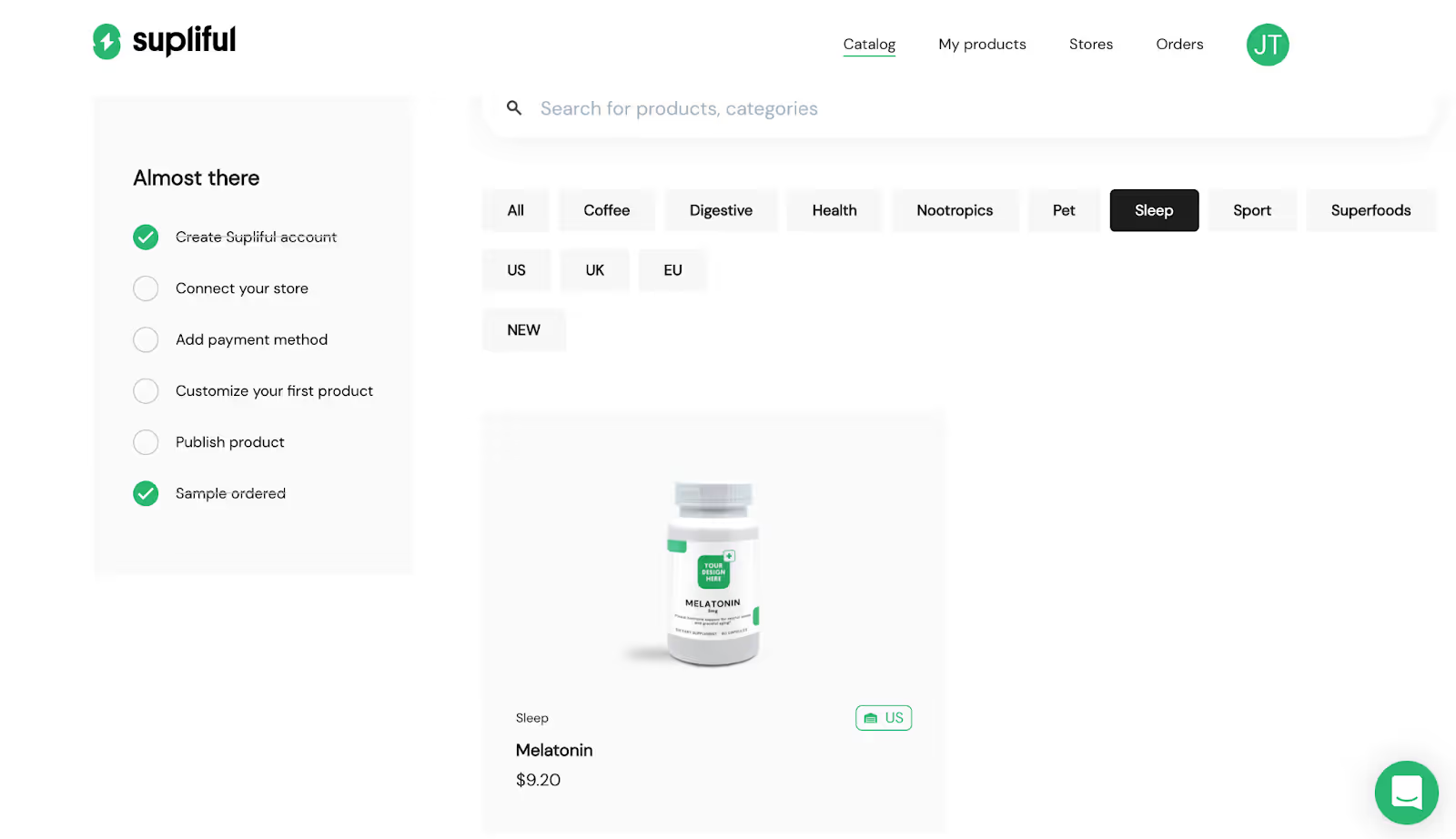
Next, click on the product to open the product page.
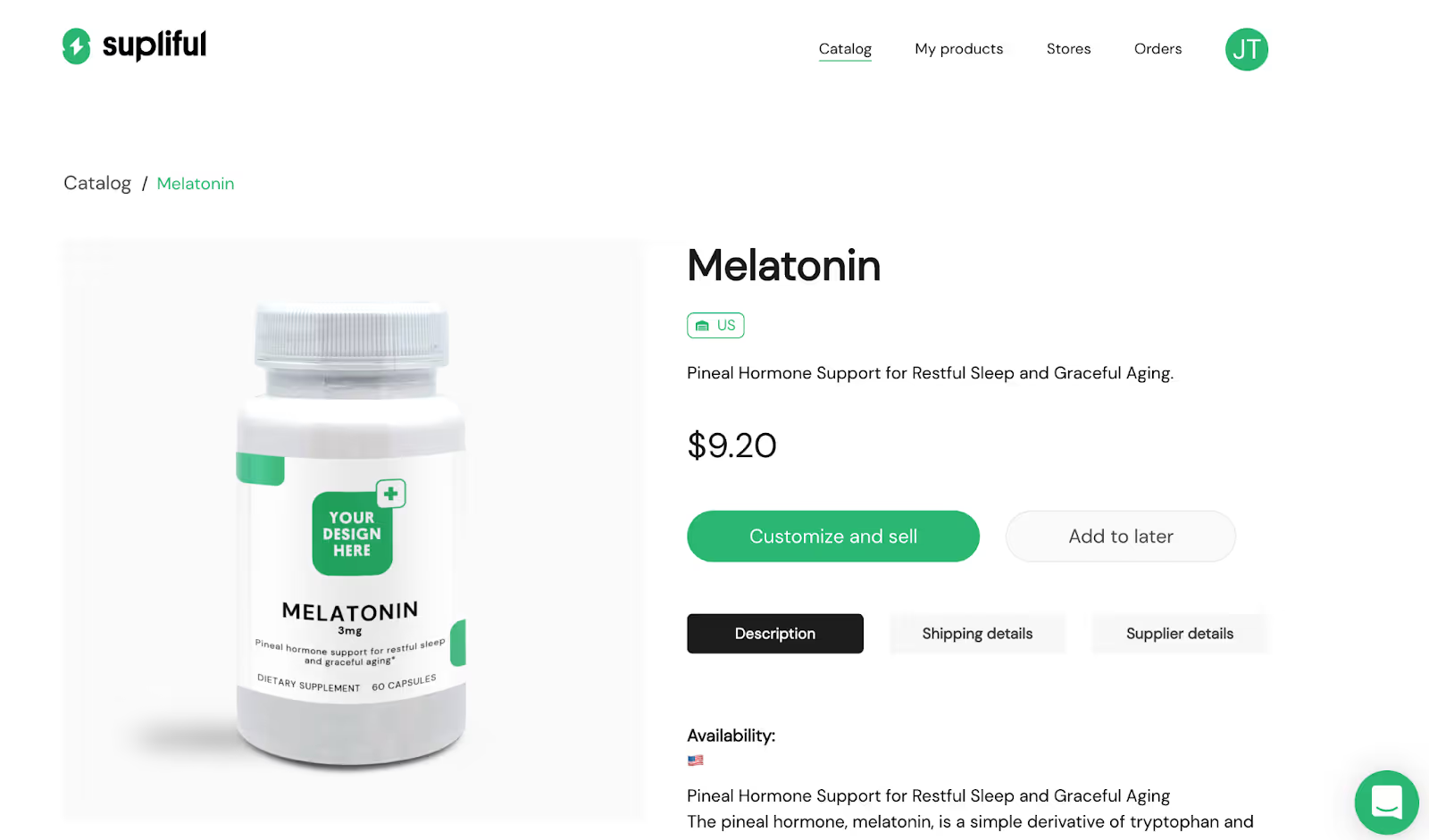
Here you'll see all of the information about the product, its description, nutritional information, and more.
Step 2: Customize your label design
Once you've decided on a product, click the “Customize and sell” button.
You'll be brought to an editing view.

On the left-hand side, below the product image, you'll see a “Customize the label” box.
Here you can upload your custom label design. You have several options:
- Canva editor (recommended) - this is the easiest way to customize your label. You don't need design experience or special software, just drag and drop in Canva's free editor and you'll have a label in a matter of minutes.
- Adobe illustrator - you can download the templates to create your own design in Illustrator, or pass them over to your designer.
- Supliful custom design - hire the Supliful design team to create a custom design for you.
Note: If you don't want to upload a label at this point, you can skip this step and go directly to Step 3. But remember – looks are almost as important as the contents, so it's good practice to check how the designs cone out.
Once you have your design PDF, proceed to Step 2 and upload your design file by clicking “Upload PDF”
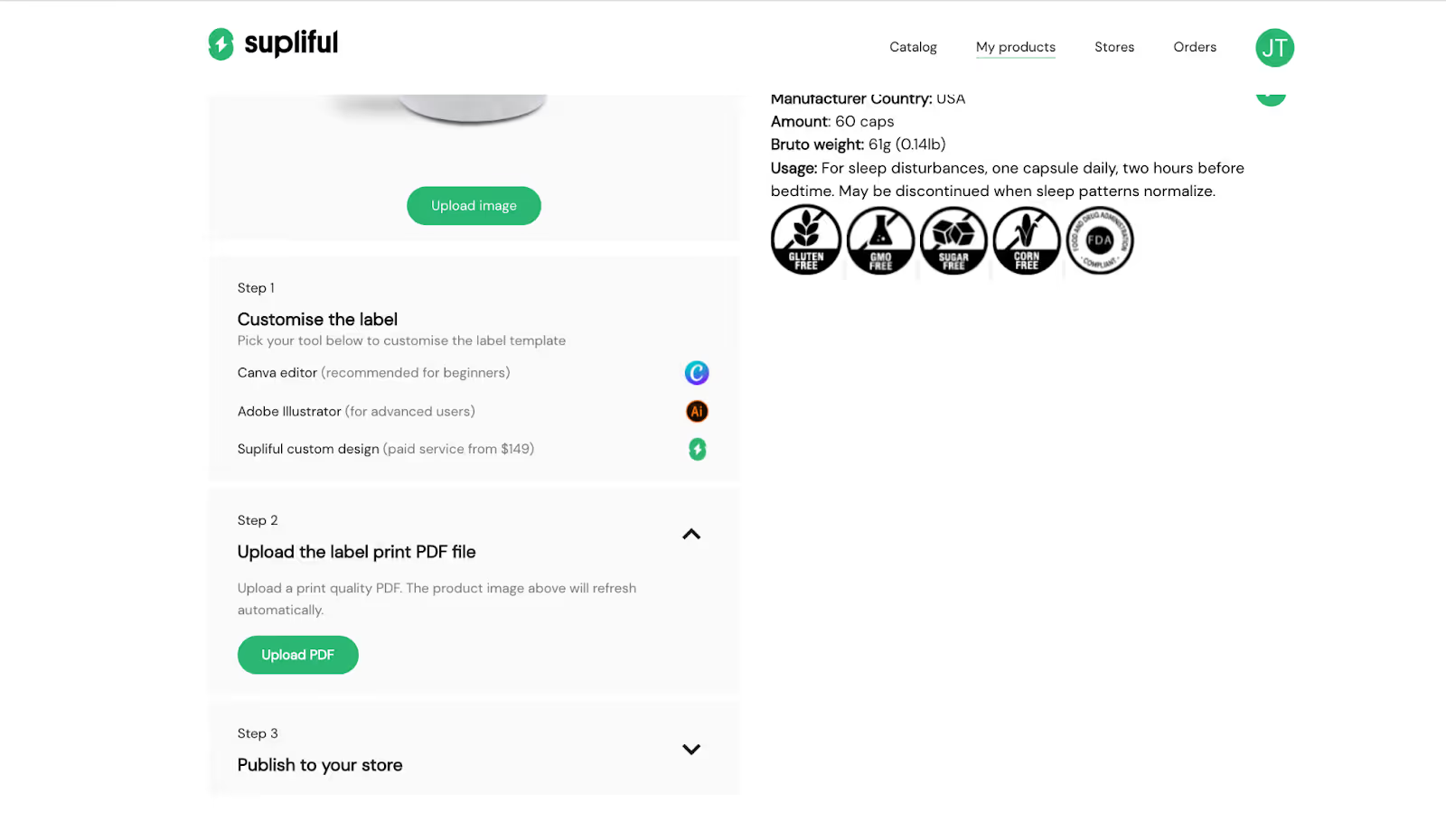
The mockup image should immediately be updated to reflect your new design.
If you're happy with how it looks, go to “publish to your store”.
Step 3: Add to your Orders checkout cart
Under Step 3 of the product editing view, you'll see the option to either publish the product or order samples.
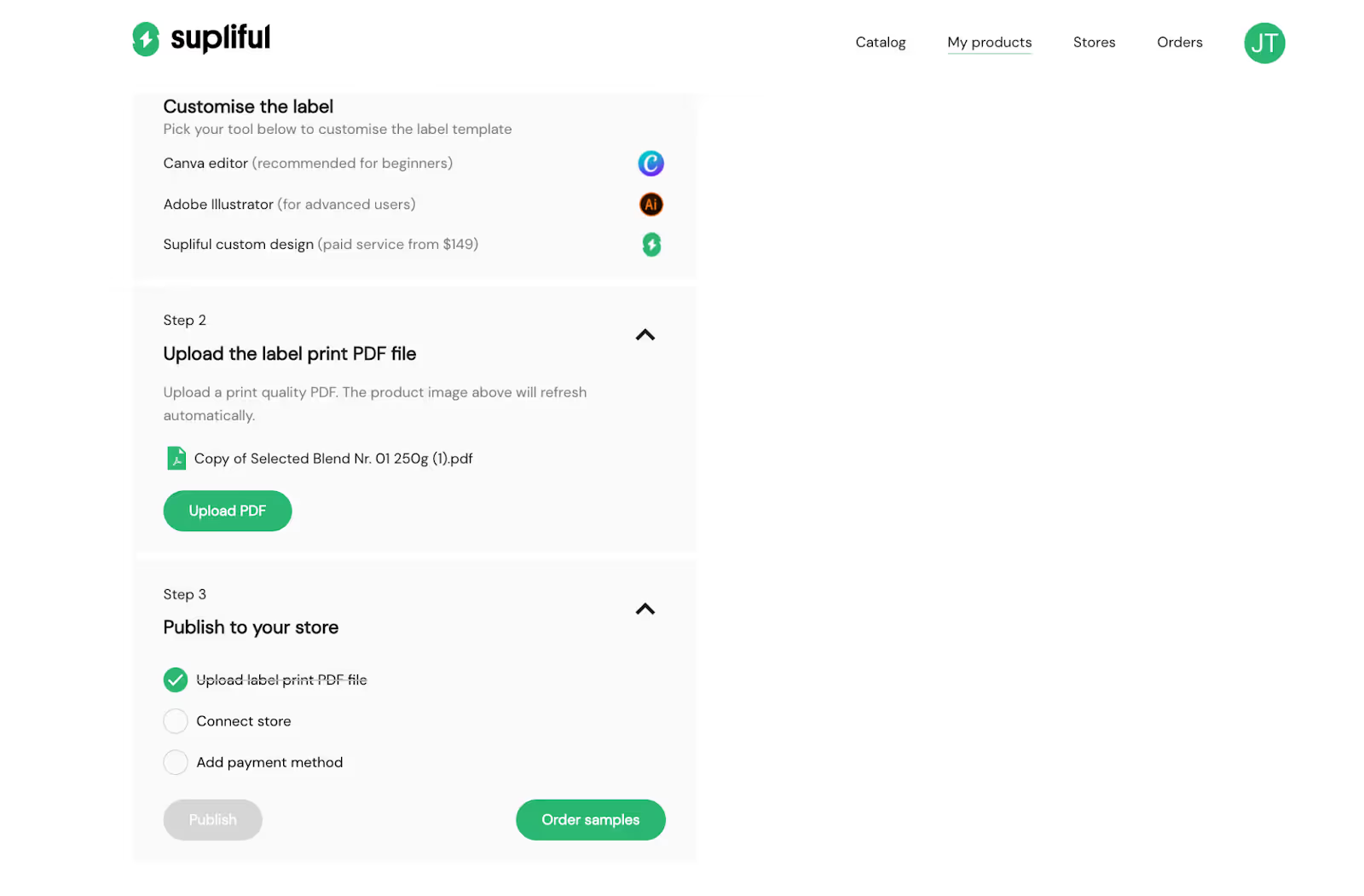
Choose the “Order samples” button.
You'll be brought to the Orders checkout page.
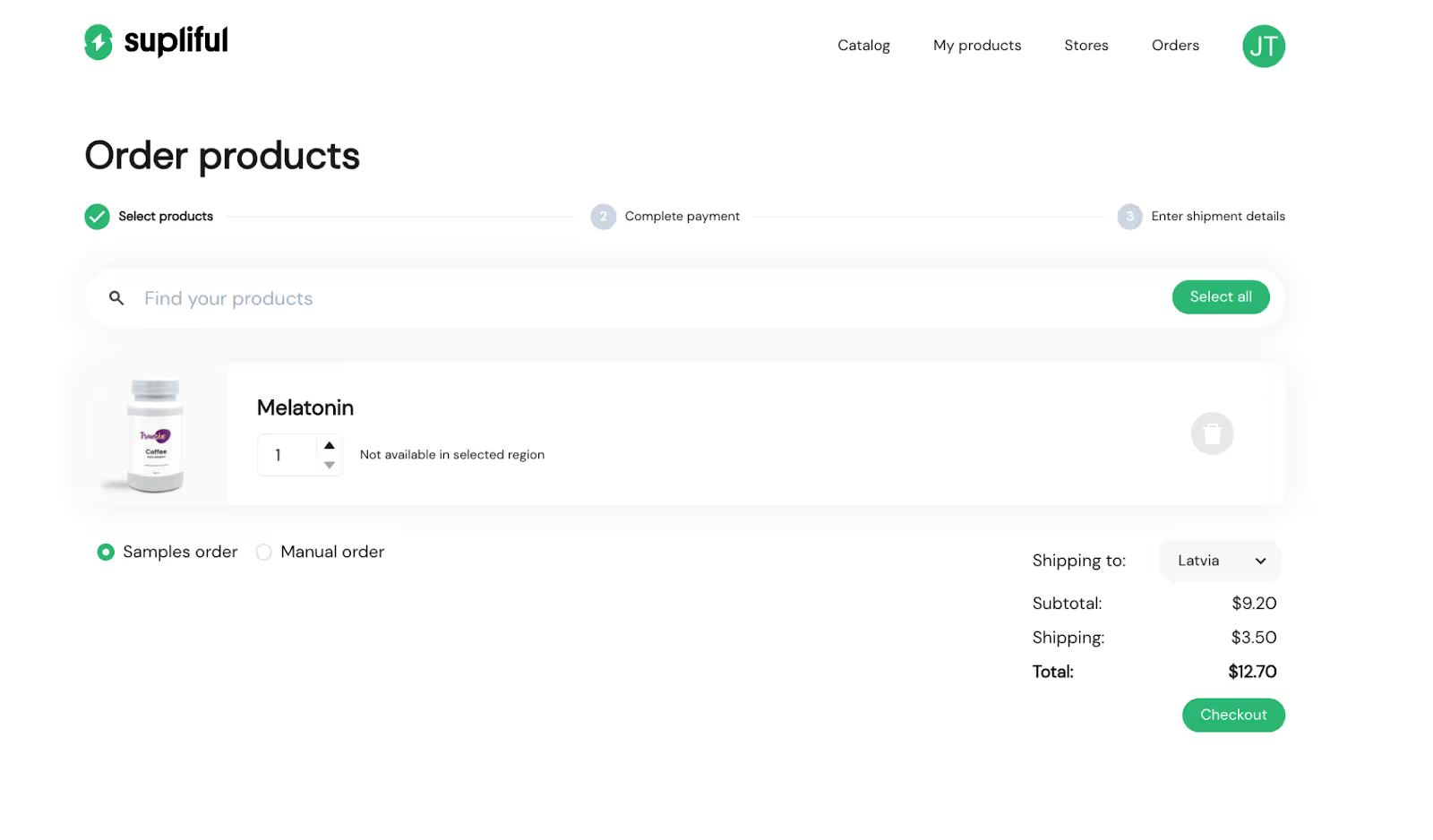
If this is all you want to order, you can proceed to checkout.
If you'd like to add more products to your cart, go back to Step 1 and repeat the process for each product you'd like to order samples of.

Your order will automatically be categorized as a Sample order, you don't need to change that. But you can learn more about manual orders here.
Step 4: Complete your sample order
Once you're happy with your cart, click “checkout” at the bottom of your checkout page.
You'll be asked to enter your payment details.
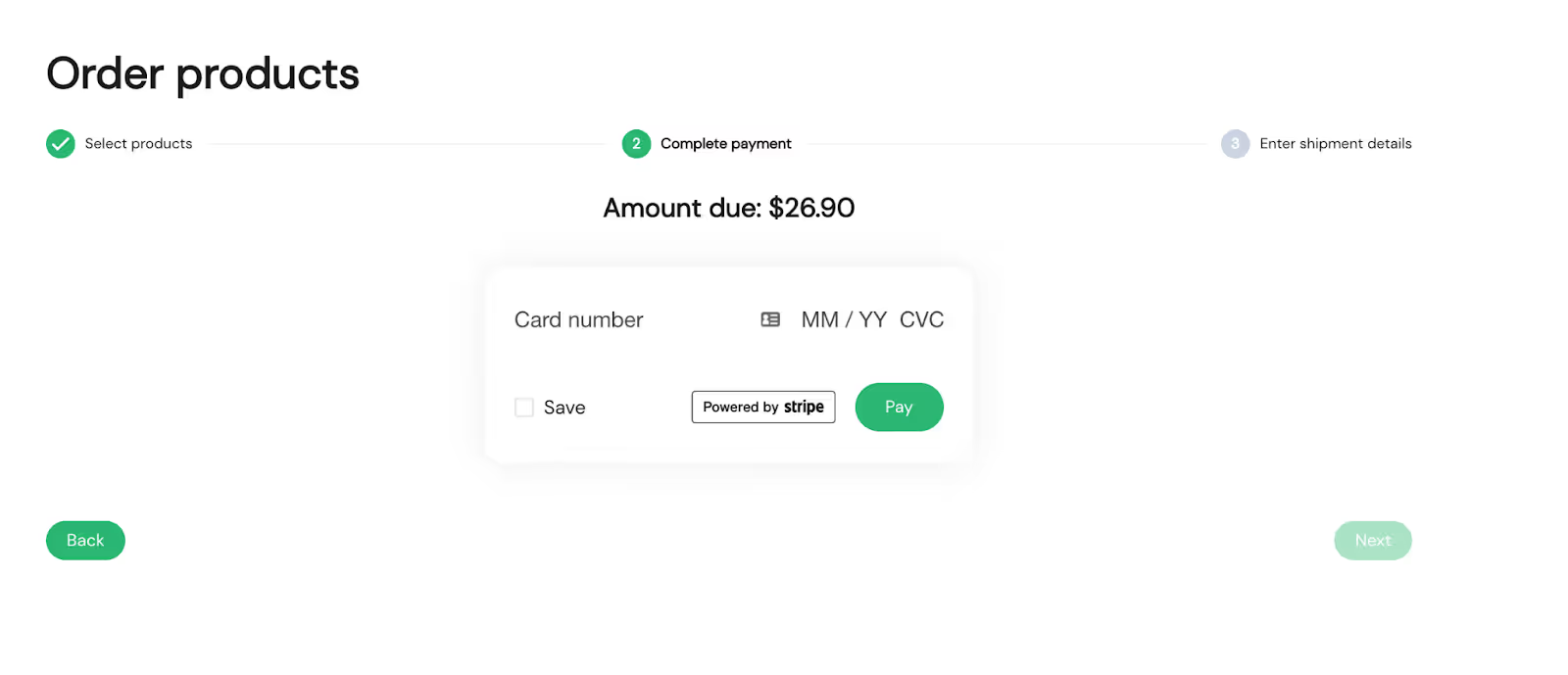
Click next. You'll be shown a “Payment processed” window.
NB! Make sure you click “next” to go to the shipping info page!
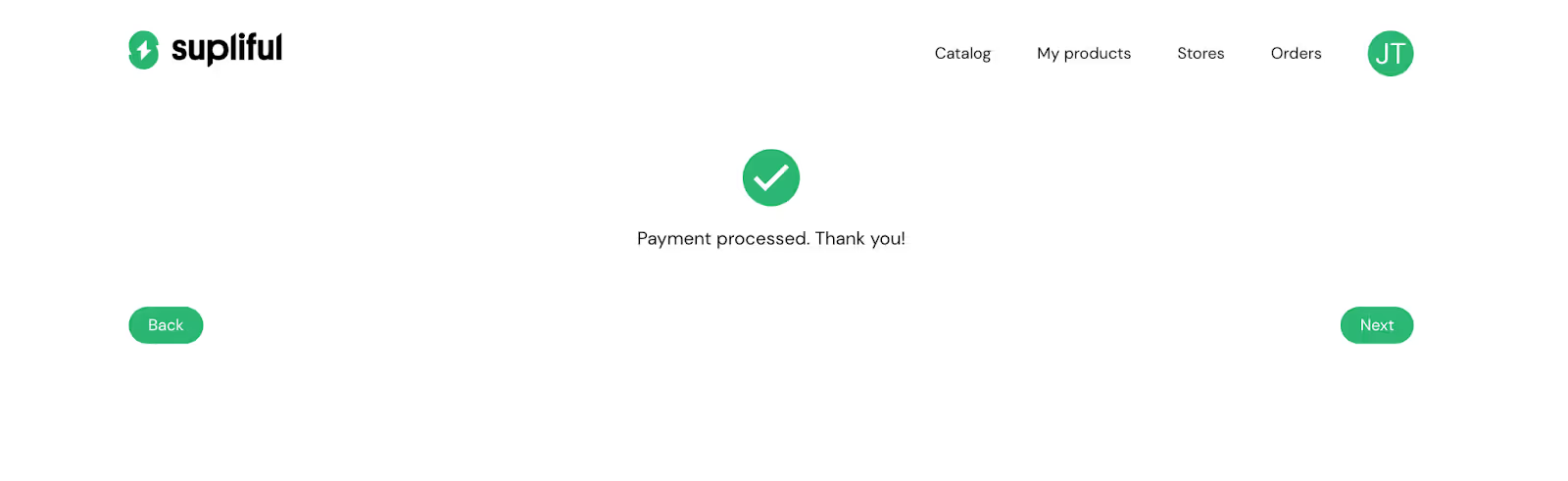
Fill out your shipping information, and click “Submit order”.

And you're done!
You can follow along with your order status and find your tracking number in the “Orders” tab of your Supliful profile.
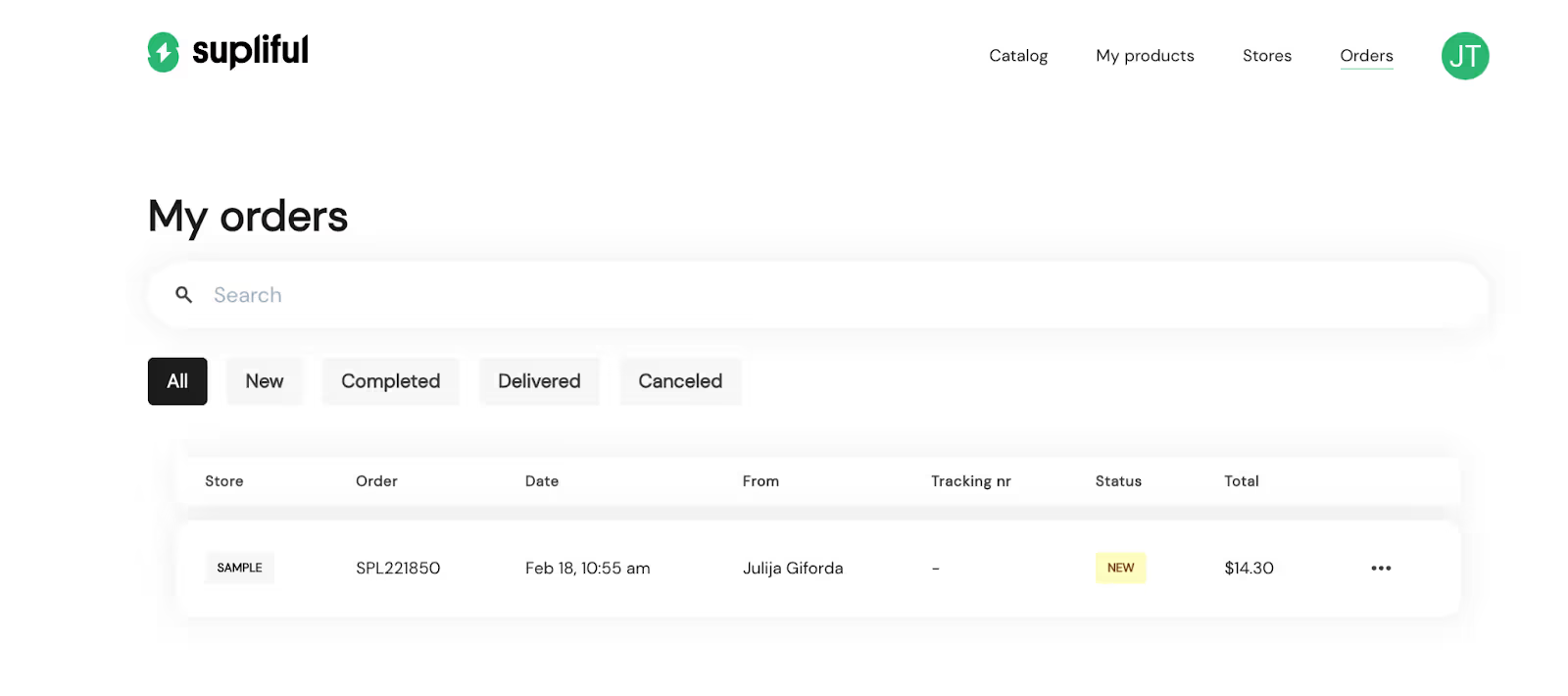
Your order will be prepared and shipped, and you'll have your samples in hand in 2-5 business days.
FAQ
Related blogs
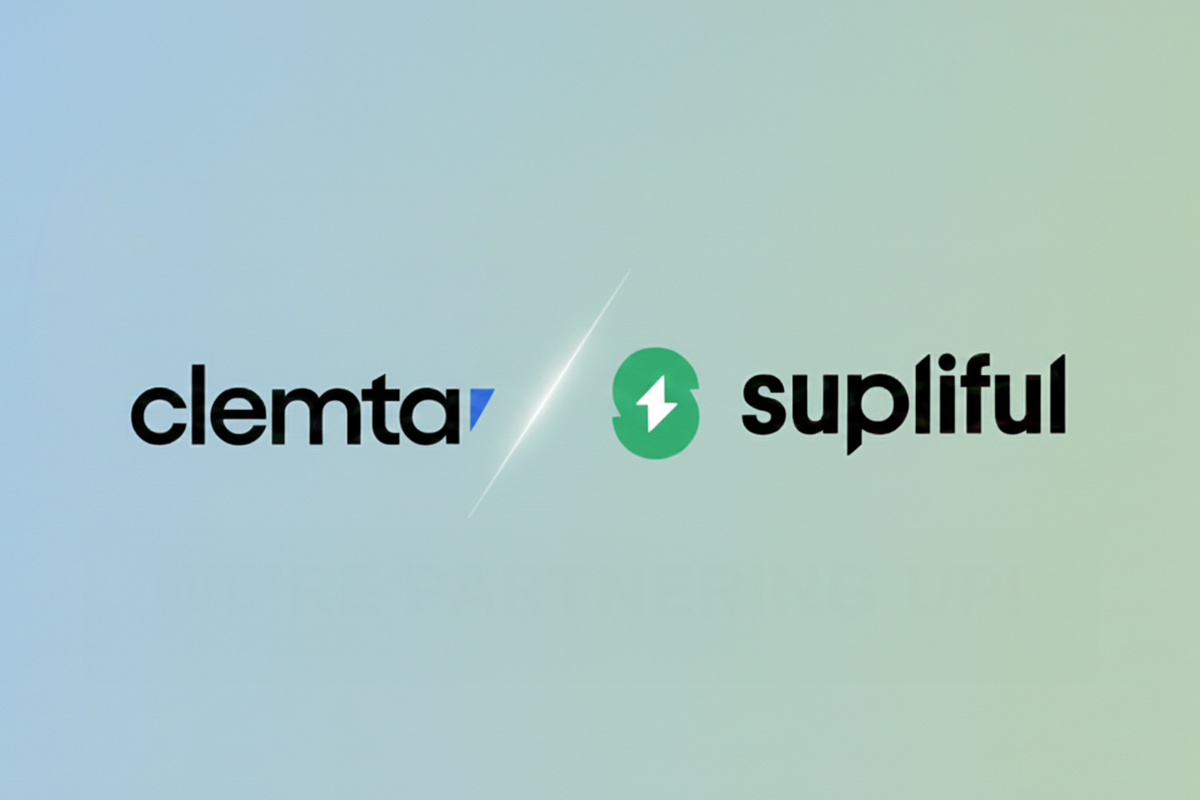
Supliful x Clemta: Your Shortcut to a Global Supplement Empire
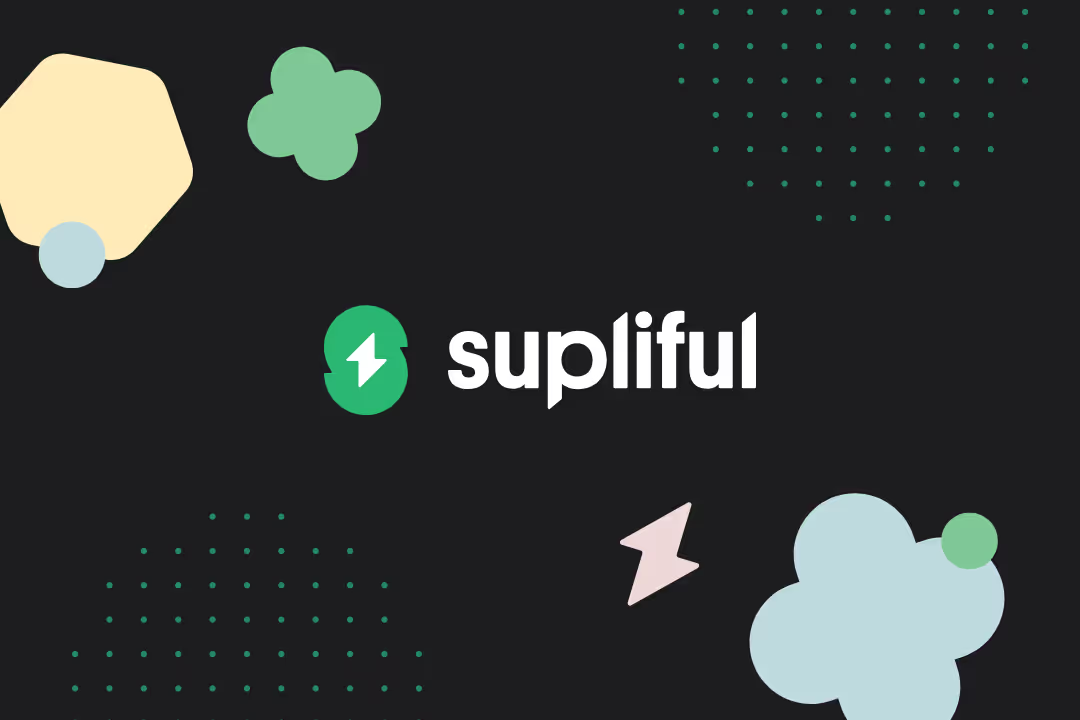
A Year in Review: Supliful’s 2024 Successes and 2025 Roadmap
.avif)

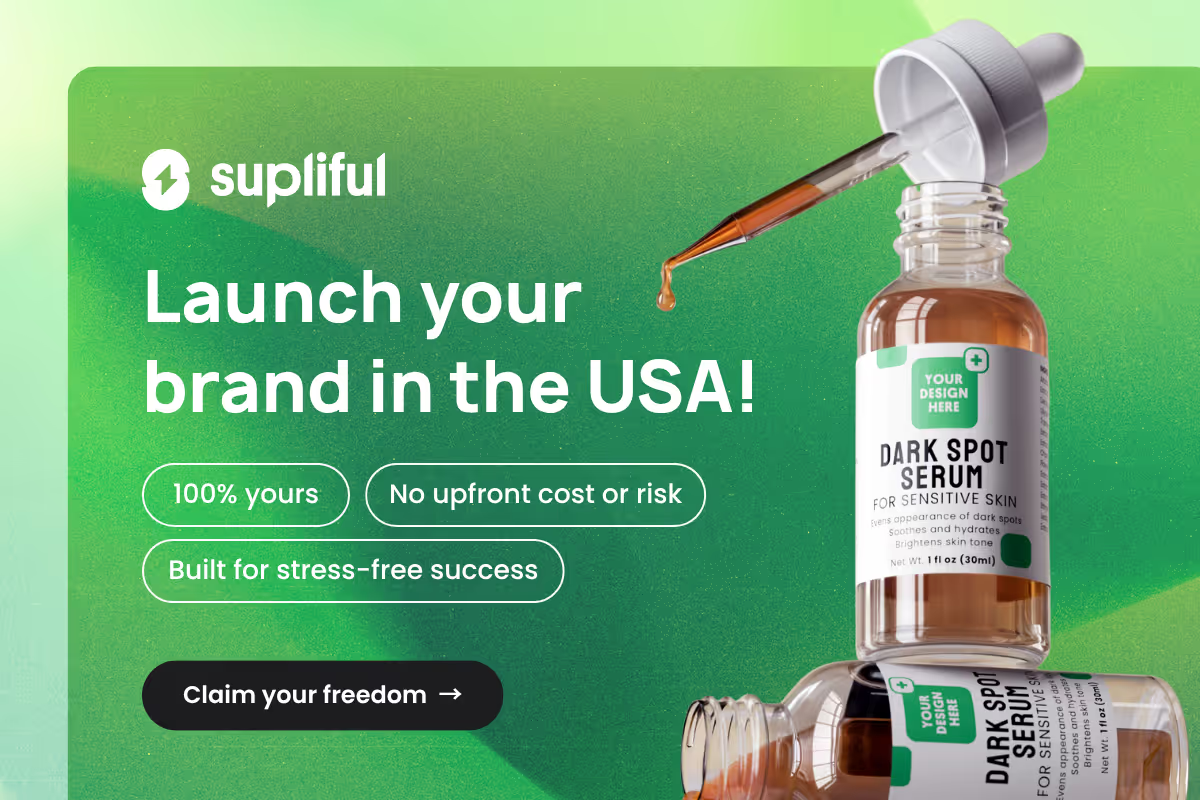
.avif)