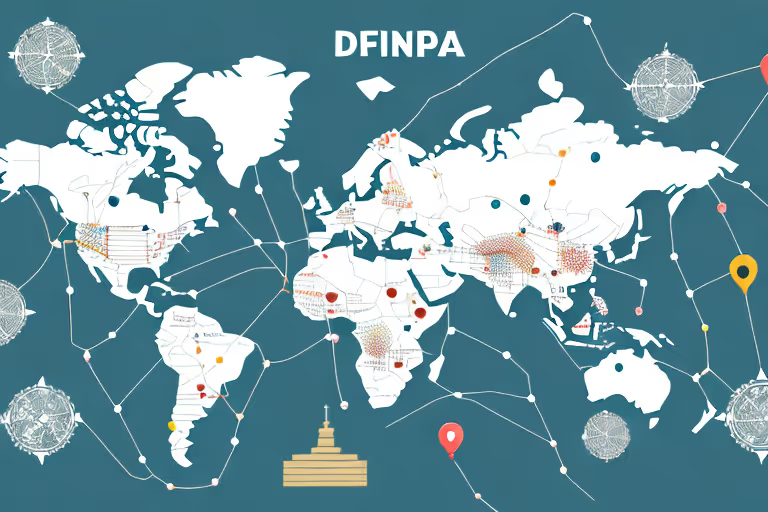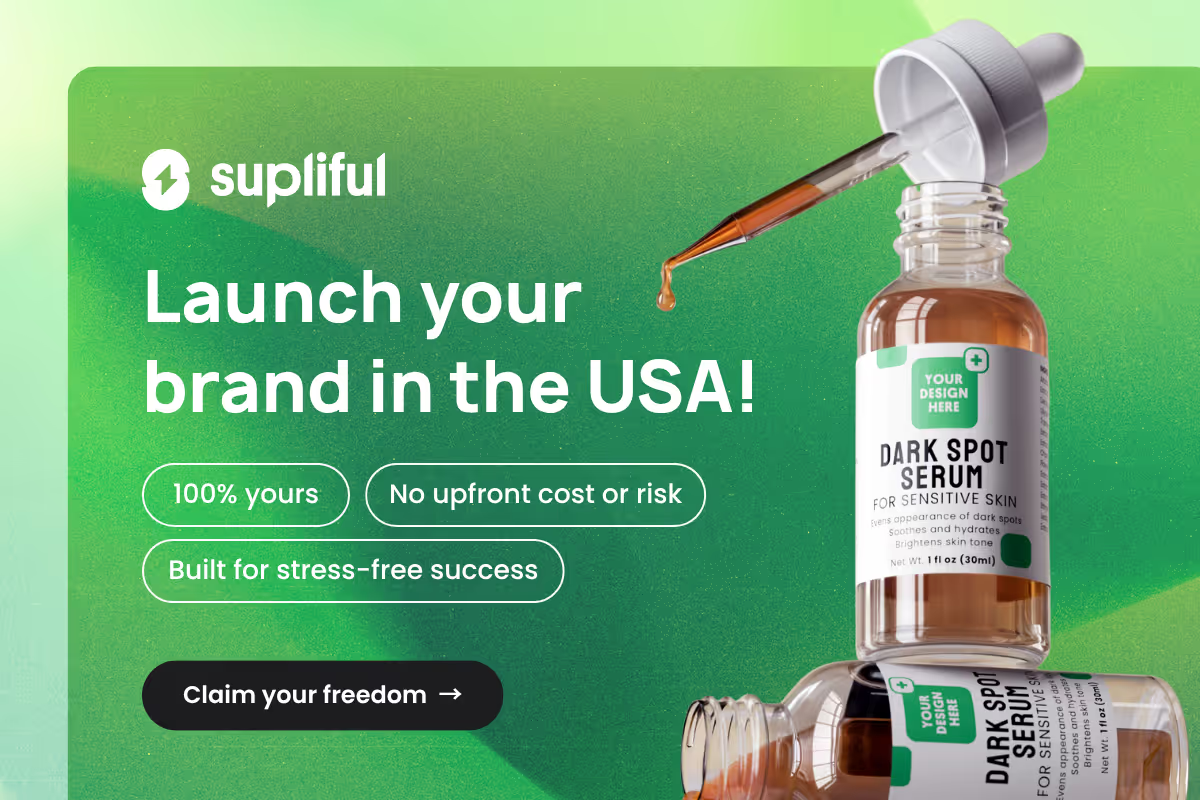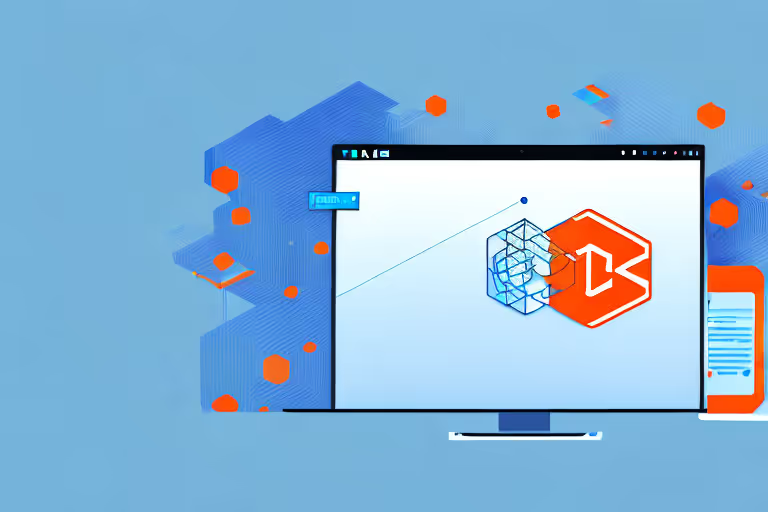
In this article, we will guide you through the process, step by step, so you can take full advantage of this automation and save valuable time for your business.
Automate Shopify Orders: Creating from Emails with Zapier Made Easy
Efficiency and streamlined processes are the backbone of a successful e-commerce business. As an online entrepreneur, you know the importance of managing your Shopify store with precision and accuracy.
What if we told you there's a way to automate the process of creating Shopify orders directly from emails? Enter Zapier, the ultimate automation tool that can revolutionize your order management workflow.
In this blog, we will guide you through the step-by-step process of integrating Zapier with Shopify to effortlessly create orders from incoming emails.
By harnessing the power of automation, you can bid farewell to manual data entry and human errors, while embracing a seamless and efficient system that synchronizes your email inbox with your Shopify store.
Get ready to unlock the potential of automation and elevate your e-commerce business to new heights! Let's dive in and discover how to create a Shopify order from an email using Zapier.
Setting Up Your Shopify Store
Setting up your Shopify store is the first step towards creating a successful online business. By following these steps, you'll be on your way to creating a professional and user-friendly storefront.
How to Set Up Your Shopify Account
First, let's start by setting up your Shopify account. To begin, visit the Shopify website and click on the "Get Started" button. This will take you to the account creation page where you'll need to fill in some basic information, such as your email address, password, and store name.
Choosing a unique store name is crucial as it will represent your brand identity. Take some time to brainstorm a name that aligns with your products and target audience. Once you've settled on the perfect name, proceed with the registration process.
After completing the registration, you'll gain access to your Shopify dashboard. This is where you'll manage all aspects of your store, from adding products to configuring payment options.
Adding Products to Your Shopify Store
Now that you have your Shopify account set up, it's time to start adding products to your store. This is an exciting step as it allows you to showcase your unique offerings to potential customers.
To begin, navigate to the "Products" section in your Shopify dashboard. Here, you'll find a variety of options to help you organize and display your products effectively. Click on the "Add product" button to start creating your first product listing.
When adding a product, it's important to provide detailed and accurate information. Start by entering the title of your product, which should be concise yet descriptive. This will help customers understand what your product is all about at a glance.
Next, write a compelling description that highlights the key features and benefits of your product. Use language that speaks directly to your target audience and addresses their pain points. The more information you provide, the better equipped customers will be to make an informed purchasing decision.
Don't forget to set a price for your product. Consider factors such as production costs, competitor pricing, and desired profit margins when determining the appropriate price point.
Additionally, upload high-quality images that showcase your product from different angles. This will give customers a clear visual representation of what they can expect.
Once you've added all your products, take some time to review each listing and make any necessary adjustments. It's important to ensure that all the information is accurate and that your products are presented in the best possible light.
With your products added and optimized, you're now ready to move on to the next step in building your Shopify store.
Preparing Your Email for Shopify Orders
Now that your Shopify store is set up, it's time to prepare your email account for receiving and processing orders.
When it comes to running an online business, effective communication is key. One important aspect of this is setting up an email account dedicated solely to handling orders.
This not only helps keep your order-related emails organized but also ensures that they are separate from your personal or business emails. Fortunately, popular email providers such as Gmail or Outlook make it easy to create new email accounts with just a few clicks.
Once you have your dedicated email account ready, it's crucial to format your emails in a way that facilitates smooth processing and accurate creation of Shopify orders. Here are some key tips to follow:
Setting Up an Email Account for Orders
If you don't already have an email account dedicated to handling orders, we recommend creating one. This will help keep your order-related emails organized and separate from your personal or business emails. Popular email providers such as Gmail or Outlook allow you to easily create new email accounts.
Creating a dedicated email account for your Shopify orders offers several advantages. Firstly, it ensures that all order-related correspondence is in one place, making it easier for you to manage and track.
Additionally, having a separate email account helps maintain a professional image by keeping your personal or business emails separate from customer inquiries and order updates.
When setting up your email account, consider choosing a professional username that reflects your brand or store name. This will help build trust and credibility with your customers.
Formatting Your Emails for Easy Processing
To ensure smooth processing of your emails and the accurate creation of Shopify orders, it's essential to format your emails correctly. Here are some key tips to follow:
- Use a consistent subject line for your order emails. This will make it easier for Zapier or any other automation tool you use to identify and process them. For example, you can include keywords like "Shopify Order" or "New Order" followed by the customer's name or order number.
- In the body of the email, include all the necessary information for creating a Shopify order, such as the customer's name, shipping address, and product details. Providing clear and comprehensive information will help minimize any potential errors or delays in processing the order.
- You can also use email templates or custom tags to automate the formatting of your order emails, making it even more efficient. By creating standardized templates, you can save time and ensure consistency across all your order-related communications. Custom tags allow you to automatically insert customer-specific information, such as their name or order details, into the email template.
By following these formatting guidelines, you can streamline your order processing workflow and ensure that all the necessary information is included in your emails. This will not only save you time but also help provide a seamless and professional experience for your customers.
Integrating Shopify and Email with Zapier
Now that you have all the foundational elements in place, it's time to integrate Shopify and email using Zapier. Follow these steps to get started:
Creating a Zapier Account
If you haven't already, visit the Zapier website and create a free account. Once you're signed in, you'll be ready to create your first automation, known as a "Zap."
With a Zapier account, you gain access to a wide range of powerful automation tools that can help streamline your business processes. Whether you're a small online store owner or a growing e-commerce business, Zapier offers a user-friendly interface to connect your favorite apps and automate repetitive tasks.
Creating an account is quick and easy. Simply provide your email address, choose a password, and you're ready to go. Once you've completed the sign-up process, you'll have access to a dashboard where you can start building your Zaps.
Connecting Your Shopify Store to Zapier
In Zapier, click on the "Make a Zap" button to start creating a new automation. Search for Shopify in the app directory and select it as the trigger app. Follow the prompts to connect your Shopify store to Zapier.
By connecting your Shopify store to Zapier, you open up a world of possibilities for automating various tasks. From creating new orders in your store to updating customer information, Zapier allows you to seamlessly integrate Shopify with other apps and services.
Once you've selected Shopify as the trigger app, you'll need to authorize Zapier to access your Shopify account. This ensures that Zapier can retrieve the necessary data to trigger the automation. Simply follow the on-screen instructions to grant the required permissions.
Linking Your Email Account to Zapier
Next, choose your email provider from the app directory and connect it to Zapier. This will allow Zapier to access your email account and process the incoming order emails.
Integrating your email account with Zapier opens up a world of possibilities for automating your email workflows. Whether you want to send order confirmations, trigger follow-up emails, or update customer information based on incoming emails, Zapier makes it easy to streamline your email communications.
After selecting your email provider, you'll need to authorize Zapier to access your email account. This ensures that Zapier can retrieve the necessary data from your inbox and trigger the desired actions. Follow the provided instructions to complete the authorization process.
Automating Shopify Orders from Emails
Are you tired of manually creating Shopify orders from emails? With the power of automation, you can streamline this process and save valuable time. In this guide, we will walk you through the steps to automate the creation of Shopify orders from emails using Zapier.
Setting Up Triggers and Actions in Zapier
- The first step in automating your email-to-Shopify order process is setting up triggers and actions in Zapier. Zapier is a powerful automation tool that connects different apps together, allowing you to create seamless workflows.
- To get started, open Zapier and select your email app as the trigger app. Choose the trigger event that matches the arrival of your order email. This trigger will be the starting point for your automation.
- Once you've selected the trigger app and event, you'll need to configure the trigger settings to ensure it accurately detects the arrival of the email. This may include specifying the email address, subject line, or other criteria.
- Next, select Shopify as the action app in Zapier. Choose the action event to create a new order in Shopify. This action will be triggered when the specified conditions are met in the email.
- Mapping the required fields from the email to the corresponding fields in Shopify is crucial to ensure all the order information is captured correctly. Take your time to carefully map each field to its Shopify counterpart.
Once you've completed the trigger and action setup, it's time to test the automation to ensure everything is working properly.
Testing Your Email-to-Shopify Order Process
Before fully implementing the automation, it's essential to thoroughly test the process. Place a test order and ensure that the email triggers the creation of a Shopify order. Double-check all the details to make sure everything is accurate and aligned with your expectations.
If the test is successful, congratulations! You're now ready to take advantage of this powerful automation and create Shopify orders from emails.
By automating the order creation process, you can save valuable time and ensure accurate order management. No more manual data entry or risk of human error. Zapier will handle the automation, allowing you to focus on growing your business and delighting your customers.
Imagine the possibilities! With this automation in place, you can seamlessly process orders from your customers without lifting a finger. Whether you receive a few orders a day or hundreds, Zapier will ensure that each order is created in Shopify effortlessly.
What are you waiting for? Start creating Shopify orders from emails today and experience the benefits for yourself! Say goodbye to tedious manual tasks and hello to efficient automation.
Conclusion
In the fast-paced world of e-commerce, time is of the essence, and automation is the key to staying ahead of the competition. By now, you've learned how to leverage the powerful integration of Zapier and Shopify to create orders effortlessly from incoming emails.
This game-changing automation not only saves you precious time but also ensures accuracy and efficiency in your order management process.
With Zapier's user-friendly interface and step-by-step setup, setting up the automation becomes a breeze, even for those new to the world of integrations. By connecting your email account with Shopify, you've unlocked a powerful tool that seamlessly syncs your email communications with your store's order fulfillment.
Say goodbye to the manual hassle of copying and pasting data from emails to Shopify. Now, when a new order arrives in your email inbox, Zapier will instantly create an order in your Shopify store, ready for processing.
This means more time to focus on enhancing your customer experience, marketing strategies, and growing your business.
As you embrace the efficiency of automation, remember that Zapier offers an array of other possibilities to streamline your e-commerce operations. From connecting your CRM to automating customer communication, the potential for improvement is endless.
In conclusion, automating Shopify orders from emails using Zapier is a game-changer for your online business. Embrace the power of automation and witness your productivity soar while ensuring a seamless customer experience.
Say hello to an organized and efficient order management system, and unlock your business's true potential.
So, why wait? Take the leap into the world of automation, and let Zapier and Shopify work together to elevate your e-commerce journey. Begin automating your Shopify orders today and watch your business thrive like never before. Happy automating!
Are you in search of additional knowledge and insights?
Explore the following articles related to Shopify, email, and automation which are highly recommended:
- How to automate order fulfillment on Shopify
- How to fulfill orders on Shopify dropshipping
- How to automate a Shopify store
- Email templates to contact influencers to promote your product
These informative posts will expand your understanding of integrating and automating e-commerce platforms with email services.
FAQ
Related blogs
.avif)
Best Supplement Manufacturers in the USA: How to Find the Right Partner

Private Label Supplements In Europe: How To Get Started