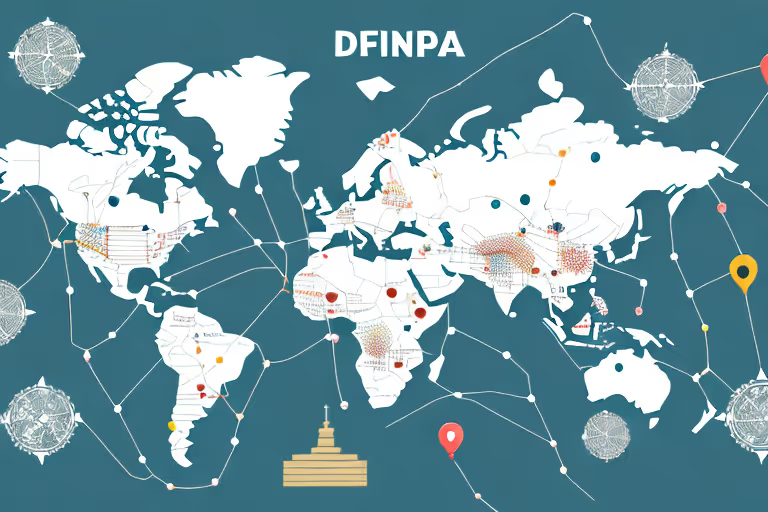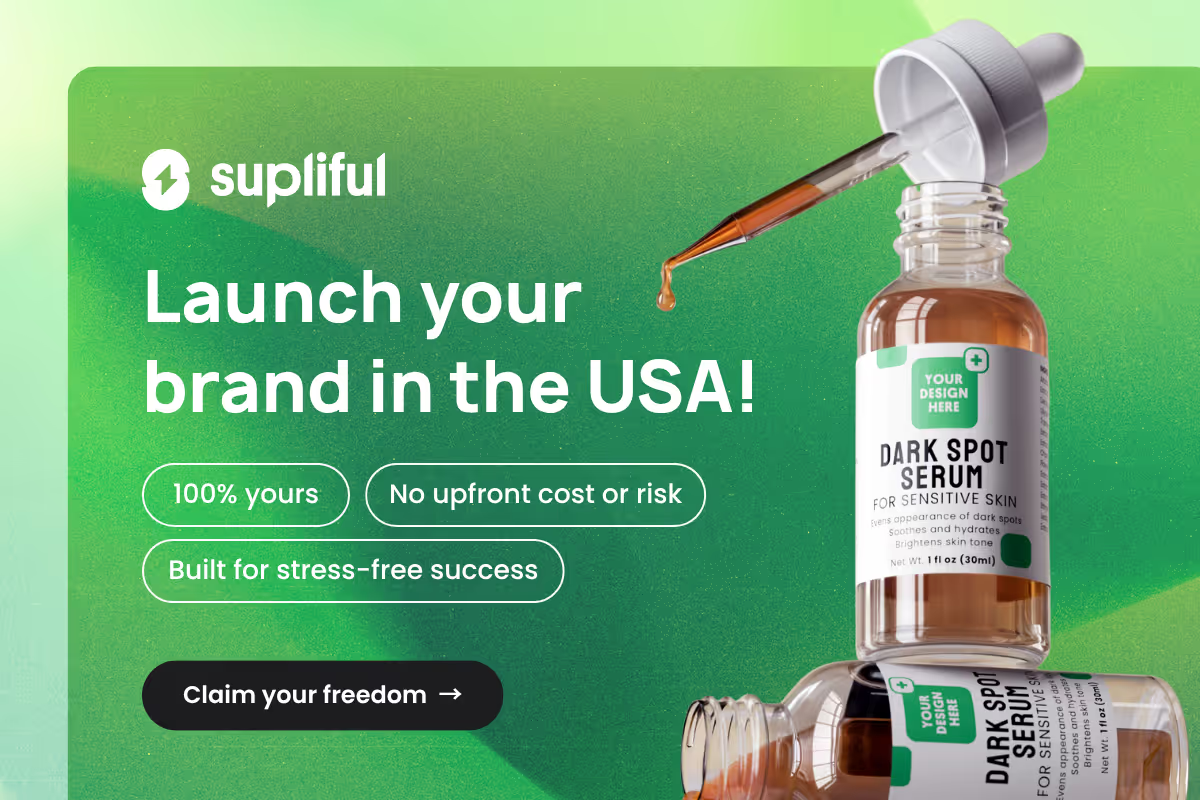In this article, we will outline the steps to add Quadpay to your Shopify store and provide insight into its benefits and management.
Must Follow Steps to Add Quadpay to Your Shopify Store
Quadpay is a popular payment gateway that allows customers to pay for their purchases in installments. By adding Quadpay to your Shopify store, you can provide your customers with a more flexible payment option, which can increase sales and customer satisfaction.
In this blog, we will guide you through the essential steps to seamlessly integrate Quadpay into your Shopify store. So, let's get started!
Step01: Setting Up a Quadpay Account
Now that you understand what Quadpay is and its benefits, the next step is to create and configure your Quadpay merchant account. We'll guide you through the process of setting it up seamlessly in this section.
Creating a Quadpay Merchant Account
- Begin by visiting the Quadpay website and signing up for a merchant account. Quadpay offers a straightforward registration process that only takes a few minutes to complete. You'll be asked to provide your business name, contact details, and estimated sales volume. It's essential to provide accurate information to ensure a smooth approval process.
- After submitting your registration, you'll receive an email confirmation from Quadpay. The company will review your application and notify you of your account's approval status within a few days.
- Once approved, you will receive a unique merchant ID and access to your Quadpay merchant dashboard, where you can manage transactions, payments, and settings. The dashboard is user-friendly and easy to navigate, making it simple to set up and manage your Quadpay account.
Configuring Your Quadpay Account Settings
After logging in to your Quadpay merchant dashboard, navigate to the settings section. Here, you can configure important details such as payout preferences and payment schedules.
Quadpay offers flexible payout options, allowing you to choose between daily, weekly, or monthly payouts. You can also set up automatic payouts, which can save time and streamline your accounting processes.
It's crucial to fill out all necessary information accurately and double-check its accuracy before saving any changes you make. This ensures that your Quadpay account functions correctly and that you receive timely payments for your sales.
Integrating Quadpay with Your Shopify Store
Once you've set up and configured your Quadpay account, the next step is to integrate it with your Shopify store. Quadpay offers a Shopify app that makes this process simple and straightforward.
To install the app, navigate to the Shopify App Store and search for Quadpay. Click "Add app," and follow the instructions to install and configure the app.
After installing the app, Quadpay will appear as a payment option on your Shopify store's checkout page. Customers can select Quadpay at checkout and split their purchase into four interest-free payments.
Quadpay handles all payment processing and customer service, making it a hassle-free payment option for your customers.
Integrating Quadpay with your Shopify store can help increase sales and attract new customers. Quadpay's payment option has been shown to increase cart sizes and reduce cart abandonment rates, making it an excellent addition to any e-commerce store.
Step02: Integrating Quadpay with Your Shopify Store
Adding Quadpay to your Shopify store involves a few simple steps, from installing the app to customizing its display options. We will walk you through each part of the process in this section.
Quadpay is a payment platform that allows customers to split their purchases into four interest-free payments over six weeks.
By integrating Quadpay with your Shopify store, you can offer this payment option to your customers, increasing their purchasing power and boosting your sales.
Installing the Quadpay App on Shopify
To integrate Quadpay with your Shopify store, start by searching for the Quadpay app on the Shopify app store. The app is free to install, and you can easily find it by searching for "Quadpay" in the app store search bar.
Once you locate the app, click 'Add app' and follow the instructions to install it onto your Shopify account. The installation process is quick and straightforward, taking only a few minutes to complete.
After installing the app, you will need to configure it to work with your store. The app will guide you through the process, which involves granting the app permissions to access your store's data and enable Quadpay at checkout.
You will be prompted to give the app required permissions to access your store's data and enable Quadpay at checkout. Grant the necessary permissions and proceed to the next step: connecting your Quadpay account to Shopify.
Connecting Your Quadpay Account to Shopify
After installing the Quadpay app, you should see it listed in your Shopify app dashboard. Click on the Quadpay app, and you will be prompted to enter your unique merchant ID that you received when signing up for your Quadpay account.
If you haven't signed up for a Quadpay account yet, you can do so by visiting the Quadpay website and following the instructions to create an account.
Once you have your merchant ID, enter it into the Quadpay app settings in Shopify, and complete the connection process, enabling Quadpay as a payment option during checkout for your customers.
Customizing Quadpay Display Options
It's essential to inform shoppers that they can use Quadpay as a payment option. To do so, customize the display options in your Quadpay app settings on Shopify. Add Quadpay badges and banners on your product pages, cart, and checkout pages to inform customers about the option and encourage its use.
You can also customize the branding of the Quadpay display options to match your store's design and color scheme. This ensures that the Quadpay option blends seamlessly into the shopping experience, creating a cohesive and professional look and feel.
By following these simple steps, you can integrate Quadpay with your Shopify store and offer your customers a flexible and convenient payment option. This can help increase your sales and customer loyalty, making Quadpay an excellent addition to any Shopify store.
Step03: Managing Quadpay Payments and Orders
With Quadpay successfully integrated into your Shopify store, it's crucial to understand how to manage orders, handle refunds, and resolve disputes. This section will cover key aspects of payment management with Quadpay.
Tracking Quadpay Transactions in Shopify
Quadpay transactions are easy to track within your Shopify store. If a customer completes a purchase using Quadpay, their order details will appear in your Shopify orders dashboard.
The payment type will be marked as 'Quadpay,' allowing you to distinguish it from other payment methods. Additionally, detailed transaction information can also be found in your Quadpay merchant dashboard.
Handling Refunds and Returns with Quadpay
To process a refund with Quadpay, follow the standard refund procedure within Shopify, as you would with any other payment method. Once refunded, the amount will be adjusted in the customer's payment plan or returned to their card if the payment was completed.
The Quadpay merchant dashboard also offers a comprehensive overview of any refunds or returns processed. You might be also interested in Shopify payouts, read this!
Resolving Payment Disputes and Chargebacks
Quadpay offers assistance in resolving any payment disputes or chargebacks that may arise. If a customer files a dispute, contact Quadpay's merchant support team to ensure proper resolution.
They will provide guidance and play an active role in resolving the issue to protect both your business and the customer.
Step04: Promoting Quadpay to Your Customers
With Quadpay integrated and managed within your Shopify store, marketing its availability to your customers is crucial. We will cover various ways to promote Quadpay to boost sales and customer satisfaction in this final section.
Adding Quadpay Badges and Banners to Your Store
Including Quadpay badges and banners across your store's product pages, cart, and checkout process raises awareness about the BNPL option among your shoppers. Ensure consistent branding and visibility for Quadpay on your website, making it clear that it is available as a payment method.
Marketing Quadpay on Social Media and Email Campaigns
Expand your promotion of Quadpay beyond your store by integrating its messaging into your social media posts and email campaigns, where applicable.
This tactic informs potential customers that they can shop at your store using the convenience of interest-free installment payments, attracting a wider audience and boosting sales.
Offering Exclusive Quadpay Deals and Incentives
Another way of driving more customers to your store and encouraging Quadpay usage is by offering exclusive deals and incentives, such as discounts or free shipping for orders made through Quadpay.
Craft unique marketing promotions targeting your Quadpay audience to incentivize regular utilization of the platform and elevate your store's reputation as customer-centric.
Conclusion
In conclusion, integrating Quadpay into your Shopify store not only diversifies your payment options but also opens up opportunities for increased sales and improved customer satisfaction. By following the steps provided in this guide, you can harness the benefits of Quadpay for your Shopify store and stand out in the competitive e-commerce marketplace.
Looking for More Wisdom?
If you are looking for other articles on Shopify, then these articles are a must see:
- supliful.com/blog/how-to-create-sku-numbers-for-shopify
- supliful.com/blog/how-to-remove-shopify-from-url
- supliful.com/blog/how-to-import-review-from-aliexpress-to-shopify
These posts will help you learn more about Shopify insights, so you can improve your selling skills.
FAQ
Related blogs
.avif)
Best Supplement Manufacturers in the USA: How to Find the Right Partner

Private Label Supplements In Europe: How To Get Started