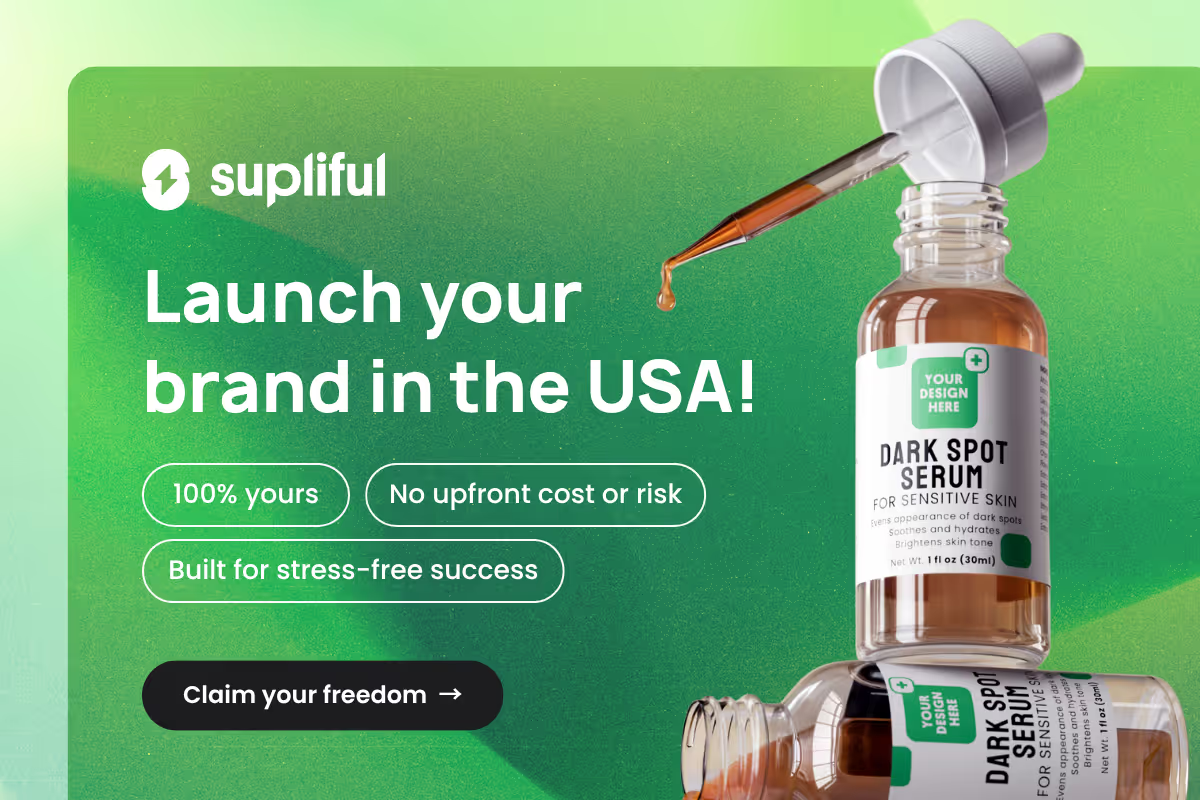%20(1).avif)
Learning how to add a custom field in the Shopify product page can significantly elevate the user experience by allowing greater personalization.
Studies show that 80% of consumers are more likely to purchase from brands that offer tailored shopping options.
By adding these custom fields, customers can input details like personalization text, size preferences, or special instructions. This small tweak not only boosts satisfaction but also helps your store stand out in a highly competitive e-commerce space.
Methods for Adding Custom Fields to Shopify Product Pages

Adding custom fields to your Shopify product pages lets you tailor the shopping experience and capture specific customer details. Here are a few easy methods.
Method 1: Using Shopify's Line Item Properties
The simplest way to add basic custom fields is to use Shopify's native "line item properties" feature.
This approach requires minimal technical knowledge and doesn't rely on third-party apps.
Here's how to implement it:
- Locate and open your product template. liquid file in your theme code editor
- Find the <form> element for your product (usually has the attribute action="/cart/add")
- Add the following code within the form, before the closing </form> tag:
<div class="custom-field-container">
<label for="custom-message">Your Custom Message:</label>
<input type="text" id="custom-message" name="properties[Custom Message]" placeholder="Enter your message here">
</div>
- Modify the label, ID, name, and placeholder as needed
- Save your changes and check your product page
The input value will now be attached to the order as a "line item property" and will appear in the order details in your Shopify admin.
Pro tip: When using line item properties, the format properties[Your Field Name] are crucial. This specific naming structure ensures Shopify correctly processes and displays the custom field data in orders.
Method 2: Using Product Metafields
For more advanced custom field implementations, Shopify metafields provide a robust solution. Metafields store additional information associated with products, customers, orders, and other Shopify objects.
To set up custom fields using metafields:
- Enable the metafields feature in your Shopify admin
- Go to Settings > Apps and sales channels > Metafields
- Click "Add definition" under Products
- Configure your custom field with:
- Name (what customers see)
- Namespace and key (unique identifiers)
- Description (optional)
- Content type (text, number, date, etc.)
- Save your new metafield definition
To display this metafield on your product page, add this code to your product-template.liquid file:
{% if product.metafields.custom.your_field_key %}
<div class="product-metafield">
<h3>{{ product.metafields.custom.your_field_key.label }}</h3>
<p>{{ product.metafields.custom.your_field_key.value }}</p>
</div>
{% endif %}
Replace "custom" and "yourfieldkey" with your actual namespace and key names.
Method 3: Using Shopify Apps

For the easiest implementation, especially for non-technical store owners, Shopify apps provide ready-to-use solutions for adding custom fields.
Several popular Shopify apps for custom fields include:
- Custom Fields for Shopify - A user-friendly app with drag-and-drop functionality
- Infinite Options - Offers extensive customization options
- Bold Product Options - Provides robust features for product personalization
- Metafields Guru - Simplifies the process of working with metafields
Most of these apps offer no-code solutions with easy-to-use interfaces. After installation, you typically:
- Configure your custom fields in the app dashboard
- Select which products should display these fields
- Customize the appearance and validation rules
- Test the functionality on your product pages
Apps generally offer more features than manual implementations, including conditional logic, file uploads, and advanced validation.
Advanced Custom Field Techniques

For more complex needs, advanced custom field techniques offer greater flexibility and control over your Shopify product pages. Here's how to take it further.
Creating Conditional Custom Fields
Conditional fields appear only when certain conditions are met, making your product pages cleaner and more intuitive. For example, you might want to show a "Gift Message" field only when a customer selects the "This is a gift" option.
This typically requires JavaScript knowledge or using an app with conditional logic features. Here's a basic JavaScript example:
document.addEventListener('DOMContentLoaded', function() {
const giftCheckbox = document.getElementById('is-gift');
const messageField = document.getElementById('gift-message-container');
// Initially hide the message field
messageField.style.display = 'none';
// Show/hide based on checkbox
giftCheckbox.addEventListener('change', function() {
if(this.checked) {
messageField.style.display = 'block';
} else {
messageField.style.display = 'none';
}
});
});
Making Custom Fields Required
To make a custom field mandatory, add the required attribute to your input element:
<input type="text" id="custom-message" name="properties[Custom Message]" placeholder="Enter your message here" required>
For more sophisticated validation, you might need JavaScript to implement custom validation rules before the form can be submitted.
Styling Your Custom Fields
Ensure your custom fields match your theme by adding appropriate CSS. Here's a basic example:
.custom-field-container {
margin-bottom: 20px;
}
.custom-field-container label {
display: block;
margin-bottom: 5px;
font-weight: bold;
}
.custom-field-container input {
width: 100%;
padding: 10px;
border: 1px solid #ddd;
border-radius: 4px;
}
Add this CSS to your theme's stylesheet or within a <style> tag in your product template.
Special Use Cases for Custom Fields
Custom fields can go beyond basic product info. In special use cases, they help support features like personalization, bundles, or unique shipping options.
Custom Fields for Product Personalization
For businesses offering personalized products like custom prints or engraved items custom fields are essential. They allow customers to specify exactly what they want on their products.
Consider implementing:
- Text fields for names or messages
- Date pickers for commemorative items
- Color selectors for customizable elements
- File upload options for customer-provided designs
Custom Fields for Food and Beverage Products
If you're selling food items like private label coffee, custom fields can help collect crucial information:
- Grinding preferences (whole bean, coarse, fine)
- Flavor intensity options
- Allergy information or dietary restrictions
- Subscription frequency preferences
Custom Fields for Pet Products
For private label pet products, custom fields might include:
- Pet's name for personalized items
- Pet's weight or size for appropriate products
- Breed information for breed-specific products
- Dietary restrictions or preferences
Managing and Processing Custom Field Data
Once customers start using your custom fields, you'll need to effectively manage this information:
- View the data: Custom field entries appear in the order details in your Shopify admin
- Export the information: Use Shopify's export feature to download orders with custom field data
- Automate processing: Consider using Shopify Flow or integration apps to automate actions based on custom field values
- Staff notifications: Set up alerts for orders with special custom field requirements
Troubleshooting Common Custom Field Issues
Even well-set custom fields can run into issues. Here’s how to identify and fix common problems to keep your Shopify store running smoothly.
Custom Field Not Appearing on Product Page
If your custom field isn't showing up:
- Verify your code placement in the theme files
- Check that you've saved changes and refreshed your cache
- Ensure the field is assigned to the correct products
- Check for JavaScript errors in your browser console
Custom Field Data Not Saving with Orders
If customers inputs aren't being saved:
- Verify that fields use the correct naming format (properties[Field Name])
- Check for form submission issues or validation errors
- Ensure your theme's add-to-cart functionality isn't bypassing the custom fields
- Test with different browsers to identify potential compatibility issues
Custom Fields Breaking After Theme Updates
Theme updates can sometimes overwrite your custom field implementations. To avoid this:
- Keep a backup of your custom code
- Use theme sections or snippets for custom fields instead of modifying core template files.
- Consider using apps that inject custom fields via JavaScript rather than modifying theme code.
An Expert’s Secret: Maximizing Custom Field Efficiency with Dynamic Product Display
Enhance custom field functionality by dynamically adjusting fields based on product variations. For example, when a customer selects a size, trigger relevant options like color choices or personalized text.
This ensures only necessary customization options appear, reducing clutter. By linking custom fields to product variants, you create a streamlined shopping experience.
This method not only improves customer satisfaction but also helps collect the most relevant information for each order, setting your store apart from competitors.
Start Enhancing Your Product Pages Today
Custom fields turn product pages into personalized, interactive experiences. Whether it’s engraving text, special instructions, or preferences, these fields ensure you meet your customers’ exact needs.
Start with simple line item properties and expand as you learn which customizations matter most.
The right custom fields enhance both customer satisfaction and operational efficiency. Choose a product, implement a custom field, and begin collecting valuable insights to improve your offerings.
FAQ
Related blogs

Dynamic Pricing Calculator: Optimize Margins and Sell Smarter With Every Click
.avif)
Safety Stock Calculator: Instantly Find the Right Buffer Stock for Any Product
.avif)
Cart Abandonment Rate Calculator: Understanding and Maximizing Your E-Commerce Conversions
.avif)