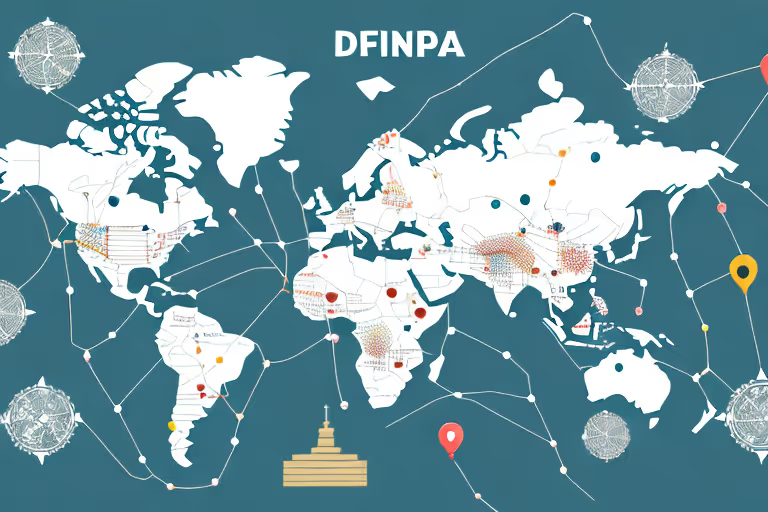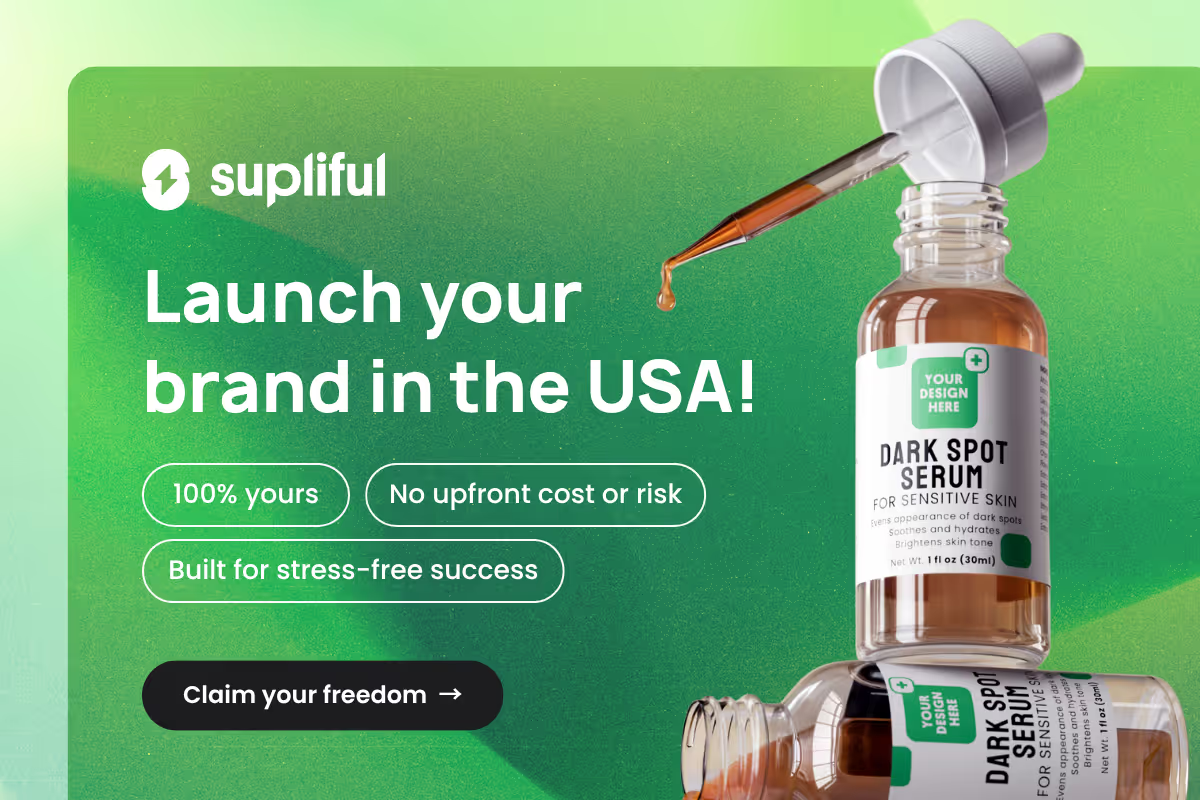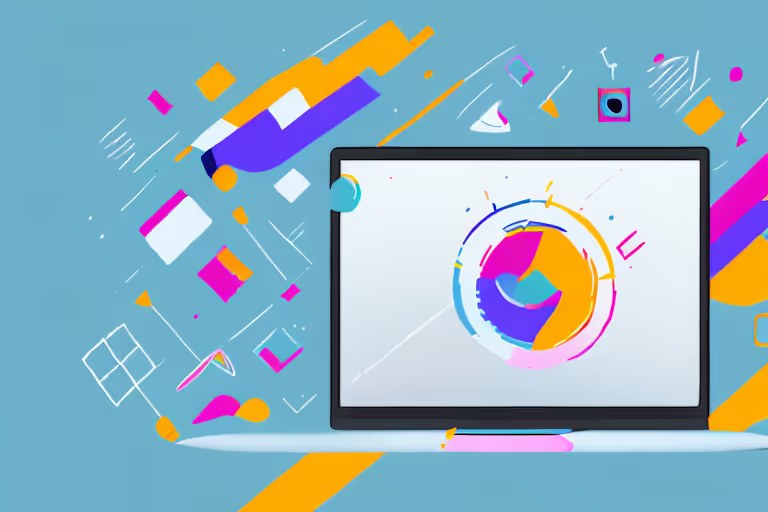
The Ultimate Guide to Adding a Pop Up to Your Shopify Store
Pop-ups are a great way to capture your customers' attention and increase engagement on your Shopify store. They can be used to promote a sale, offer a discount, collect email addresses for your newsletter, or provide any other important information.
Adding a pop-up to your Shopify store is relatively easy, and in this blog, we will guide you through the step-by-step process.
Step 1: Choose a Pop-Up App
There are several pop-up apps available on the Shopify App Store. Each app has its own unique features and pricing, so it's essential to choose one that best fits your needs and budget. Some popular pop-up apps include Privy, OptinMonster, and WisePops.
Step 2: Install the App
Once you have selected the pop-up app, you want to use, click on the "Get" or "Add App" button to install it to your Shopify store. The app will then prompt you to follow the installation instructions.
Step 3: Create Your Pop-Up
Once the app is installed, you can begin creating your pop-up. Most apps offer a variety of pre-designed templates to choose from or the option to create a custom design. You can also select the trigger that will activate the pop-up, such as a time delay, scrolling, or clicking on a specific button.
Step 4: Customize Your Pop-Up
After selecting the template and trigger, you can customize the design and messaging of your pop-up. This includes changing the colors, font, and text to match your brand's look and feel. You can also add images, videos, and buttons to make your pop-up more engaging.
Step 5: Set Your Pop-Up Display Settings
Once you have customized your pop-up, you can set the display settings. This includes deciding where on your website the pop-up will appear, how often it will display, and the duration it will be shown.
You can also set the targeting options to show the pop-up to specific audiences, such as new visitors or customers who have abandoned their cart.
Step 6: Preview and Test Your Pop-Up
Before publishing your pop-up, it's essential to preview and test it to ensure it looks and functions correctly. Most apps offer a preview mode where you can see how the pop-up will appear on your website. You can also test the pop-up on different devices and browsers to ensure it works seamlessly across all platforms.
Step 7: Publish Your Pop-Up
After previewing and testing your pop-up, it's time to publish it to your Shopify store. Most apps allow you to activate the pop-up with a simple toggle button, and it will begin displaying on your website according to the display settings you have set.
Step 8: Monitor and Optimize Your Pop-Up
After your pop-up is live, it's essential to monitor its performance and make any necessary adjustments. Most apps offer analytics and reporting tools that allow you to track how many people have seen the pop-up, how many have clicked on it, and how many have converted.
Use this data to optimize your pop-up and improve its effectiveness.
Conclusion
Adding a pop-up to your Shopify store is an easy and effective way to capture your customers' attention and increase engagement. By following these eight simple steps, you can create a customized pop-up that is tailored to your brand and effectively promotes your message. Remember to monitor and optimize your pop-up to ensure it's performing as effectively as possible. With the right pop-up app and a little bit of creativity, you can take your Shopify store to the next level.
Looking for More Wisdom?
If you are looking for other articles on Shopify, then these articles are a must see:
- supliful.com/blog/how-to-add-quantity-button-on-shopify
- supliful.com/blog/how-to-put-items-on-sale-on-shopify
- supliful.com/blog/how-to-print-invoices-on-shopify
These posts will help you learn more about Shopify insights, so you can improve your selling skills.
FAQ
Related blogs
.avif)
Best Supplement Manufacturers in the USA: How to Find the Right Partner

Private Label Supplements In Europe: How To Get Started