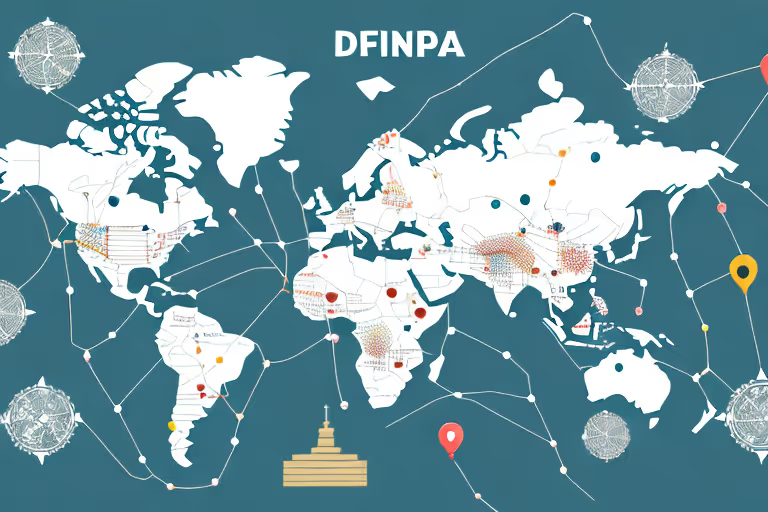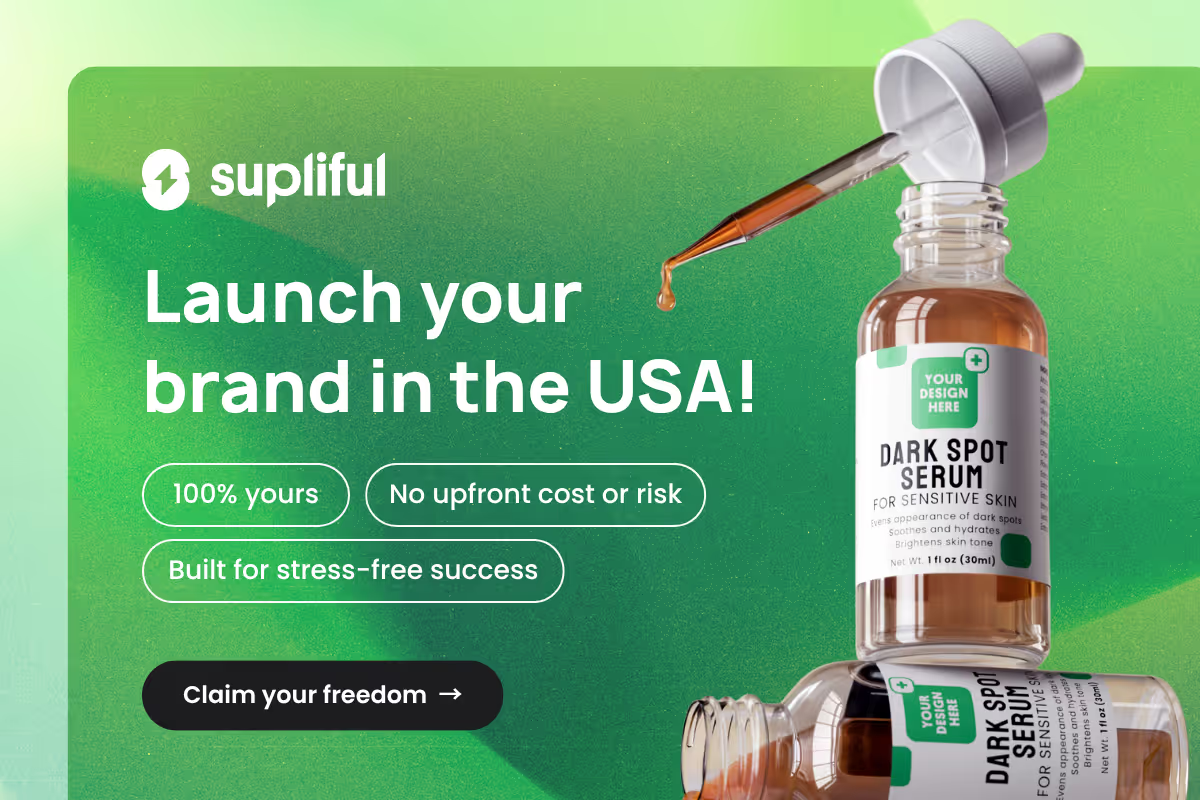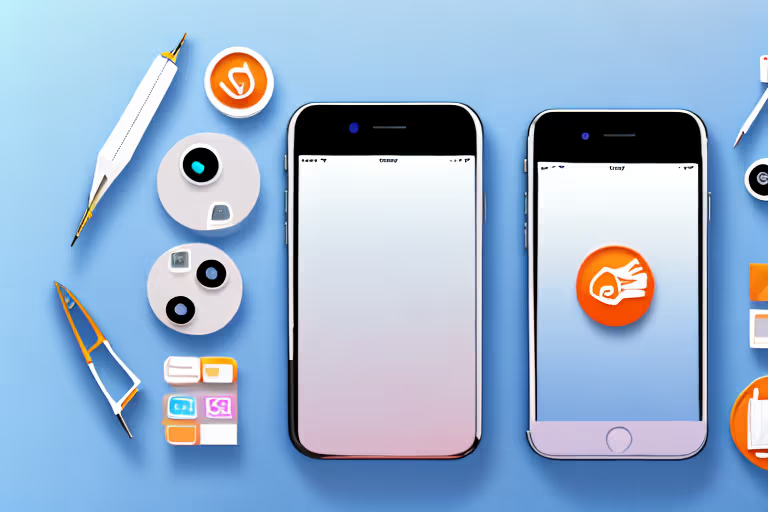
In this article, we'll discuss the best practices for organizing your iPhone for maximum efficiency and productivity.
The Ultimate iPhone Organization Guide for Productivity
In today's fast-paced digital world, staying organized is essential for maintaining productivity and effectively managing tasks. With the iPhone becoming an integral part of our daily lives, leveraging its capabilities to enhance organization and productivity is a smart approach.
In this comprehensive guide, we will explore the ultimate iPhone organization tips and techniques that will help you streamline your digital life, optimize your workflow, and accomplish more with ease.
The iPhone offers a wealth of features and applications that can be harnessed to boost productivity and keep your life in order. From managing tasks and appointments to organizing documents and optimizing communication, this guide will equip you with the knowledge and tools to unlock the full potential of your iPhone.
1. Decluttering Your iPhone
With the constant stream of notifications, messages, and apps, it's easy for your iPhone to become cluttered and disorganized. But fear not, there are practical ways to declutter your iPhone and make it easier to use. Here are some tips:
Deleting Unused Apps
One of the easiest ways to declutter your iPhone is to delete unused apps. It's easy to accumulate a collection of apps that we no longer use or need. Take a few minutes to scroll through your iPhone and identify any apps that you haven't used in the past month.
Chances are, you won't be using them again anytime soon. Tap and hold the app icon until the apps start shaking and hit the 'X' button to remove them from your iPhone. By deleting unused apps, you'll free up space on your iPhone and reduce clutter.
Consolidating Similar Apps into Folders
If you have multiple apps that serve a similar purpose, consider consolidating them into folders. This will help reduce clutter and make it easier to find the apps you need. For example, if you have several photo editing apps, create a folder called "Photo Editing" and move all of the apps into that folder.
To create a folder, tap and hold an app icon and drag it onto another similar app. You can also customize the folder name and icon to make it easier to identify.
Managing Notifications
Notifications can be a significant distraction, disrupting our focus and pulling us out of the task at hand. To manage notifications, go to Settings > Notifications and turn off notifications for apps that aren't essential.
You can also customize how notifications appear for each app by adjusting the alert style or turning off sounds and vibrations. For example, you may want to turn off notifications for social media apps during work hours to minimize distractions.
By managing your notifications, you'll be able to focus on the task at hand and reduce unnecessary interruptions.
By following these simple tips, you can declutter your iPhone and make it easier to use. With a little bit of effort, you'll be able to free up space, reduce distractions, and improve your productivity.
2. Customizing Your Home Screen
Now that you've decluttered your iPhone, it's time to customize your home screen to maximize productivity in a way that works for you. Customizing your home screen can not only help you be more productive, but it can also make your iPhone feel more personal and tailored to your needs.
Arranging Apps for Easy Access
Consider placing your most frequently used apps on your home screen. This can include apps like Messages, Phone, and Email. By having these apps easily accessible, you can quickly respond to messages and emails and make phone calls without having to search for the app.
You can also arrange your apps by function or color to make it easier to find what you need. For example, you can group all of your social media apps together or all of your productivity apps together. To move an app icon, tap and hold the icon until it starts shaking, and then drag it to its new location.
Utilizing Widgets for Efficiency
Widgets are a great way to quickly access essential information without opening an app. The most common widgets include weather, news, calendar, and clock.
By having these widgets on your home screen, you can quickly check the weather before heading out, see the latest news headlines, and check your upcoming appointments.
To add a widget, swipe right on your home screen until you reach the widgets screen. Tap the '+' button to add a widget, and then find the one you want to add. You can also customize the size and location of the widget to fit your needs.
Choosing an Effective Wallpaper
Your iPhone wallpaper can have a significant impact on your productivity. A calming or inspiring wallpaper can help maintain focus, while a busy or cluttered wallpaper can be a distraction.
Consider choosing a wallpaper that aligns with your goals for the day, such as a picture of a mountain if you want to feel motivated to conquer your to-do list.
You can also choose a wallpaper that reflects your personal style, such as a favorite quote or a picture of your pet. By choosing a wallpaper that you love, you'll be more likely to enjoy using your phone and feel motivated to be productive.
Another option for choosing a wallpaper is to use a live wallpaper. Live wallpapers are animated wallpapers that can add a dynamic and interactive element to your home screen.
You can choose from a variety of live wallpapers, including ones that feature nature scenes, abstract designs, or even your own photos. By using a live wallpaper, you can add some personality and fun to your home screen.
Tips to choosing an effective wallpaper:
- Keep it clean and clutter-free: Choose a wallpaper with a simple and uncluttered design to minimize distractions and promote focus on your tasks.
- Opt for calming colors: Select wallpapers with calming colors such as blues or greens, as they can create a sense of tranquility and promote a productive mindset.
- Use motivational quotes: Consider wallpapers with motivational quotes or affirmations that inspire and energize you, providing a constant reminder of your goals and aspirations.
- Organize with minimalist patterns: Choose wallpapers with minimalistic patterns or grids that can help you visually organize app icons and widgets, making it easier to locate and access essential productivity tools.
- Utilize productivity-themed imagery: Select wallpapers that feature images related to productivity, such as clocks, calendars, or checklists, to reinforce a productive mindset and keep you focused on your tasks.
- Balance aesthetics with functionality: Ensure that your chosen wallpaper not only looks visually appealing but also allows for easy visibility of app icons and widgets without blending in or obstructing important information.
- Experiment with productivity-themed illustrations: Explore wallpapers with illustrations or icons representing productivity-related concepts like time management, brainstorming, or multitasking, adding a creative touch to your device.
- Customize with your own goals: Consider creating a personalized wallpaper with your specific productivity goals or milestones, providing a visual representation of what you're working towards.
- Optimize for legibility: Choose wallpapers with a high contrast between the background and the app icons to enhance legibility and make it effortless to locate and use your productivity apps.
- Regularly refresh and update: Change your wallpaper periodically to avoid monotony and provide a fresh visual perspective that can reinvigorate your productivity and engagement with your device.
Overall, customizing your home screen can help you be more productive and make your iPhone feel more personal. By arranging your apps for easy access, utilizing widgets for efficiency, and choosing an effective wallpaper, you can create a home screen that works for you and helps you achieve your goals.
3. Streamlining Your Settings
When it comes to using your iPhone, efficiency is key. Streamlining your settings is an excellent way to make sure your device is running as smoothly and quickly as possible. Here are some tips to help you do just that:
Adjusting Notification Settings
Notifications can be a helpful tool for staying on top of your schedule and keeping in touch with friends and family. However, they can also be a significant source of distraction and stress. That's why it's crucial to manage your notification settings carefully.
Take some time to go through each app's notification settings and customize them to your liking. For example, you might want to turn off notifications for social media apps, but keep them on for your calendar or email app. By doing this, you can reduce distractions and improve your focus.
Optimizing Battery Life
Running out of battery life can be a significant productivity killer. If you find yourself constantly running low on juice, it's time to optimize your battery life.
One way to do this is to turn on Low Power Mode. To do this, go to Settings > Battery and toggle on Low Power Mode. This will reduce your device's performance and limit some background activity, but it can significantly extend your battery life.
You can also enable Battery Percentage to see precisely how much battery you have left. To do this, go to Settings > Battery and toggle on Battery Percentage. This will display the remaining battery percentage next to the battery icon in the top right corner of your screen.
Managing Storage Space
Running out of storage space can slow down your iPhone and make it challenging to download new apps or take photos. To manage storage space, go to Settings > General > iPhone Storage.
From here, you can see what's taking up the most space on your device. You can also offload unused apps, which will free up space while keeping your app data intact. To do this, tap on an app and select Offload App. You can also delete apps you no longer need by tapping Delete App.
By streamlining your settings, you can make sure your iPhone is running at peak performance. Take some time to customize your notification settings, optimize your battery life, and manage your storage space. Your device will thank you!
Understanding the Importance of iPhone Organization
Before diving into the practical steps you can take to organize your iPhone, it's important to understand why organization is so vital.
Our lives have become increasingly digital, and our smartphones have become an extension of ourselves. We use them for everything from communication and entertainment to productivity and organization.
With so much information at our fingertips, it's essential to have a well-organized iPhone to help us navigate through the chaos of modern life.
The Impact of Clutter on Productivity
When we're surrounded by clutter, whether it's digital or physical, it can be challenging to focus on the tasks at hand. Our brains are wired to appreciate order and symmetry, so a cluttered iPhone can lead to stress and anxiety, reducing our productivity.
Furthermore, a cluttered iPhone can make it difficult to find the apps we need quickly, leading to wasted time and frustration. It can also lead to missed notifications and important information, which can have serious consequences in both our personal and professional lives.
Benefits of a Well-Organized iPhone
An organized iPhone, on the other hand, can help boost productivity by allowing us to easily find and access the apps we need. By grouping similar apps into folders and organizing them by category, we can quickly locate the app we need and get back to our tasks without distraction.
In addition to improving productivity, a well-organized iPhone can also help reduce distractions by managing notifications. By turning off notifications for apps that aren't essential, we can minimize interruptions and stay focused on the task at hand.
Another benefit of iPhone organization is improved battery life. When we have a cluttered iPhone, we may have multiple apps running in the background, draining our battery and reducing its lifespan. By organizing our apps and closing those we don't need, we can extend our battery life and reduce the need for frequent charging.
Finally, organizing our iPhone can help free up storage space. When we have too many apps and files on our phone, it can slow down its performance and make it difficult to download new content.
By regularly deleting unused apps and files, we can keep our iPhone running smoothly and ensure we always have enough storage space for the things that matter most.
Conclusion
By following these tips for organizing your iPhone, you'll be well on your way to maximizing productivity and reducing stress. Remember, the key is to create a system that works for you, and to regularly evaluate and adjust that system as needed.
FAQ
Related blogs
.avif)
Best Supplement Manufacturers in the USA: How to Find the Right Partner

Private Label Supplements In Europe: How To Get Started