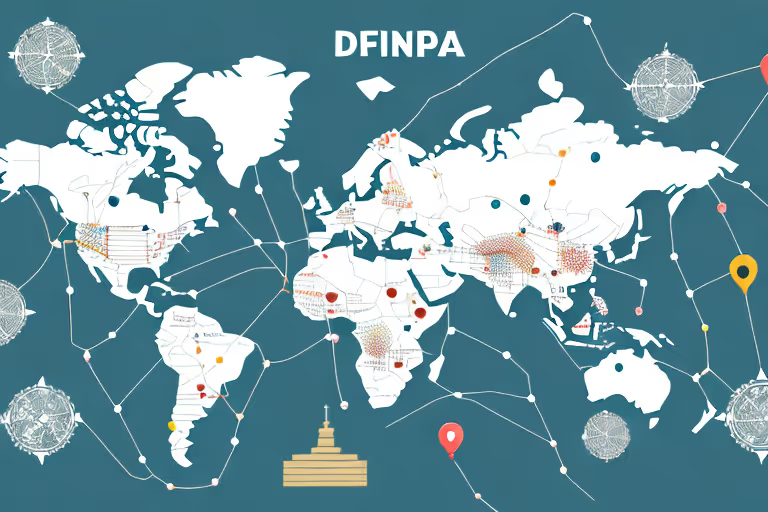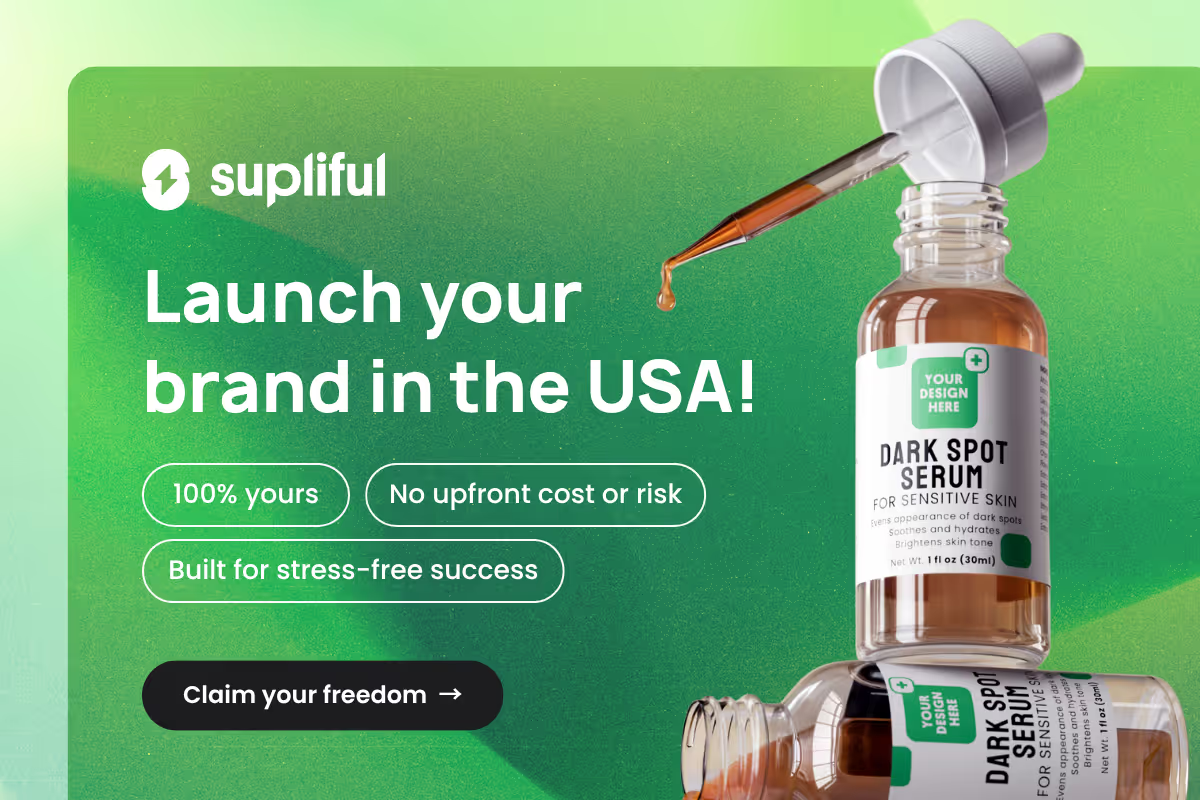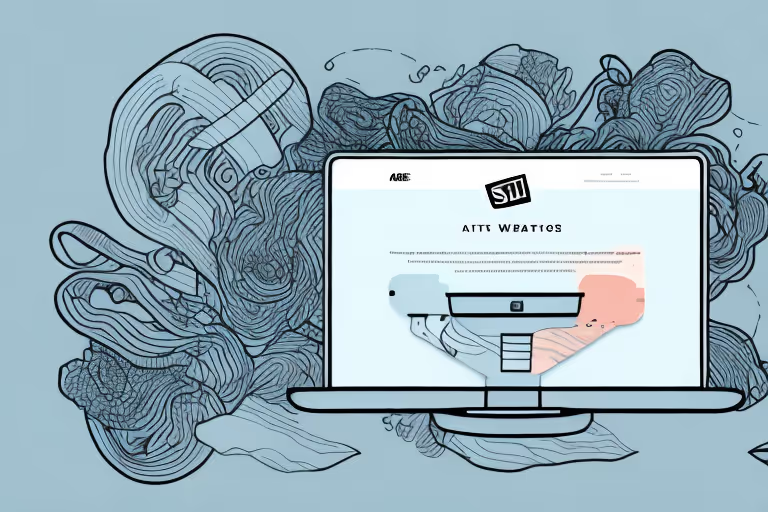
In this guide, we will walk you through the process of deleting tags, as well as provide some best practices for effective tag management. Let's dive in!
A Step-by-Step Guide on How to Delete Tags on Shopify
Accessing Your Shopify Admin Dashboard
To access your Shopify admin dashboard, log in with your store's credentials at https://accounts.shopify.com. Once logged in, you should see your admin dashboard, which contains various sections such as-
- Home,
- Orders,
- Products,
- Customers,
- Analytics,
- Marketing, and more.
For this guide, we will focus on the Products and Customers sections.
Once you have successfully logged in to your Shopify admin dashboard, you will be greeted with a user-friendly interface that provides you with all the tools you need to manage your online store.
The dashboard is designed to help you quickly and easily access all the essential features of your store, including product management, order fulfillment, customer management, and more.
Navigating to the Products Section
Step01:
From the admin dashboard, click on the 'Products' section in the left sidebar. This will take you to the product management page, displaying a list of all products in your Shopify store. Here, you can add, edit, and delete products and their associated tags.
Before we dive into the process of deleting tags, it's important to understand the role that tags play in your Shopify store. Tags are used to help organize your products and make them easier to find for both you and your customers.
They can be used to group products by category, type, color, size, and more. By using tags, you can quickly filter and search for specific products, making it easier to manage your inventory and provide a better shopping experience for your customers.
However, there may come a time when you need to delete tags from your Shopify store. This could be due to a change in your product offerings, a rebranding effort, or simply to clean up your store's organization.
Whatever the reason may be, deleting tags is a straightforward process that can be completed in just a few simple steps.
Step02:
Once you have navigated to the Products section of your Shopify admin dashboard, you will see a list of all the products in your store. To delete a tag, simply click on the product that contains the tag you want to delete.
Step03:
This will take you to the product details page, where you can edit all the product details, including the tags.
Step04:
Scroll down to the Tags section of the product details page, and you will see a list of all the tags associated with that product.
Step05:
To delete a tag, simply click on the 'x' icon next to the tag you want to remove. Once you have deleted the tag, be sure to click 'Save' to save your changes.
It's important to note that deleting a tag from a product will not delete the tag from your store entirely. If you want to delete a tag from your store completely, you will need to remove it from all products that use that tag.
Once you have removed the tag from all products, it will no longer appear in your store's tag list.
In conclusion, deleting tags from your Shopify store is a quick and easy process that can help you keep your store organized and up-to-date. By following the steps outlined in this guide, you can easily remove tags from your products and keep your store running smoothly.
Deleting Product Tags
Product tags are a great way to organize and categorize your products on Shopify. However, sometimes you may need to delete tags to keep your product listings up-to-date and relevant.
There are two ways to delete product tags on Shopify –
- removing tags from individual products
- deleting tags in bulk for multiple products.
Let's explore both methods.
Removing Tags from Individual Products
If you only need to remove a tag from one or two products, the quickest and easiest way is to do it individually. Here are the steps to follow:
Step01:
From the product management page, click on the product you want to edit. This will take you to the product detail page.
Step02:
In the product detail page, scroll down to the 'Tags' section, located on the right side of the page. Here you will see a list of all the tags associated with the product.
Step03:
Click on the 'x' icon next to the tag you want to remove. This will remove the tag from the product.
Step04:
Once the tag is removed, click 'Save' to apply the changes. Your product will now be updated without the deleted tag.
Repeat these steps for each product you want to remove tags from. This method is ideal if you only have a few products to update.
Deleting Tags in Bulk
If you need to delete tags from multiple products at once, you can do this by following these steps:
Step01:
In the product management page, select the products you want to remove tags from by clicking the checkboxes next to each product. You can select as many products as you need.
Step02:
Click on the 'Actions' dropdown menu located above the product list. This will reveal a list of actions you can perform on the selected products.
Step03:
Select 'Remove tags' from the dropdown menu. This will bring up a dialog box where you can enter the tags you want to delete.
Step04:
In the dialog box that appears, type the tag or multiple tags (separated by commas) that you want to delete from the selected products. You can also choose to remove all tags from the selected products by leaving the field blank.
Step05:
Click 'Remove' to delete the tags. The selected products will now be updated without the deleted tags.
This method is ideal if you have a large number of products to update. It can save you a lot of time and effort compared to removing tags individually.
By using these methods, you can easily delete product tags on Shopify and keep your product listings organized and up-to-date. Remember to review your product tags regularly to ensure they are still relevant and useful for your customers.
Deleting Customer Tags
Similar to product tags, customer tags can be removed individually or in bulk. Here's how:
Removing Tags from Individual Customers
To delete a tag from an individual customer, follow these steps:
Step01:
Navigate to the 'Customers' section from the admin dashboard.
Step02:
Click on the customer you want to edit.
Step03:
In the customer detail page, find the 'Tags' section on the right side of the page.
Step04:
Click on the 'x' icon next to the tag you want to remove.
Step05:
Once the tag is removed, click 'Save' to apply the changes.
Repeat these steps for each customer you want to remove tags from.
Deleting Tags in Bulk for Customers
To delete tags in bulk for customers, follow these steps:
Step01:
In the Customers section, select the customers you want to remove tags from by clicking the checkboxes next to each customer.
Step02:
Click on the 'Actions' dropdown menu located above the customer list.
Step03:
Select 'Remove tags' from the dropdown menu.
Step04:
In the dialog box that appears, type the tag or multiple tags (separated by commas) that you want to delete from the selected customers.
Step05:
Click 'Remove' to delete the tags.
Managing Tags Effectively
While deleting tags is a useful skill for managing your Shopify store, it's essential to have a well-structured system to organize and utilize tags effectively. Let's look at some best practices for tag management.
Best Practices for Tag Organization
- Use consistent naming conventions: Stick to a particular format, such as all lowercase or camel case, for ease of maintenance and better organization.
- Be specific: Use detailed and precise tags to differentiate between groups or categories.
- Group similar tags: Combine similar tags into one broader tag to avoid confusion and clutter.
- Avoid redundancy: Remove duplicate or unnecessary tags that don't provide valuable categorization.
Utilizing Tags for Better Store Management
Tags can be utilized for various purposes, such as customer segmentation, filtering products, and improving search functionality. By organizing your tags efficiently and keeping them up to date, you can enhance your store's management capabilities, creating a better experience for both you and your customers.
Now that you know how to delete tags on Shopify and manage them effectively, you can streamline your store's organization and improve your overall store management process. Happy tagging!
Looking for More Wisdom?
If you are looking for other articles on Shopify, then these articles are a must see:
- supliful.com/blog/how-to-exchange-an-item-in-shopify-pos
- supliful.com/blog/how-to-edit-packing-slip-on-shopify
- supliful.com/blog/how-to-add-quantity-button-on-shopify
These posts will help you learn more about Shopify insights, so you can improve your selling skills.
FAQ
Related blogs
.avif)
Best Supplement Manufacturers in the USA: How to Find the Right Partner

Private Label Supplements In Europe: How To Get Started